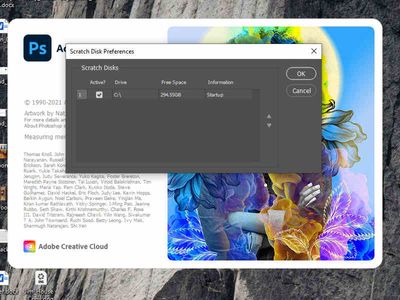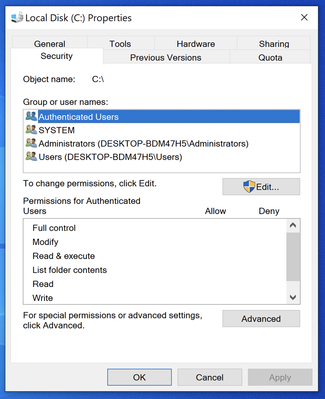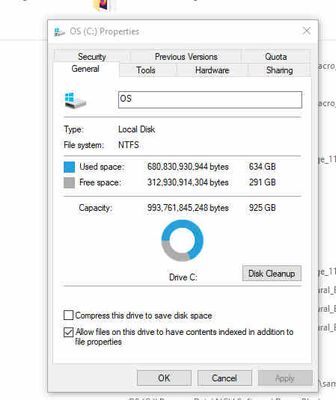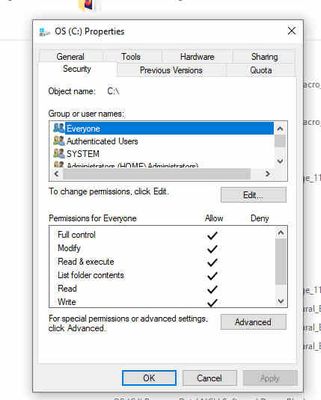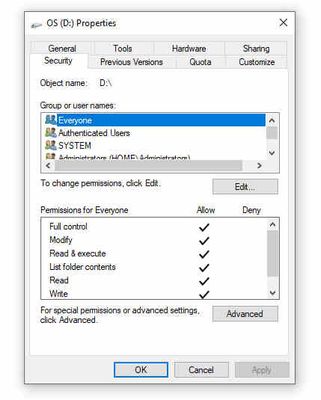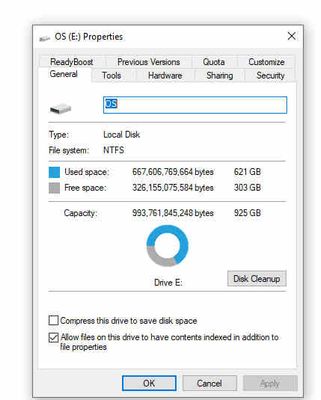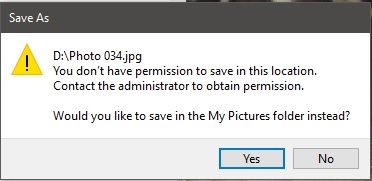- Home
- Photoshop ecosystem
- Discussions
- Photoshop 2022 Scratch Disk not showing all hard d...
- Photoshop 2022 Scratch Disk not showing all hard d...
Copy link to clipboard
Copied
Hi,
I am experiencing an issue with Photoshop 2022 (Ver 23.0.1) in configuring my scratch disk. I currently have 3 hard drives, 2 are internal SSD drives (C:\, D:\) with 1TB each. The other (E:\) is an external 1TB backup drive. All drives have 200+ GB of space. The only drive recognized is C:\. I have restarted several times holding CTL + ALT to try and make changes. As shown in the below photo, the only drive recognized at startup and Preferences is C:\.
A screenshot from PS 2021 shows all three drives with D:\ configured as the scratch disk drive, along with displaying the other 2 drives.
Not sure what is causing this. Any thoughts?
My current configuration consists of: an AMD Ryzen 3600x with an Nvidia Quadro K5000 (4GB VRAM), Win 10 Pro, and have 16 GB RAM.
 1 Correct answer
1 Correct answer
Thanks again for the help. Reached out to some other sources and got a solution or workaround for the issue and that was to go to Photoshop.exe in Explorer, right click and grant Administrator privledges. Now when I open PS I get a small spalsh screen asking me if I want to "allow this app to make changes to your device?" I click "Yes," the program opens and I am able to see all drives. From that, I selected a scratch disk to use.
Explore related tutorials & articles
Copy link to clipboard
Copied
If you restore your preferences using this manual method does it work correctly?
https://helpx.adobe.com/photoshop/using/preferences.html#Manually
If that doesn't solve it, you can quit Photoshop and put the Settings folder back.
Copy link to clipboard
Copied
Hi Jeffrey,
Thanks for the prompt response. Went through the steps in the solution hypertext, unfortunatley, the same situation exist. PS 2022 (ver 23.0.1) is only able to see the C:\ drive. Reverted to 23.0 and still the program only sees the C:\ drive. Any other ideas?
David
Copy link to clipboard
Copied
Try creating a new Admin user account and run Photoshop from the new user account to see if the problem goes away: https://helpx.adobe.com/photoshop/kb/basic-troubleshooting.html#permissions
Copy link to clipboard
Copied
Morning,
I set up a new user account with full administrator priviliges and with both versions of PS 2022 the results were the same - no recognition of the other drives. PS 2021 performed as it should, showing the 3 hard drives in the alternate account.
Cheers,
David
Copy link to clipboard
Copied
For each of the drives, right click and choose properties and screen shot the dialog - want to see the File System and security on each drive:
Copy link to clipboard
Copied
Jeffrey,
Thanks for your perseverance on my issue. Much appreciated. Here are screen shots of the drives showing the General and Security tabs views. Please let me know if there is any other information you need this end.
David
Copy link to clipboard
Copied
Hi there,
Thanks for the update. Could you please uninstall Photoshop 23.0/23.0.1 using the Adobe Cleaner tool, restart your machine and reinstall Photoshop via Creative Cloud Desktop app and check if that helps.
Let us know if that helps.
Thanks,
Mohit
Copy link to clipboard
Copied
Morning Mohit,
Well, I just spent 1 1/2 hours CAREFULLY going through the process step-by-step as outlined in the documentation. I restarted my computer and brought up PS 23.0.1. The C:\ drive still remains as the single option for a Scratch Disk. The D:\ and E:\ drives are not shown as options. Nothing has changed.
What other avenues should I persue?
Copy link to clipboard
Copied
One of the engineers has asked "I'd check that the user can create files at the root of those drives (try saving a PS doc there)."
Copy link to clipboard
Copied
The other thing we just noticed is the name of the drives is all the same "OS" - If you give the drive unique names does it work? (try not to use names of default OS directies like Documents or Applications - and use unique proper names like "Steve" and "John")
Copy link to clipboard
Copied
Thanks again for the help. Reached out to some other sources and got a solution or workaround for the issue and that was to go to Photoshop.exe in Explorer, right click and grant Administrator privledges. Now when I open PS I get a small spalsh screen asking me if I want to "allow this app to make changes to your device?" I click "Yes," the program opens and I am able to see all drives. From that, I selected a scratch disk to use.
Copy link to clipboard
Copied
That's very strange that a new Admin user account didn't have the same result.
Copy link to clipboard
Copied
I had this exact same issue - choosing to run as administrator now means I can see all drives and allocate the one I want as scratch disk loaction, however now that I've doen this, I can no longer drag and drop jpegs into PS!
Anyone else have this issue/solution???
Copy link to clipboard
Copied
How are you running as an Admin? Are you right-clicking on PS and choosing to run as Admin? Or have you Tried creating a new Admin user account and run Photoshop from the new user account to see if the problem goes away: https://helpx.adobe.com/photoshop/kb/basic-troubleshooting.html#permissions
Copy link to clipboard
Copied
Hi! I have the same problem. Could you help me?
Disco de trabalho não reconhecido - Adobe Support Community - 12726610
Copy link to clipboard
Copied
I have an SSD and HDD in my laptop :laptop_computer: ...now my SSD is showing in Photoshop and not my HDD
Copy link to clipboard
Copied
hey, do you know how id do this on mac ?
Copy link to clipboard
Copied
Hi,
Just to report that I have exactly the same problem. Photoshop only sees the C:\ drive when trying to set the scratch disk to another drive UNLESS I run it as an administrator. It doesn't see any other disk D:, E:, F: or whatever... They are all accessible, no permission problem, and they have a lot of available space. Of course, any other application on the system can access these disks and read from and write to them. What on earth is this code doing when enumerating the system drives ?
Would you please start to consider this as a bug, not just a strange behavior ?
Thanks.
Patrick
Copy link to clipboard
Copied
By the way, please don't ask the same questions as above because you'd get exactly the same answers about resetting the preferences, adding a new user, giving detais about disk properties and technologies, etc. Just, I can't save an image to any of these drives from Photoshop (unless I run it as an admin). I can do that from any other imaging software, though. The message is
This doesn't make sense since full access to these disks has been given to everyone. I don't have any such problem with other apps.
I'm suspecting an impersonation problem. PS apparently doesn't execute under my own logon. Otherwise, how could it decide that I don't have the permissions that I actually have ?
Copy link to clipboard
Copied
Also, during the PS startup, the following debug messages are emitted :
[17756] [1376][Warn] [general] We are going to deprecate this interface soon. Please use HostControllerInfo instead.
[17756] [1376][Warn] [general] We are going to deprecate hostInfo access soon. Please use HostInfoController instead.
[17756] [1376][Warn] [general] We are going to deprecate this interface soon. Please use HostControllerInfo instead.
[17756] [1376][Error] Failed to open logger file for writing.
[17756] Access is denied.
[11392] The command line parameters are mismatched
[19348] RecursiveDirectoryCreate( C:\Users\xxxxxx\AppData\Roaming\Adobe\UXP\PluginsStorage\PHSP\23 directory exists )
[19348] Failed to create directory C:\Users\xxxxxx\AppData\Roaming\Adobe\UXP\PluginsStorage\PHSP\23\Shared, last error is 5
[19348] Failed to create one of the parent directories
[7616] RecursiveDirectoryCreate( C:\Users\xxxxxx\AppData\Roaming\Adobe\UXP\PluginsStorage\PHSP\23 directory exists )
[7616] Failed to create directory C:\Users\xxxxxx\AppData\Roaming\Adobe\UXP\PluginsStorage\PHSP\23\Shared, last error is 5
[7616] Failed to create one of the parent directories
At the same time, all the mentioned folders are fully accessible.
Copy link to clipboard
Copied
Hi Y'all,
I have a solution for this Problem... This is it You need to format the orther hard drives before you fix it in the laptop. This is why you're formatting; If you had windows on any of the HDD and you changed it to your SSD you have to format the HDD so that photoshop will See the HDD in the laptop.
Copy link to clipboard
Copied
Had the same problem w/ PS 2022, on a Windows 10 Pro machine, and used the solution as Vino suggested. Worked like a charm. The only caveat is to make sure if you have any data on the drive, is BACK IT UP. Did not experinece similar issues w/ versions of PS 2023 or PS Beta.
Copy link to clipboard
Copied
Hey! This worked for me and I'm thrilled. I reformatted my external hard drive:
Supported drive formats for scratch disks:
macOS: APFS or macOS Extended (Journaled)
Windows: NTFS, exFAT, FAT32
Drives not recommended for scratch disk
- Thumb drives
- Any USB-2 drive
- NTFS formatted drives on macOS
Find more inspiration, events, and resources on the new Adobe Community
Explore Now