Copy link to clipboard
Copied
Hi,
I have many images, and I want to patch do the following for each image:
1. I want to create a new document with canvas size 2700*2050px size.
2. I want to fill the document with pattern to make a background.
3. Then I need to place each image alone on the canvas.
4. Then I need to save the image as JPG and close the file without saving.
I tried to create and action an do one image as I want, the problem is that when I select automate and select source folder, it takes the first first image and do it as I want while the rest of images it takes the image and save it as jpg without creating a new file with pattern fill!!
Can anyone help please?
Final result how it should look like:
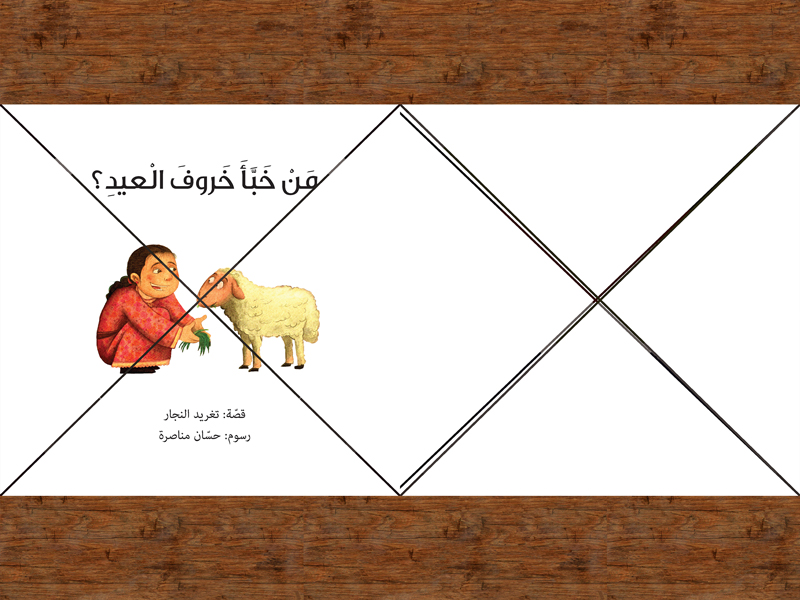
Texture to be used as background:

Original images:
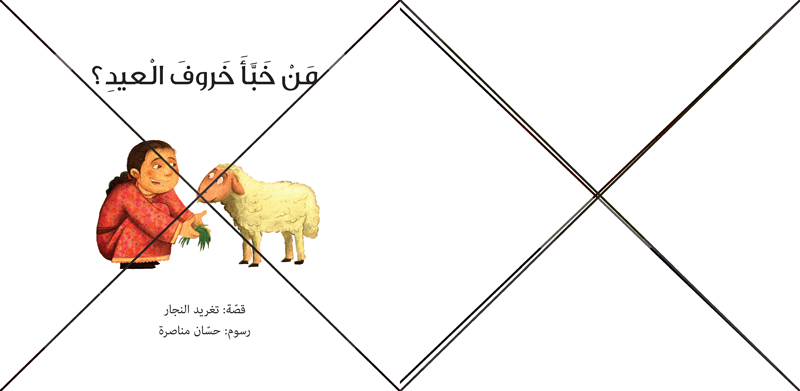
 1 Correct answer
1 Correct answer
Your template is required to have a Photoshop background. You know the one that dose not support transparency the bottom locked layer. The one and only background layer. Without that layer your template is not cpmpatable with my scripts. Note rule 2 of the four template rules. My Script generated that message for there is no Background Layer in your template.
- Size the photo collage templates for the print size you want - width, height and print DPI resolution.
- Photo collage templates must have
Explore related tutorials & articles
Copy link to clipboard
Copied
Are the images all the same size. That is do all your image have the same number of Pixel wide and same number of pixels high. If not how do you want to handle size and placement. If they are all the same size how do you want then place on that backgroynd?
Copy link to clipboard
Copied
Thanks for your answer, yes they are all the same size for each group of images, but as a general rule the image should stertch to fill on the longest side and keep propotiins.
Copy link to clipboard
Copied
Then that is a snap to do using one of the batch scripts in my Photo Collage Toolkit and a simple Collage Template you create for your collage. However you would need to edit the populated Collage PSD file and delete the Layer mask to retain the Aspect Ratio of the origimal image which could well wipe out the background. Images Aspect ratio should be close to the aspect ration of the image the template has. The script creates a virtual center crop of your image in the populated collage. If your images aspect ratio has the same aspect ratio as alpha channel Image 1 the resize will be perfect and no virtual cropping will happen.
Photo Collage Toolkit
Photoshop scripting is powerful and I believe this package demonstrates this A video showing a 5 image collage PSD template being populates with images:
The package includes four simple rules to follow when making Photo Collage Template PSD files so they will be compatible with my Photoshop scripts.
- Size the photo collage templates for the print size you want - width, height and print DPI resolution.
- Photo collage templates must have a Photoshop background layer. The contents of this layer can be anything.
- Photo collage templates must have alpha channels named "Image 1", "Image 2", ... "Image n".
- Photo collage templates layers above the background layers must provide transparent areas to let the images that will be placed below them show through.
There are twelve scripts in this package they provide the following functions:
- TestCollageTemplate.jsx - Used to test a Photo Collage Template while you are making it with Photoshop.
- CollageTemplateBuilder.jsx - Can build Templates compatible with this toolkit's scripts.
- LayerToAlphaChan.jsx - Used to convert a Prototype Image Layer stack into a template document.
- InteractivePopulateCollage.jsx - Used to interactively populate Any Photo Collage template. Offers most user control inserting pictures and text.
- ReplaceCollageImage.jsx - use to replace a populated collage image Smart Object layer with an other image correctly resized and positioned.
- ChangeTextSize.jsx - This script can be used to change Image stamps text size when the size used by the populating did not work well.
- PopulateCollageTemplate.jsx - Used to Automatically populate a Photo Collage template and leave the populated copy open in Photoshop.
- BatchOneImageCollage.jsx - Used to Automatically Batch Populate Collage templates that only have one image inserted. The Collage or Image may be stamped with text.
- BatchMultiImageCollage.jsx - Used to Automatically Batch Populate Any Photo Collage template with images in a source image folder. Easier to use than the interactive script. Saved collages can be tweaked.
- BatchPicturePackage.jsx - Used to Automatically Batch Populate Any Photo Collage template with an image in a source image folder
- PasteImageRoll.jsx - Paste Images into a document to be print on roll paper.
- PCTpreferences.jsx - Edit This File to Customize Collage Populating scripts default setting and add your own Layer styles.
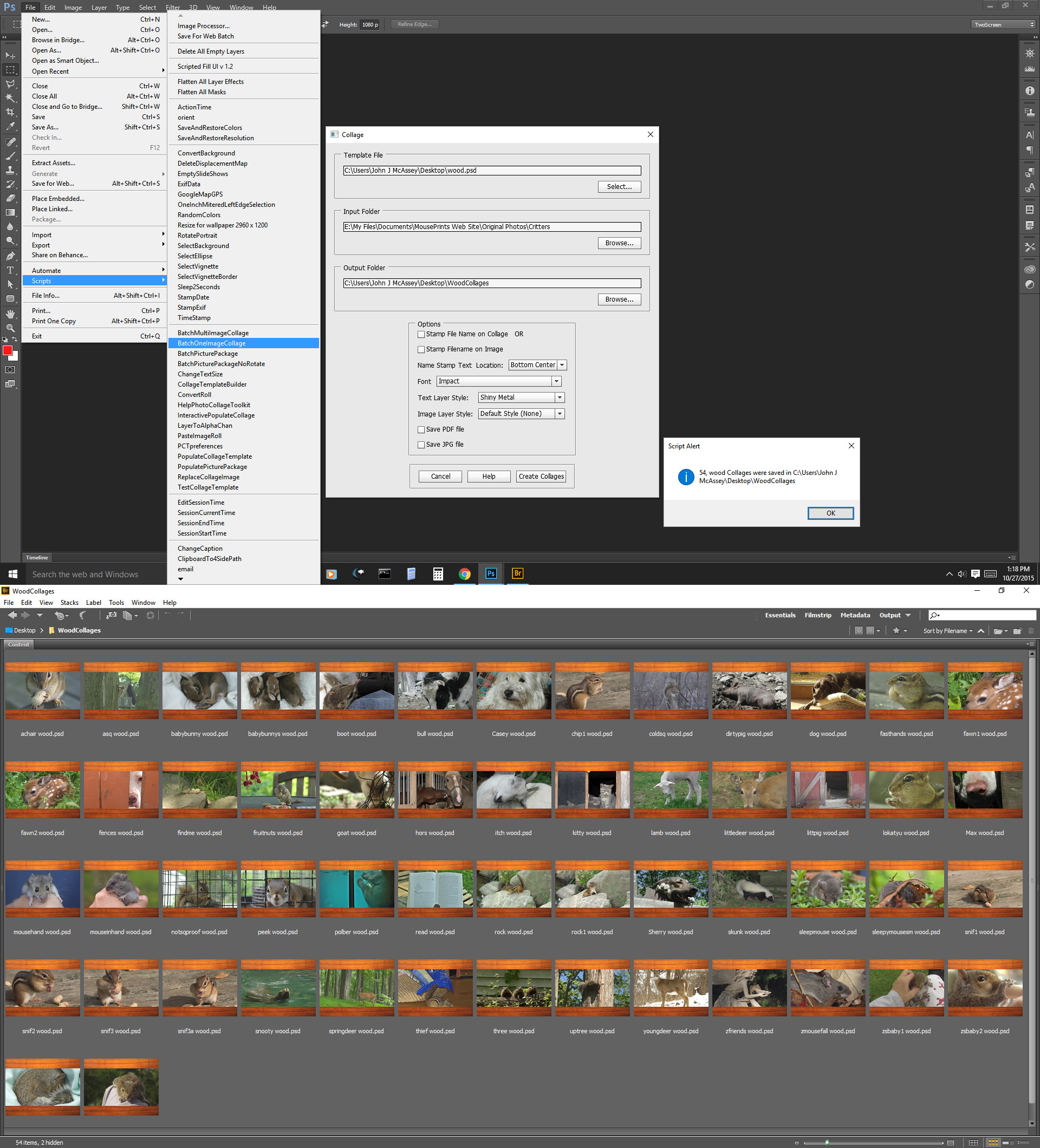
Copy link to clipboard
Copied
Thanks, I tried it but I got the following error, can you help please?
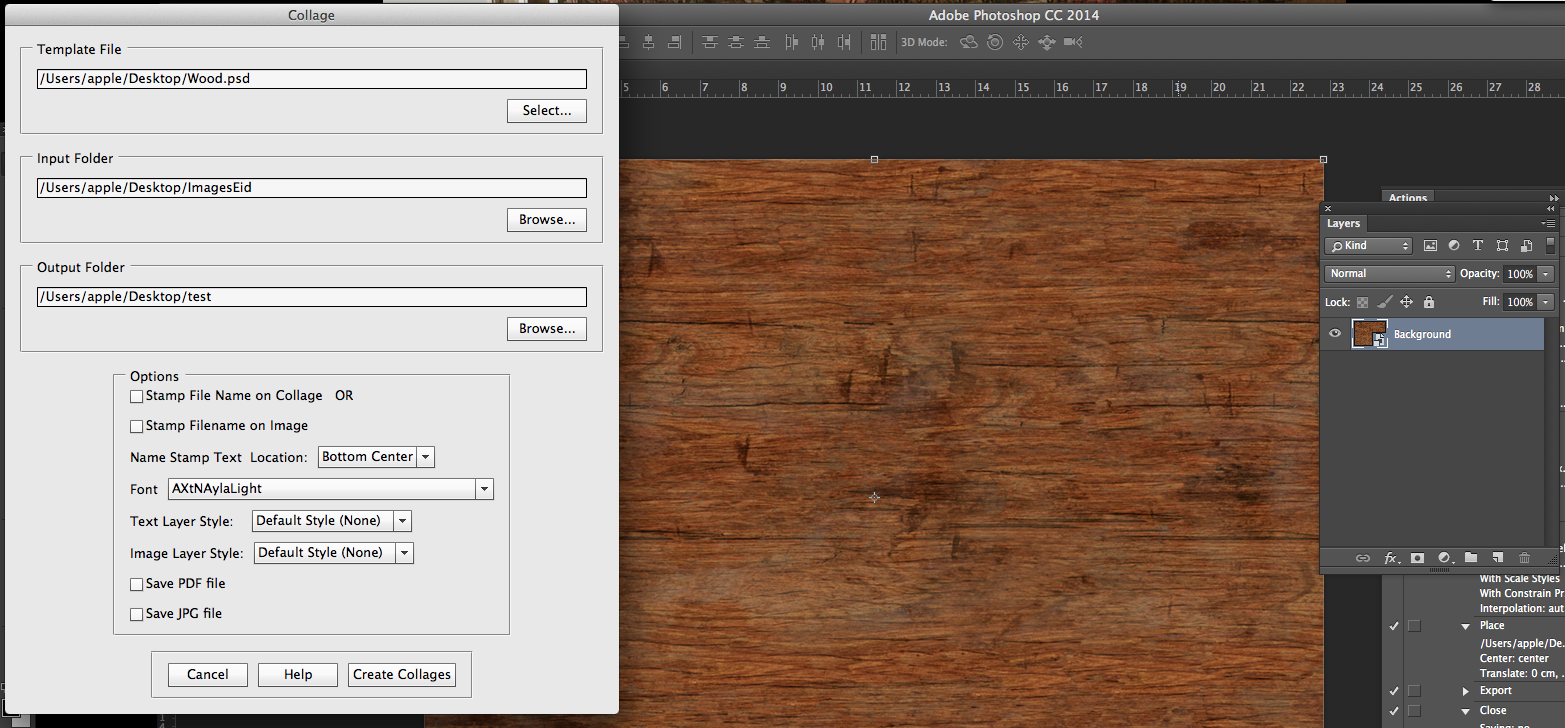
When I click create I get the following error:
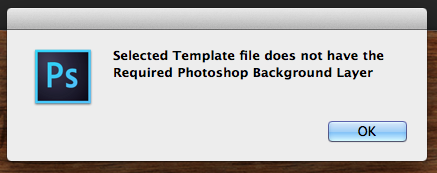
and this:
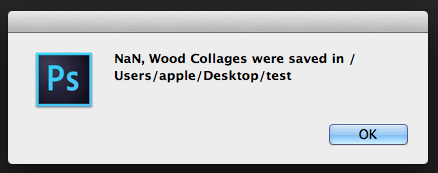
Copy link to clipboard
Copied
Your template is required to have a Photoshop background. You know the one that dose not support transparency the bottom locked layer. The one and only background layer. Without that layer your template is not cpmpatable with my scripts. Note rule 2 of the four template rules. My Script generated that message for there is no Background Layer in your template.
- Size the photo collage templates for the print size you want - width, height and print DPI resolution.
- Photo collage templates must have a Photoshop background layer. The contents of this layer can be anything.
- Photo collage templates must have alpha channels named "Image 1", "Image 2", ... "Image n".
- Photo collage templates layers above the background layers must provide transparent areas to let the images that will be placed below them show through.
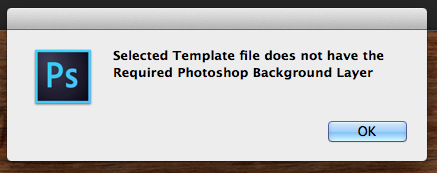
Convert the bottom layer in your template to a background. menu Layer>New>Background from Layer
Its the only layer needed for your template.
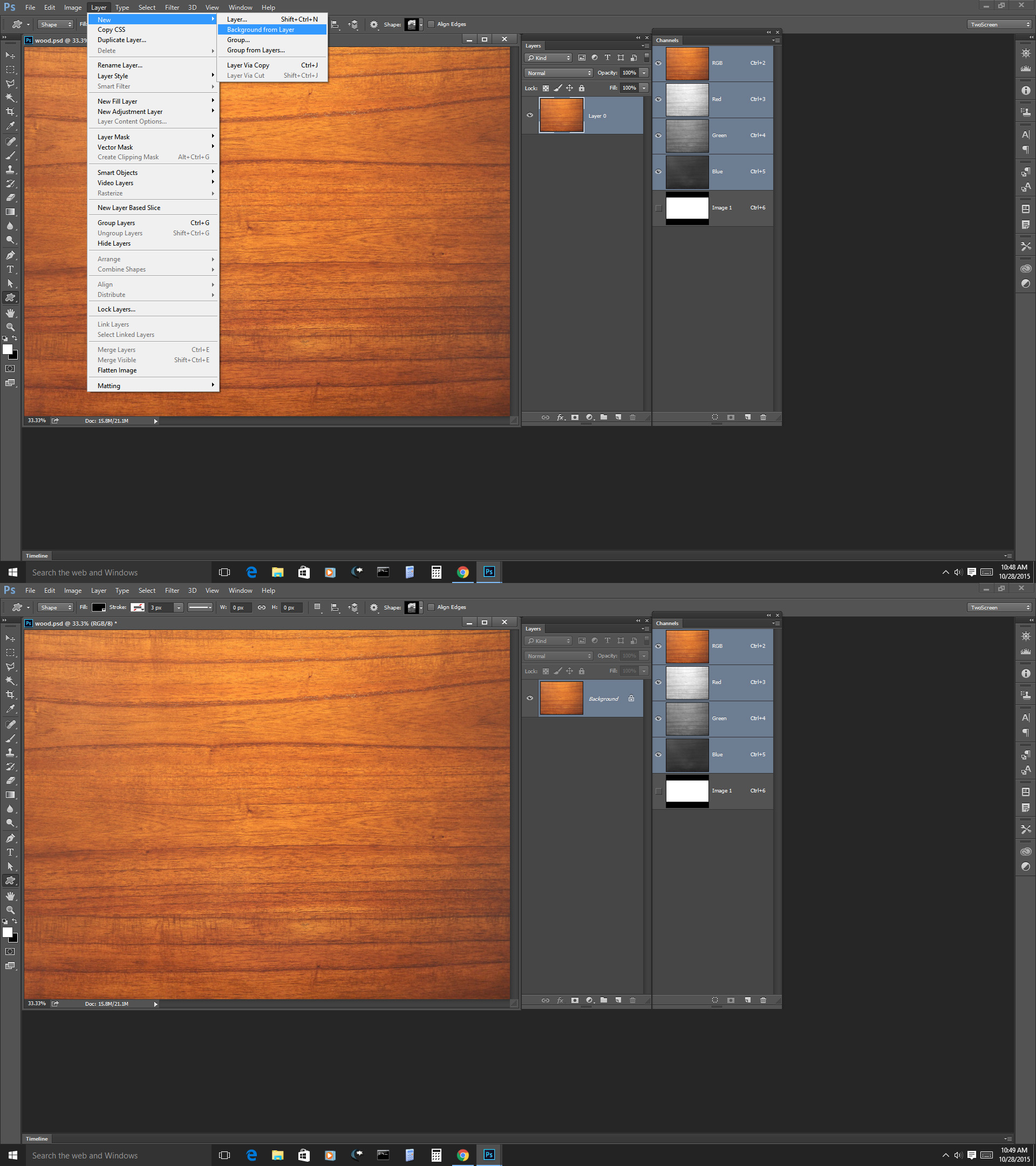
Copy link to clipboard
Copied
Thank you, worked ![]()
