Copy link to clipboard
Copied
Hello,
I just starting using the Camera Raw 6.7.1 inside of my Photoshop CS5. Even though I don't have an actual Camera Raw format on my PC, I still can open a JPEG or TIFF inside Camera Raw. For example, click file open as instead of file open and then select the file and Camera Raw format. Everything seems to work great, except I'm having an issue that I need to stop. Any file that I opened in camera raw, now always opens in camera raw just by clicking file open. Where as any file that I never did open in Camera Raw will open regularly inside Photoshop CS5. I can't have this, I need to be able to choose when to open a file in camera raw and when not to inside Photoshop CS5. I looked at the preferences and settings inside Camera Raw and Photoshop CS5 and don't see how to stop this from happening. I don't use my Bridge CS5 and never plan to. Therefore, I'm not looking for a solution that involves Bridge CS5.
Thanks,
Leo
 1 Correct answer
1 Correct answer
Go to Edit>Preferences>Camera Raw and set Jpeg and Tiff Handling to Disable Support for both Jpeg and Tiff.
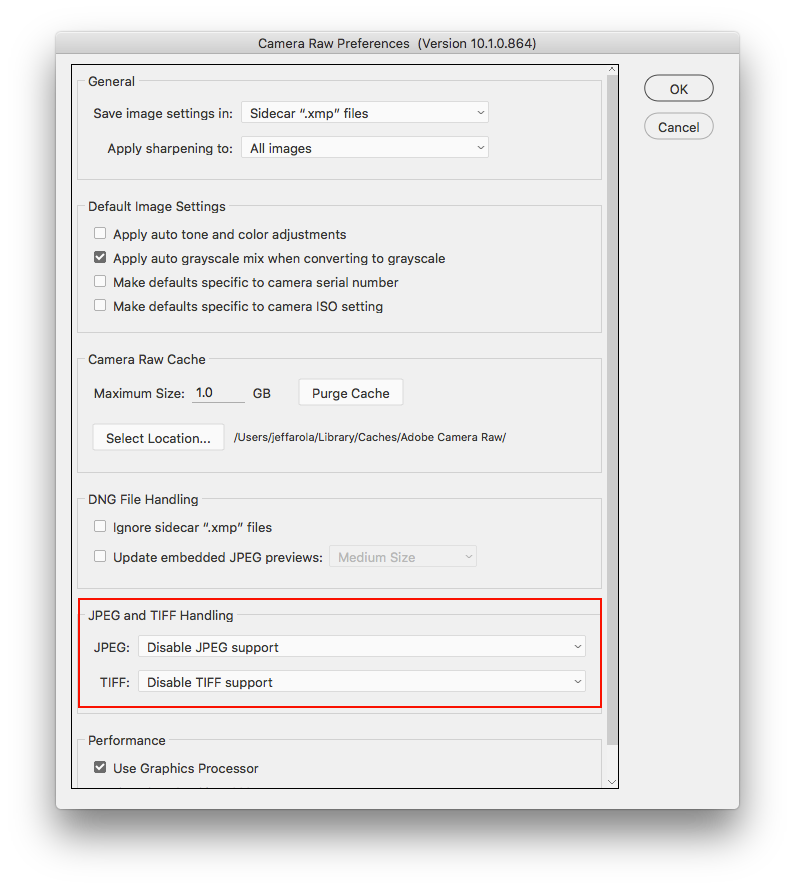
Explore related tutorials & articles
Copy link to clipboard
Copied
Go to Edit>Preferences>Camera Raw and set Jpeg and Tiff Handling to Disable Support for both Jpeg and Tiff.
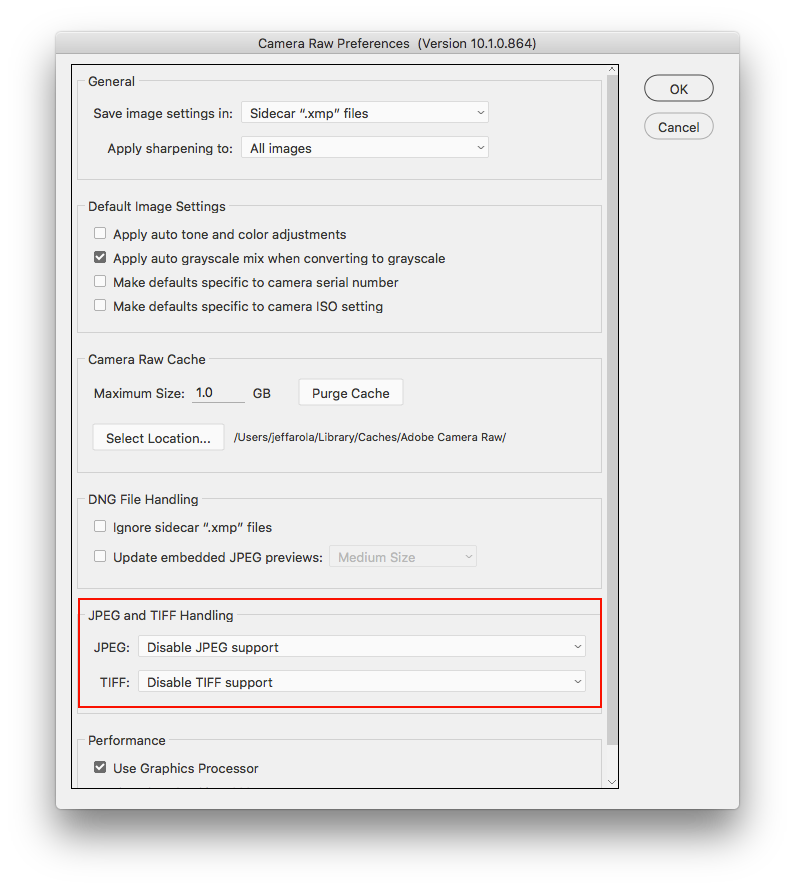
Copy link to clipboard
Copied
With adobe bridge you can actually delete the camera raw metadata in the tiff and jpeg files that are causing them tp open in camera raw, which in turn reduces the file sizes of the photos. Edit>Develop Settings>Clear Settings.
Also, if you have or ever get a camera that shoots camera raw photos, bridge is very a convenient way to look at the photos, since windows may not support a lot of newer camera raw formats for viewing.
Copy link to clipboard
Copied
Why on earth would you preclude Bridge from any solution? It is far too useful in so many ways, not to take advantage of. You can chose to open suitable files in ACR by selecting them and using Ctrl R, or just Ctrl O to open them directly in Photoshop.
You can give files star rating (Ctrl 5 = 5 stars) and then filter to view just the files you are interested in. A great way to sort out your best pictures. You can sort by all the same criteria as Explorer (or Finder if you are using a Mac) and you can also sort by dragging. You can batch rename, batch resize, view small or full screen previews. You can view metadata, give files attributes to help you sort and re-find them. It even has an Output Module that lets you add four images per page, or any arrangement you want so you can store or print them later.

But best of all, it would get you past your current problem.
Copy link to clipboard
Copied
"Go to Edit>Preferences>Camera Raw and set Jpeg and Tiff Handling to Disable Support for both Jpeg and Tiff."
I saw this before I made the post and thought by disabling support for Jpeg and Tiff, I would no longer be able to open a Jpeg or Tiff in Camera Raw at all. However, somehow it worked. All Jpeg and Tiff files open regularly now and I can still open them in Camera Raw if I want to.
Thanks!
Copy link to clipboard
Copied
"Why on earth would you preclude Bridge from any solution? It is far too useful in so many ways, not to take advantage of. You can chose to open suitable files in ACR by selecting them and using Ctrl R, or just Ctrl O to open them directly in Photoshop.
You can give files star rating (Ctrl 5 = 5 stars) and then filter to view just the files you are interested in. A great way to sort out your best pictures. You can sort by all the same criteria as Explorer (or Finder if you are using a Mac) and you can also sort by dragging. You can batch rename, batch resize, view small or full screen previews. You can view metadata, give files attributes to help you sort and re-find them. It even has an Output Module that lets you add four images per page, or any arrangement you want so you can store or print them later."
Thanks this is useful information. I don't have any problem with Bridge and I'm sure I will be using it in the future.
Copy link to clipboard
Copied
"With adobe bridge you can actually delete the camera raw metadata in the tiff and jpeg files that are causing them tp open in camera raw, which in turn reduces the file sizes of the photos. Edit>Develop Settings>Clear Settings.
Also, if you have or ever get a camera that shoots camera raw photos, bridge is very a convenient way to look at the photos, since windows may not support a lot of newer camera raw formats for viewing."
Exactly how do I do this? I can see the one image that I opened in Camera Raw has a camera icon, inside Bridge. I guess this indicates that it has CR metadata, but when I have the image highlighted and go to Edit>Develop Settings>Clear Settings, it's greyed out.
Thanks,
Copy link to clipboard
Copied
You have to go to Edit>Preferences>Camera Raw and under Jpeg and Tiff Handling enable a setting other than Disable Support such as Automatically Open Jpegs or Tiffs with Settings, then the Edit>Develop Settings>Clear Settings will work.
After you clear all the settings from your photos you can change it back to disable.
As you found out, you can still open jpegs and tiffs into camera raw even with disable.
Copy link to clipboard
Copied
Got it, thanks. After doing this, I see all the camera raw info was removed. However, it still shows the camera raw tab along with the camera raw file name. This is not present with a file that I never opened in camera raw. Anyway to remove this also, making the file info identical to files that were never opened in camera raw?
Copy link to clipboard
Copied
Could you post a screenshot of one of the thumbnails so we can see the icon your referring to?
Copy link to clipboard
Copied
I will try and do so, thanks.
Copy link to clipboard
Copied
This is the Camera Raw file
Copy link to clipboard
Copied
This is a file that was never opened in Camera Raw
Copy link to clipboard
Copied
As you can see, the file that I opened in Camera Raw displays a "Camera Raw" tab along with the file name in the metadata info to the left. Where as the file that was never opened in Camera Raw, doesn't display this "Camera Raw" tab.
Copy link to clipboard
Copied
Hello? Can you see what I am pointing out?
Copy link to clipboard
Copied
As far as i can tell, no adobe software that i know of will just remove that one line camera raw file name.
You can, however, use ExifTool along with ExifToolGUI to remove any remaining camera raw data including the
camera raw file name if you want to go through the trouble for just one line.
https://www.sno.phy.queensu.ca/~phil/exiftool/
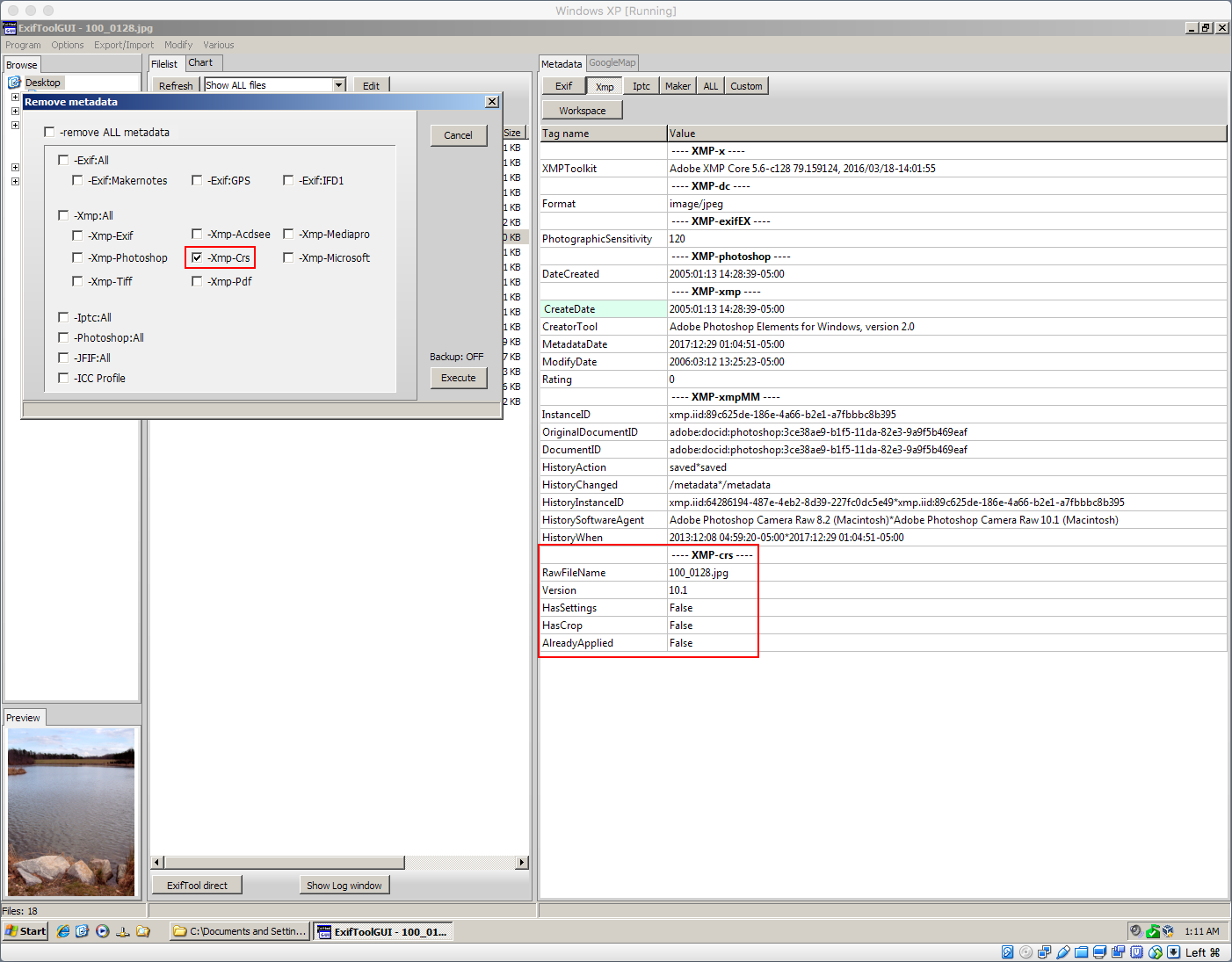
Copy link to clipboard
Copied
That is disappointing and no, I do not want additional software to remove the metadata. I just wanted my files to share the same information. I guess I will just have open all my non raw files in camera raw now so they all match.
Thanks for your help Jeff.
Find more inspiration, events, and resources on the new Adobe Community
Explore Now
