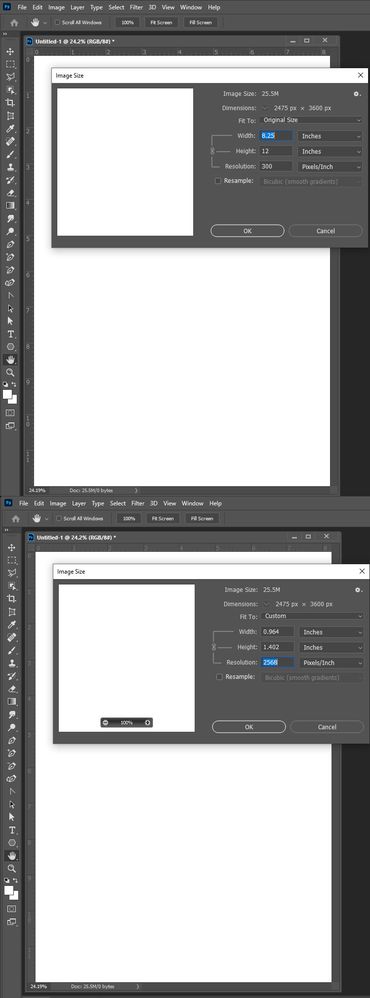Photoshop arbitrarily changes image size when printing
Copy link to clipboard
Copied
I've created book covers in Photoshop 2019 -- 8.25" x 12" @ 300dpi.
I have to use "Custom sizes" to create a print-ready PDF.
The first cover went perfectly well.
The second cover, every time I hit "print", Photoshop arbitrarily takes my 8.25 x 12 @ 300dpi image and downsizes it to .963 x 1.37s @ 2568dpi which is unprintable.
Help!
Explore related tutorials & articles
Copy link to clipboard
Copied
How do you create the second cover document? And how did you add content into the document. Show some screen capture of you processing.
The second cover seems to have had its print resolition changed
8.25 x 300 = 2,475 px wide
12 x 300 = 3,600 px high
2,475/2,568 = .9637 inches wide
3,600/2568 = 1.401 inches high
Just use "Image Size" do NOT not check RESAMPLE and set DPI to 300 click OK Photoshop should set the document print size back to 8.25" x 12" some rounding must have happen in your processing the height should have showed 1.401 not 1.37s
Copy link to clipboard
Copied
Image sizes were consistent throughout. It was the "Print" dialogue box that arbitrarily resized the photo and changed the resolution. All options to adjust were greyed out (unavailable) except the "percentage". I set it back to "100%" and the image was (unsurprisingly) pixelated and useless.
Then I did the exact same thing, and the preview image was again pixelated but the final output (a print-ready PDF custom sized) was fine.
I have no idea what's going on, but it seems to be working now.
I'll just make a small offering to an assortment of printing deities and carry on. 🙂
Copy link to clipboard
Copied
The print dialog should not arbitrarily resize your document. Your printer driver would not set a print resolution 2568 pixels. Reset all tools and if that does not clear up you issue try resetting your Photoshop preferences.