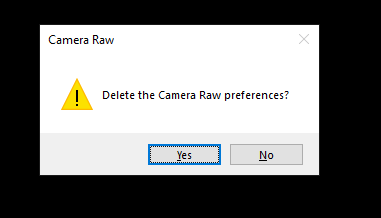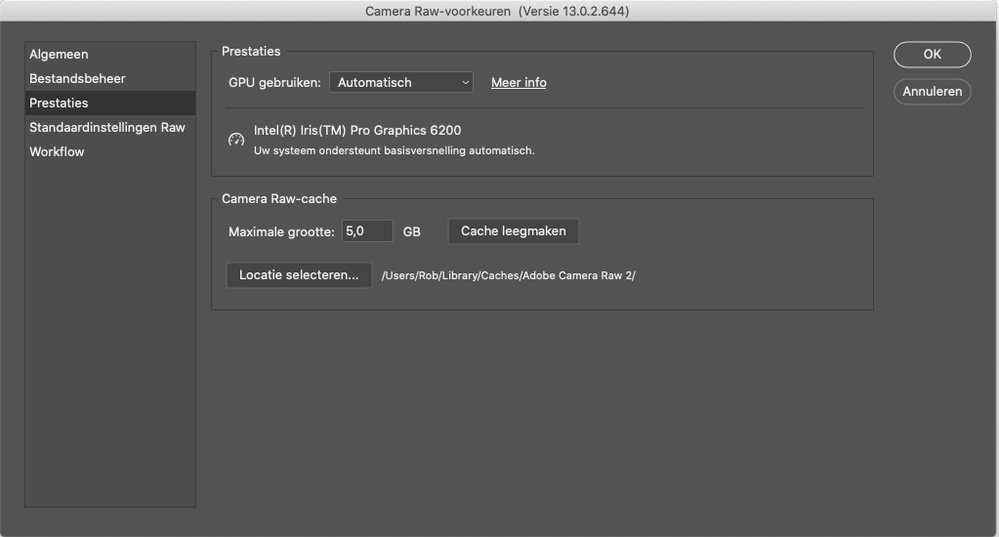Hold down the Command key and select Photoshop > Preferences > Camera Raw (macOS) or hold down the Ctrl key and select Edit > Preferences > Camera Raw (Windows).
Copy link to clipboard
Copied
Hi All
I have a serious issue with Camera Raw. When I open a Raw file in Photoshop it opens in Camera Raw, wich is fine.
When I use the "global" settings like Exposure, Highlights, shadow etc. everything works fine. When I use the "local" settings (brush) Exposure, Highlights, shadow etc. nothing happens. It started yesterday while working on a series of photo's, before that eveything worked fine.
I deleted the Photoshop prefs and even de-installed and installed trough creative cloud photoshop.
Anybody?
regards,
Rob
The Netherlands
 1 Correct answer
1 Correct answer
In Photoshop hold down the ctrl/cmd key and go to Edit > Preferences and click on Camera Raw and you should see this option
You need to keep the ctrl/cmd key held down while selecting Edit > Preferences and clicking on Camera Raw
Explore related tutorials & articles

Copy link to clipboard
Copied
Copy link to clipboard
Copied
Thanks for your response. I can't find what you discribe.
Is thise what I am looking for?:

Copy link to clipboard
Copied
In Photoshop hold down the ctrl/cmd key and go to Edit > Preferences and click on Camera Raw and you should see this option
You need to keep the ctrl/cmd key held down while selecting Edit > Preferences and clicking on Camera Raw
Copy link to clipboard
Copied
Yes.... that did it. It works now the way it should. It thank you for your help.

Copy link to clipboard
Copied
You're welcome 🙂
Get ready! An upgraded Adobe Community experience is coming in January.
Learn more