- Home
- Photoshop ecosystem
- Discussions
- Photoshop - Cannot Enable "Use Graphics Processor"
- Photoshop - Cannot Enable "Use Graphics Processor"
Copy link to clipboard
Copied
I recently migrated over to a 2016 Macbook Pro with the Radeon Pro 460 graphics card. Still using CS6 I opened that version of Photoshop and found that I could not rotate my canvas. I was given the following notice.
"Could not complete your request because it only works with OpenGL enabled document windows."
I thought upgrading to Creative Cloud might fix my problem but upon opening Photoshop CC, I was given the following Message after opening my first document.

Recent posts that sounded close to my problem suggested that I turn on my Graphics Processor. So I went to the Performance Preferences window and saw this.

Assuming that I'm suppose to see the Radeon Pro 460 listed under "Detected Graphics Processor," It's apparent that Adobe (or at least Photoshop) does not recognize my Graphics card.
I haven't checked all of my applications but when opening Premiere, I encountered this window.
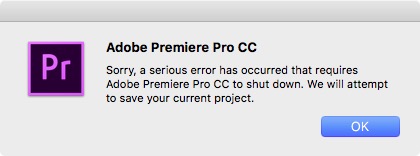
I believe the graphics card is the crux of my problems, but I can't rule out the operating system itself either. (macOS Sierra 10.12.2)
Any help would be greatly appreciated.
 1 Correct answer
1 Correct answer
This sounds distinctly like a driver problem with the graphics card. From what I can see the Radeon Pro 460 has at least 2GB of VRAM and so should have no problem with Photoshop's 512MB minimum requirement. What you could try is temporarily moving the 'sniffer.exe' program to the desktop. It's located at.
C:\Program Files\Adobe\Adobe Photoshop CC 2017
It is this program that is detecting something is wrong and by deactivating it you may find your GPU is detected. The downside is the system may sta
...Explore related tutorials & articles

Copy link to clipboard
Copied
that's the way
Copy link to clipboard
Copied
This sounds distinctly like a driver problem with the graphics card. From what I can see the Radeon Pro 460 has at least 2GB of VRAM and so should have no problem with Photoshop's 512MB minimum requirement. What you could try is temporarily moving the 'sniffer.exe' program to the desktop. It's located at.
C:\Program Files\Adobe\Adobe Photoshop CC 2017
It is this program that is detecting something is wrong and by deactivating it you may find your GPU is detected. The downside is the system may start to crash if there is a severe problem with the graphics card driver.
As you know with Mac machines drivers are updated with the operating system, so make sure you have the latest build of Sierra. Another possibility is your MacBook Pro has two graphics systems , the second usually being on a chip on the motherboard. If you do have Intel graphics try disabling as often Photoshop gives preference to Intel chipsets and they generally don't support enough VRAM-I have a feeling it's just system memory in fact- to keep Photoshop happy.
Copy link to clipboard
Copied
Here are some suggestions from Adobe for GPU issues.
https://helpx.adobe.com/photoshop/kb/troubleshoot-gpu-graphics-card.html
I hope this helps
neil barstow, colourmanagement net :: adobe forum volunteer:: co-author: 'getting colour right'
google me "neil barstow colourmanagement" for lots of free articles on colour management
Find more inspiration, events, and resources on the new Adobe Community
Explore Now