Copy link to clipboard
Copied
Hi,
I just learned from one of our employees that there was a update this morning for Photoshop CC 2015.
He updated and when the update finished, he immediately ran into an error:
"Could not apply the workspace because the file is locked, you do not have necessary access permissions, or another program is using the file. Use the 'Properties' command in the Windows Explorer to unlock the file."
This error pops up constantly; when opening PS, when opening a file in PS, etc.
Since there aren't any locked files (I checked), there was nothing to unlock.
I tried a workaround by running PS as administrator, this worked and now the employee can use Photoshop, with this (temporary(?)) workaround.
I am kind of getting sick of Adobe CC updates, every time I hear of an update, we get employees telling us about bugs...
When will Adobe first test their updates before releasing them to the public?
 1 Correct answer
1 Correct answer
Hi Chetna,
After some trial and error we got it back to work; we've copied the contents from the CC2015 Settings WorkSpaces (and WorkSpaces (Modified)) folders to the CC2015.5 Settings folder and now it seems to work; the permissions on the folders are all the same, but this %username%.psw file only had Admin permissions.
Explore related tutorials & articles
Copy link to clipboard
Copied
Hi Trust,
Go to the following path:
C:\Users\[user name]\Appdata\Roaming\Adobe\Adobe Photoshop CC2015.5
Go to properties of Adobe Photoshop CC2015.5 > Security tab and make sure it has full read and write access control for that user.
Also, give full permissions to Adobe Photoshop CC2015.5 Settings folder within that Adobe Photoshop CC2015.5 folder
*Appdata folder is hidden by default. You need to enable hidden files and folders to access it.
Regards
Chetna
Copy link to clipboard
Copied
Thanks for the quick reaction Chetna,
That's the first folder I looked at, all the permissions are set correctly for the user.
The issue is only present on computers that have updated to the new PS version.
With kind regards,
Danny
Copy link to clipboard
Copied
Thanks for the update.
You mentioned that it runs fine when the users choose to run as an administrator which means there is some permissions issue.
Could you please share a screenshot of the Security tab with the username selected of Adobe Photoshop CC2015.5 folder and Adobe Photoshop CC2015.5 Settings folder?
Copy link to clipboard
Copied
Hi Chetna,
After some trial and error we got it back to work; we've copied the contents from the CC2015 Settings WorkSpaces (and WorkSpaces (Modified)) folders to the CC2015.5 Settings folder and now it seems to work; the permissions on the folders are all the same, but this %username%.psw file only had Admin permissions.
Copy link to clipboard
Copied
Thanks for sharing.
Glad to know you got it sorted.
Copy link to clipboard
Copied
I am also having this issue. I am running on Mac OSX 10.11.2 and I cant seem to find the folders you are talking about.
Copy link to clipboard
Copied
The location for CC2015.5 Settings folder is specified in this article: Preference file functions, names, locations | Photoshop CC 2014
[Refer CC2015.5 instead of CC2014 as mentioned in this article]
Copy link to clipboard
Copied
Perfect... the file was hidden, but I did find it. I changed the permissions and now it works.
Thank you
Copy link to clipboard
Copied
Actually, when it comes to updating Workspaces in Photoshop CC 2015.5 for the Mac (OSX 10.11.5), I found that there is one more relevant thing to add.
I updated to 2015.5 from PShop CC 2014. When I went to the Users/[user name]/Library/Preferences/Adobe Photoshop CC 2015.5 Settings folder (hidden, but accessible by the Go>Go To Folder... menu command in Finder and asking to go to the ~/Library folder) I found the folder was empty. But by going to the Users/[user name]/Library/Preferences/Adobe Photoshop CC 2014 Settings folder and using the Get Info flyaway menu command for the Adobe Photoshop CC 2014 Prefs.psp file enclosed, then changing the Sharing and Permissions to Read & Write for Wheel and Everyone, I was finally able to create and save my own custom workspace.
Whew!
That also filled the Users/[user name]/Library/Preferences/Adobe Photoshop CC 2015.5 Settings folder with files and sub-folders like the Users/[user name]/Library/Preferences/Adobe Photoshop CC 2014 Settings folder, even though the Adobe Photoshop CC 2015.5 Prefs.psp file enclosed shows the Sharing and Permissions is set to Read for Wheel and Everyone.
Go figure. I can't, because it's pretty counter-intuitive.
Copy link to clipboard
Copied
To avoid other people getting confused here can we clarify that this is an update for Lightroom, not Photoshop. As far as I know the latest version of Photoshop is
Adobe Photoshop Version: 2015.1.2 20160113.r.355 2016/01/13:23:59:59 CL 1059143 x64
or am I dreaming?
Copy link to clipboard
Copied
Hi Terri,
This is an update for Photoshop and the latest version is 2015.5.0
Regards
Chetna
Copy link to clipboard
Copied
thanks Chetna ,
I must have missed that. Comes from not running the desktop application automatically ![]() .
.
Copy link to clipboard
Copied
Hello Adobe Help,
Sorry to jack the thread but not sure how to get in touch but I just downloaded the latest Photoshop and Bridge (2015.15) and not both don't work on my PC.
See below. Can I please get some help asap. I cant' access either of the products since updating and I use these everyday.
PS - it says it has downloaded but when I click on open nothing happens or I get this message:
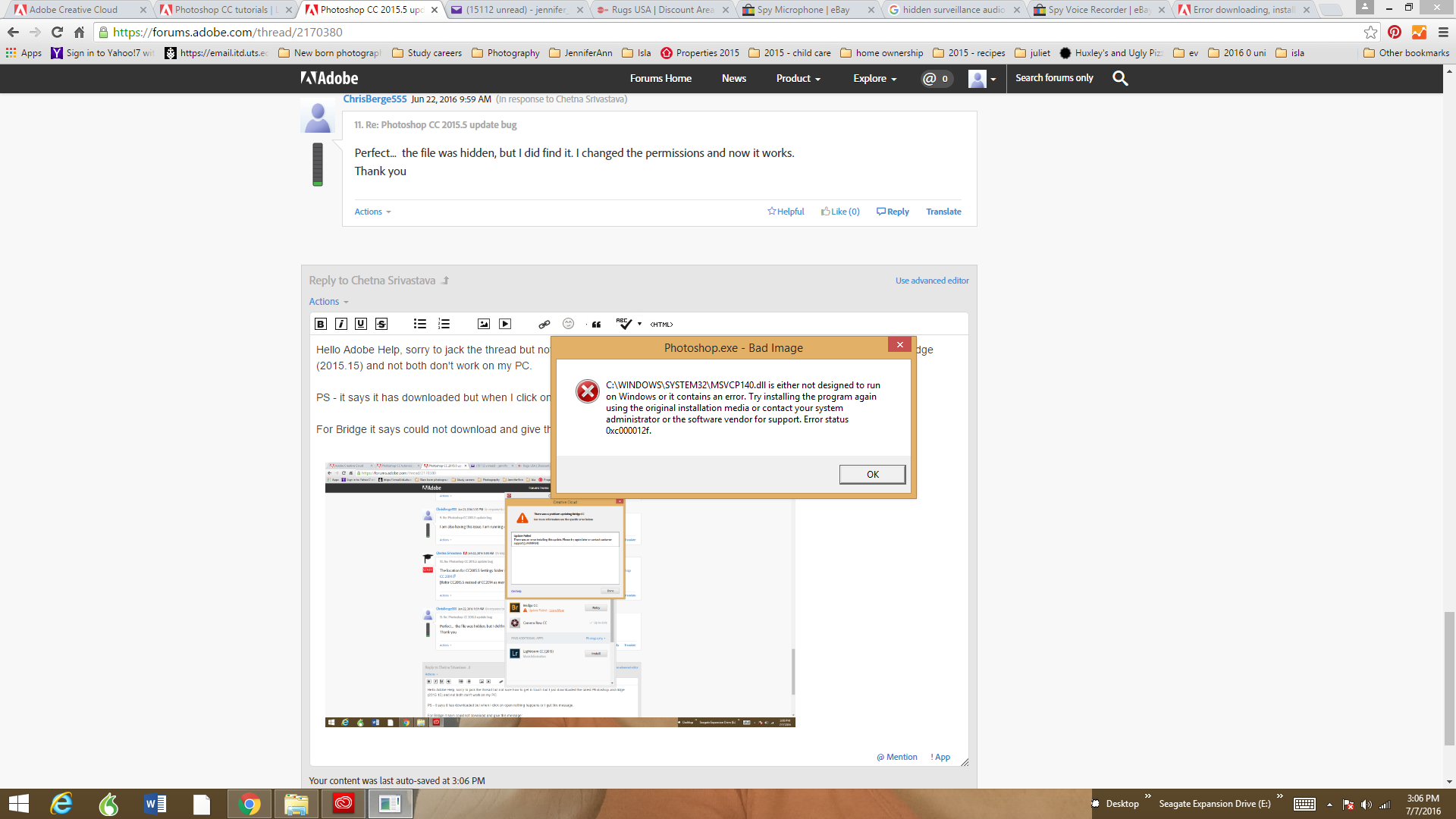
For Bridge it says could not download and give this message:
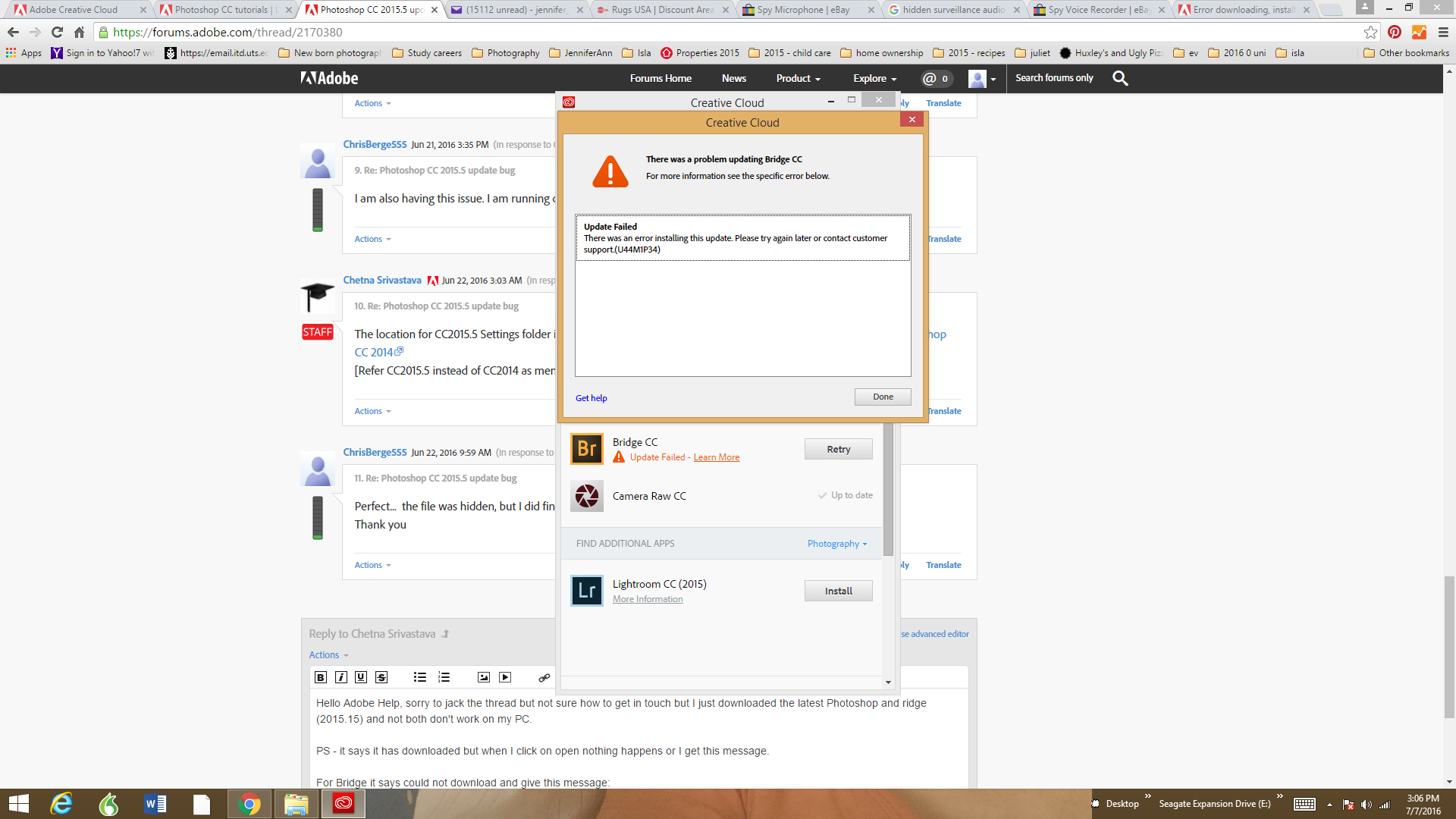
Copy link to clipboard
Copied
Hi jen,
Make sure all Windows updates are done and install Microsoft Visual C++ for Visual Studio 2015 from this link:
Download Visual C++ Redistributable for Visual Studio 2015 from Official Microsoft Download Center
If this already exists, try downloading update 2 from this package: https://www.microsoft.com/en-us/download/details.aspx?id=51682
Also, restart the machine after these updates and then, check for Photoshop.
And for Bridge CC download issue, you should create another thread at Creative Cloud Download & Install
Regards
Chetna