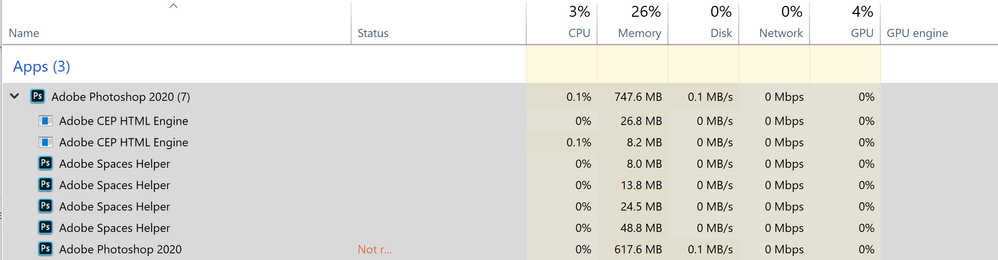Copy link to clipboard
Copied
Good evening,
Currently i'm riddled with this problem i'm experiencing since today. Upon today everything was working just fine, but i can't get Photoshop working anymore on my Windows 10, Dell XPS15.
Whenever i start up Photoshop, this is the screen i'm getting.
No error message, just a 'What's New' screen i can't click away and that won't load. it just freezes here.
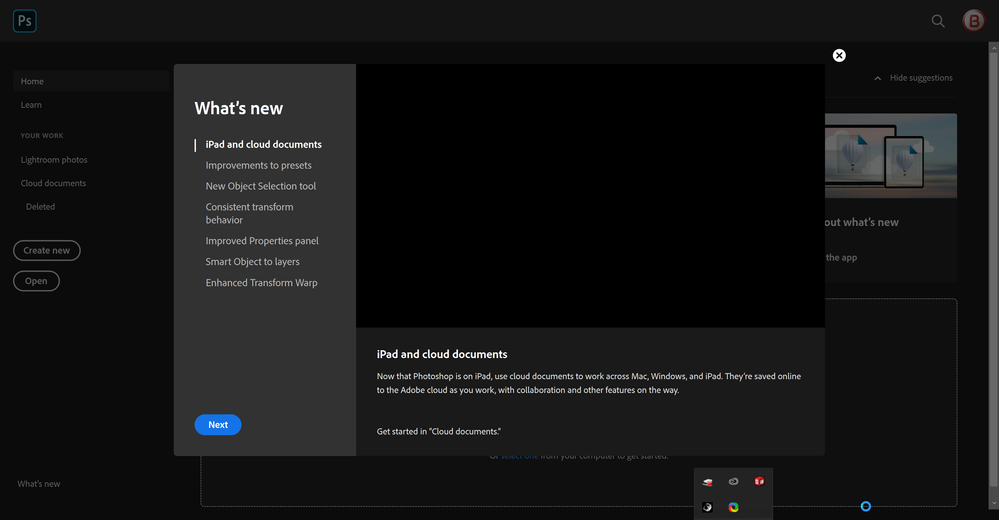
Whenever i switch program, i can't open Photoshop again. For it to close, i've got to go into the taskmanager and end the task. When i open the tasks, it says it's running 7 photoshop processes.
I've just switched to a new laptop (Dell XPS 15 with i7, 32gb Ram, 4k screen and 1tb memory) so it's not the hardware that's not up for the task.
I've tried the Alt + Control + Shift keys upon starting photoshop, but that doesn't do anything.
I've tried uninstalling it, and installing a previous version, which doesn't do anything.
I've tried running illustrator and Indesign, which both work great.
Anyone on here that know's the next step for me to check/fix?
I'm kind of desperate, since i've got so much work to do and a program that's not helping the situation 😛 😛
With kind regards,
R.
{Thread renamed by moderator}
 1 Correct answer
1 Correct answer
Hi Sahil,
Thanks for the reply. I've updated all my drivers and the problem still remained. After installing the drivers i've searched around some more on this website and i've found the solution.
I've found the solution in a thread that described a similar problem, i had to delete all my settings en preferences-documents (3 files) in the Appdata/Adobe folder.
After deleting those files, it booted right up.
With kind regards,
R
Explore related tutorials & articles
Copy link to clipboard
Copied
Hi there,
Sorry to hear about Photoshop freezing at launch, could you please check if there are any updates available for the operating system and install them? Let us know if updating the operating system helps you with the issue.
Also, make sure that you have installed the latest version of display drivers from the manufacturer's website (nVidia or ATI/AMD). https://blogs.adobe.com/crawlspace/2012/07/photoshop-basic-troubleshooting-steps-to-fix-most-issues....
Regards,
Sahil
Copy link to clipboard
Copied
Hi Sahil,
Thanks for the reply. I've updated all my drivers and the problem still remained. After installing the drivers i've searched around some more on this website and i've found the solution.
I've found the solution in a thread that described a similar problem, i had to delete all my settings en preferences-documents (3 files) in the Appdata/Adobe folder.
After deleting those files, it booted right up.
With kind regards,
R
Copy link to clipboard
Copied
Hello,
I'm having the same problem with Photoshop 2020 freezing upon startup. And I also have the Dell XPS 15. I've not been able to deal with it, so I'm just continuing along with Photoshop 2019. Do you have more details about exactly which preference files to delete or exactly which folder they are in? The /appdata/roaming/adobe/adobe photoshop 2020/adobe photoshop 2020 settings/ folder has lots of preference files (prefs.psp) in it.
Thanks,
Eric
Copy link to clipboard
Copied
i've deleted all the preference files (after copying them for backup).
After that it started up right away.
So if i was you, i would just copy and try that. If it doesn't work, you could easlily paste them back and continue the search for the problem.
With kind regards,
Copy link to clipboard
Copied
Thank you for the quick reply. I tried your suggestion, but didn't work. I did find information searching Adobe help that did work though. Press and hold Alt+Control+Shift (Windows) upon starting photoshop to clear preferences. Additionally I set photoshop to run as administrator. That solved my problem.
Thanks again!
Copy link to clipboard
Copied
They are no longer serious about photoshop. Their purpose now is to raise money