 Adobe Community
Adobe Community
- Home
- Photoshop ecosystem
- Discussions
- Photoshop CC - First brushstroke after changing se...
- Photoshop CC - First brushstroke after changing se...
Photoshop CC - First brushstroke after changing settings doesn't work
Copy link to clipboard
Copied
I'm trying CC for the first time after using CS5 for years, and I'm experiencing a very frustrating problem with the brush that is present only in CC. When I change tools or brush settings and make a stroke with the brush or eraser, the first stroke does nothing. The second stroke works fine, but it's a very annoying and persistent issue I can't find any info on.
It's interrupting my workflow enough that it makes CC very unpleasant to use. CS5 works fine, and it doesn't seem to be a tablet issue. Anybody have any ideas what this might be?
Explore related tutorials & articles
Copy link to clipboard
Copied
Which CC version which platform and OS version what is your machine configuration like?
Supply pertinent information for quicker answers
- The more information you supply about your situation, the better equipped other community members will be to answer. Consider including the following in your question:
- Adobe product and version number
- Operating system and version number
- The full text of any error message(s)
- What you were doing when the problem occurred
- Screenshots of the problem
- Computer hardware, such as CPU; GPU; amount of RAM; etc.
Copy link to clipboard
Copied
Most recent CC version. I just installed it yesterday from Creative Cloud, which is also up to date. I use an ASUS laptop with Nvidia video card running WIndows 8.1 and a Wacom Intuos tablet.
Copy link to clipboard
Copied
lupusdraconis wrote
Most recent CC version. I just installed it yesterday from Creative Cloud, which is also up to date. I use an ASUS laptop with Nvidia video card running WIndows 8.1 and a Wacom Intuos tablet.
I was going to ask if you were using a tablet. Can you try using the mouse, and see if that makes a difference? Unfortunately that won't help if the issue is related to pressure sensitivity.
Something that I can't remember the history of, is that Photoshop does not know you are using a tablet until the first time the pen touches the tablet. This happens every time you start Photoshop, but should not be an issue again until Photoshop is closed and reopened. So in the screen shot below, I have just started Photoshop. The brush tool is selected, and Size set to Pen Pressure, but there is a warning Pling character to the left of Control, and the preview does not taper.

As soon as I make the first stroke, the warning does away and the preview shows a taper. As I said above, this will be now be fine until I restart Photoshop. Does this describe your issue, or is your problem arising each time you select the brush?
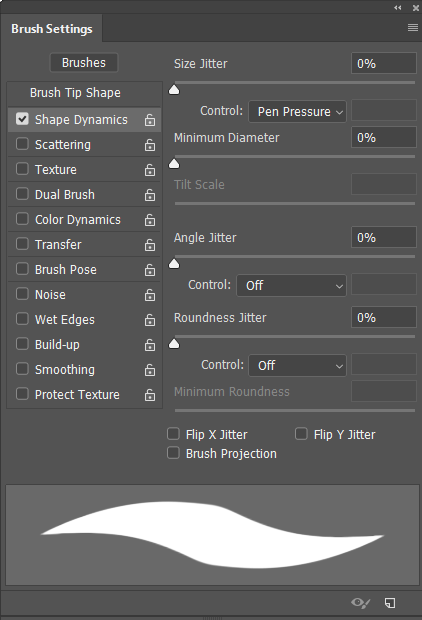
BTW I am using an Intuos 4 with WinTab on Windows 10.
[EDIT] One thought, as you are using Windows 8.1, you should try using WinTab if not already doing so. The API was more of an issue with 8.1 than with 10
Copy link to clipboard
Copied
That sounds almost exactly like my issue, only it happens repeatedly within the same session. I'll try keeping the brush settings window open and seeing if that exclamation point keeps popping up.
I'll also try checking out WinTab. Thank you! I'll post whether or not this worked after some testing.
Copy link to clipboard
Copied
lupusdraconis wrote
That sounds almost exactly like my issue, only it happens repeatedly within the same session. I'll try keeping the brush settings window open and seeing if that exclamation point keeps popping up.
I'll also try checking out WinTab. Thank you! I'll post whether or not this worked after some testing.
I am totally sure I don't need to tell you this, but someone did once get confused over the file location, and complained that they did not have a 'CC 2015' folder to save the text file to. It is not long now till MAX and the next major Photoshop update, so remember you will need to copy the text file to the 'CC 2019' folder. I think the update becomes available about the same time as the Sneak Peaks are aired at MAX, which will in the evening of the 15th (LA time)
Drive]:\Users\[User Name]\AppData\Roaming\Adobe\Adobe Photoshop CC 2015\Adobe Photoshop CC 2015 Settings\

Copy link to clipboard
Copied
Thanks for the help. I tested both fixes and unfortunately neither worked. I see the brush alert before the tablet contacts the brush, exactly as you said, but it's not visible after I try using the brush. Installing WinTab seemed to do nothing.
I also isolated the issue. It happens when I use the sliding scale to adjust the brush or eraser size. Adjusting other brush settings or changing size with the hotkeys or typing in a number doesn't affect it.
EDIT: It also happens when I switch to a different .tpl or .abr tool/brush setting.
Copy link to clipboard
Copied
lupusdraconis wrote
Thanks for the help. I tested both fixes and unfortunately neither worked. I see the brush alert before the tablet contacts the brush, exactly as you said, but it's not visible after I try using the brush. Installing WinTab seemed to do nothing.
I also isolated the issue. It happens when I use the sliding scale to adjust the brush or eraser size. Adjusting other brush settings or changing size with the hotkeys or typing in a number doesn't affect it.
EDIT: It also happens when I switch to a different .tpl or .abr tool/brush setting.
This is still an issue by the sound of it.
To recap then:
The pling '!' character is showing to the left of Brush Size Control. But disappears after your first brush stroke using the tablet.
Does it remain 'off' indefinitely until you restart Photoshop?
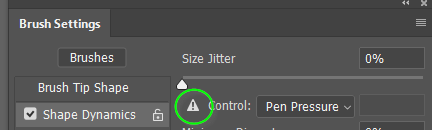
Did you uncheck Windows Ink in Wacom Preferences? If you do this and pen pressure still works, then you know that WinTab is functioning correctly, so kind of a cross check.
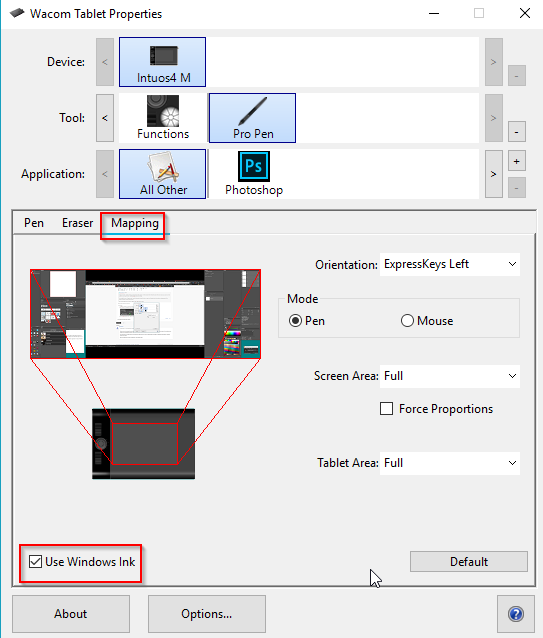
Is Windows 8.1 fully up to date? I can well imagine that missing OS elements might be contributing.
Is Photoshop fully up to date?
If you still have the issue, and I can't remember if you have tried this already, but reset the brush tool (It is usually best to reset all tools, as there is no real downside)

If that makes no difference, reset Preferences — I hate to suggest this unless all else has failed, because it is a royal pain putting everything back to the way you like it.
If you still have an issue after this, uninstall Photoshop
Run the Cleaner Tool
Use the Creative Cloud Cleaner Tool to solve installation problems
Restart your laptop
Reinstall Photoshop.
If that still does not fix it, then I would strongly suspect an issue with Windows 8.1. There are tools which check and repair (sort of) Windows 10, so there might be something like that for 8.1.
Copy link to clipboard
Copied
make sure your graphic card driver is the most recent and up to date.


