Photoshop CC Image in 3D
Copy link to clipboard
Copied
Dear Members or Photoshop:
I need some help here. Not sure if someone out there knows anything about this, but I'm going to try.
A few day's ago, I had seen a example of making a Image "Pop Out" of your orginial photo. I seem'd to like this. It was something different/new to me. I thought that I'd give it a try and see what happens. I down-loaded the instructions from Steve Patterson that told me step by step how to do this. Great! Wrong!
I tried to do this, reading every step that I was told to do. It just didn't work. I tried again, and again, until finially getting tired of doing something wrong, I gave up on it. Now, either the instruction is off at one point or another, or I'm just doing something wrong, I don't know. I truly would like to know just how to do this, but it seems that it's going wrong for some reason. I'm going to send the Image along and see what you all think.

This is the Image that I have been working with. I had wanted the building to "stand or Pop Out" of the picture. If you can do it and just how, I'd be more than happy! Thank you so much.
Les Barr
[Personal email removed]
Explore related tutorials & articles
Copy link to clipboard
Copied
I think part of your problem is that the house fills too much of the frame. You need an image that has more area around the subject to create the image frame. Also in the tutorial example, the background is dropped out, and you have all those trees, which need to be removed to get the popup effect.
Copy link to clipboard
Copied
Dear Chuck:
So what you are telling me is that I need a Image that has something smaller to focus on and not something that is so big?
Thank you, Sir
Les
Copy link to clipboard
Copied
Yes
Copy link to clipboard
Copied
You can do the pop-out effect on any image, but I think it will work best with a strong foreground or mid ground focal point. And an action photo like the football players in the tutorial would make even more sense as the effect adds to the action. You've got a house. Yes it can be cropped to look like it is popping out of a picture, but why? houses don't usually move so the dynamic effect is lost. But yes you can make the house look like it is coming out of or off off an image. Can you post your end results so we might see what steps you had trouble with?
Copy link to clipboard
Copied
What problem are you seeing when you try this. I used your image which I duplicated and applied two masks (one round the house - the second as a rectangle). I added a stroke to the rectangle and a drop shadow to the group (so that it went round both).

Dave
Copy link to clipboard
Copied
Thank you so much, Dave. It's sort of what I want to do. I'm going to keep trying using your advice.
Les
Copy link to clipboard
Copied
Dear Helpful friends:
I have read all the comments here and then went back into Photoshop to see what I'm doing wrong. I re-read the instructions given to me on the down-load and found what I'm doing wrong. After messing my Image up on 1 occasion, I kept trying. Here is my result!
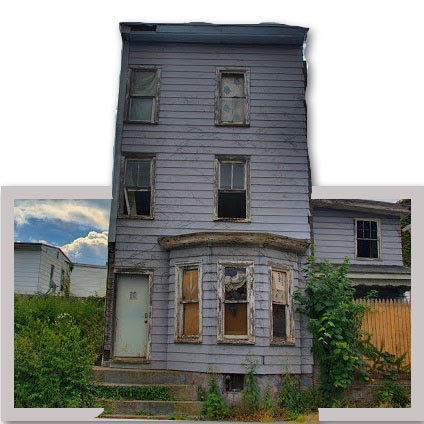
I'm pretty sure that this is much, much better! I was eleated, to say the least! I think that I did mess up the very bottom, but it's a big accomplishment for me. Thanks again for all the help!
Les