- Home
- Photoshop ecosystem
- Discussions
- photoshop cc won't automatically resize the window...
- photoshop cc won't automatically resize the window...
Copy link to clipboard
Copied
updated cc and lost my automatic resize when zooming. Have reset my workspace, preferences, etc and can't get it working. researching this I keep finding the following fix:
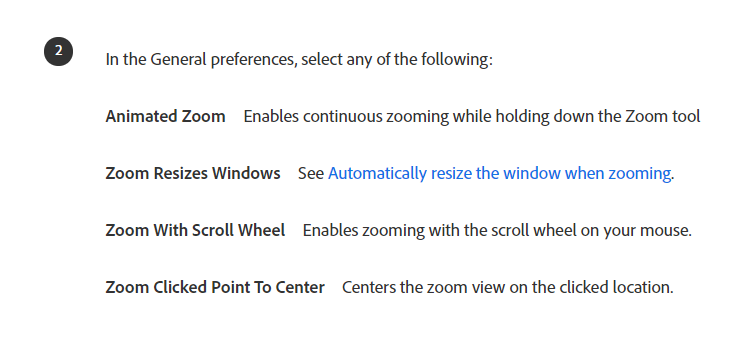
this tells me to go to general preferences and click the 'automatic resize box' which is not available. Its driving me crazy!!! any ideas??
My general settings

 1 Correct answer
1 Correct answer
Can you give us more information like OS version and Photoshop versions. I find it works on my Windows 10 machines in all version of Photoshop. But I also have a problem with it. Something seems to change one setting in tools preferences "Zoom Resizes Windows" I have to frequently edit my preferences to recheck that preference. I have not been able to track dow what it doing it. Most likely a script , action or plug-in.
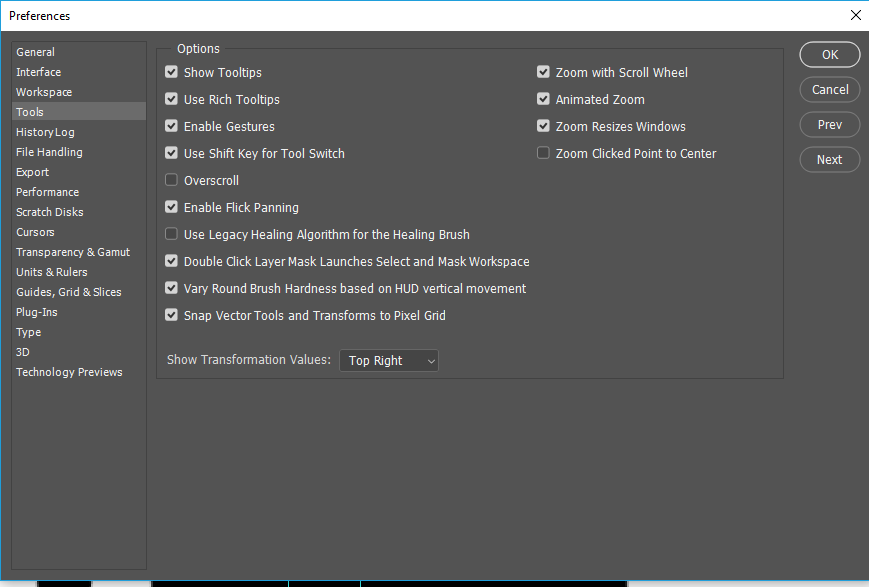
Explore related tutorials & articles
Copy link to clipboard
Copied
Can you give us more information like OS version and Photoshop versions. I find it works on my Windows 10 machines in all version of Photoshop. But I also have a problem with it. Something seems to change one setting in tools preferences "Zoom Resizes Windows" I have to frequently edit my preferences to recheck that preference. I have not been able to track dow what it doing it. Most likely a script , action or plug-in.
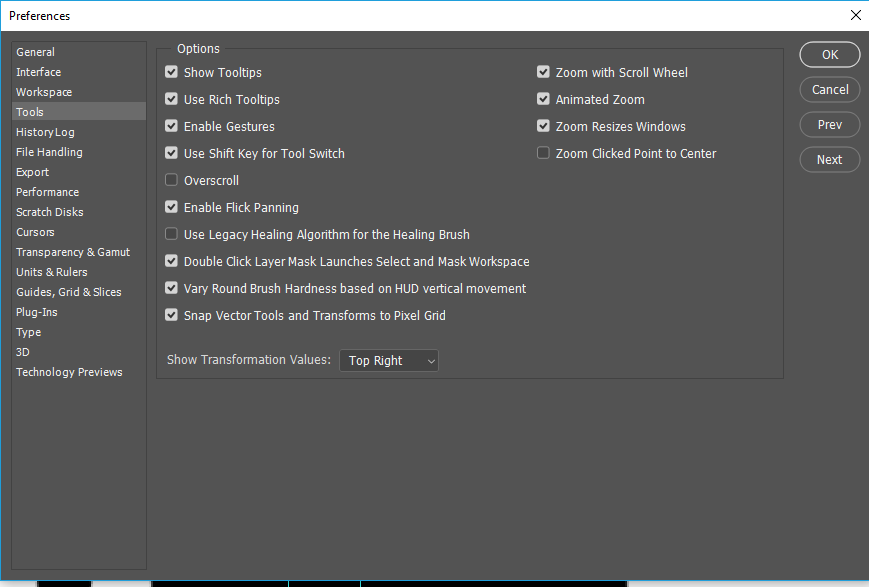
Copy link to clipboard
Copied
ARGHHHHH! I kept looking in the General and workspace preferences NOT the tool preferences. Stupid mistake. Thanks so much for the response - my workflow is very happy again!
Copy link to clipboard
Copied
It is the setting enable floating to be docked, which is in the Edit> Preferences>Workspace
Uncheck that setting; the description that appears a few seconds after hovering your cursor on that option says "hold crtl and drag[click]" to temporaily disable it (likely cmd on mac idk).
I check all options to get this answer because everyone other reply/question was talk of a different resizing issue. I was trying to have both photoshop and illustrator on the screen and felt like it could be plugin or scripts but here's a pic of the option:
Find more inspiration, events, and resources on the new Adobe Community
Explore Now
