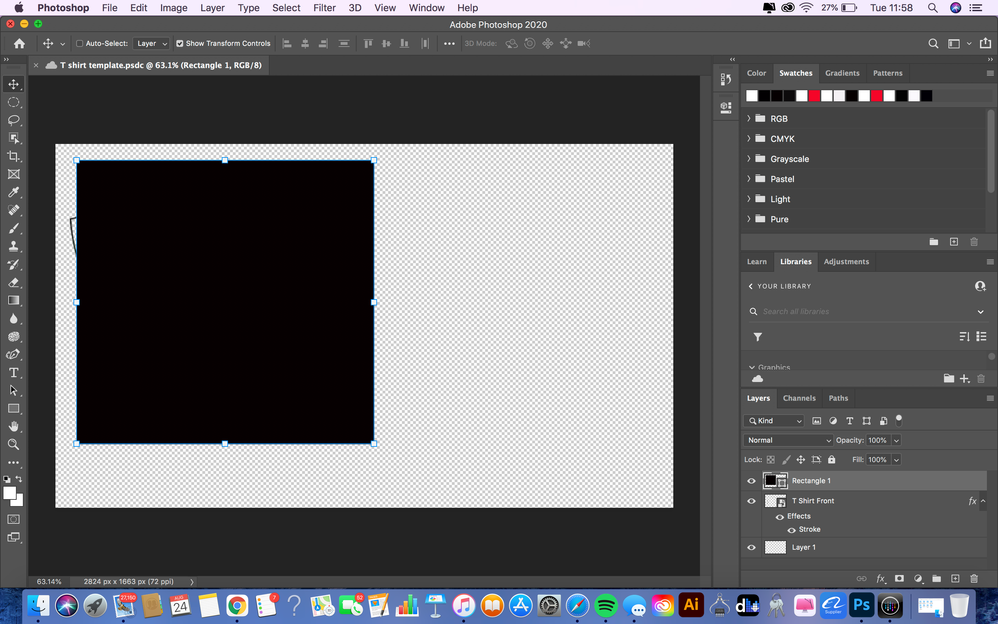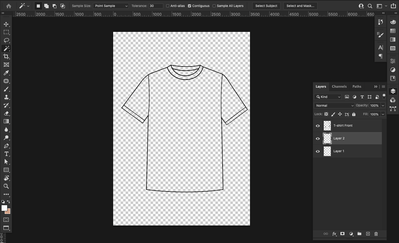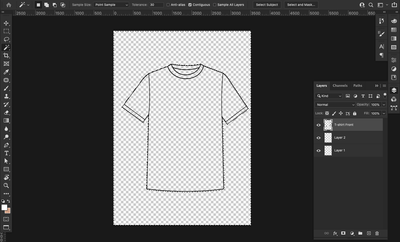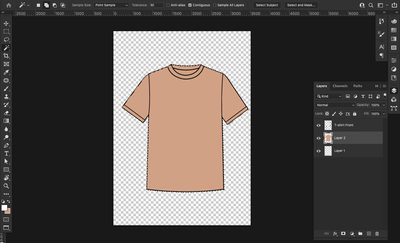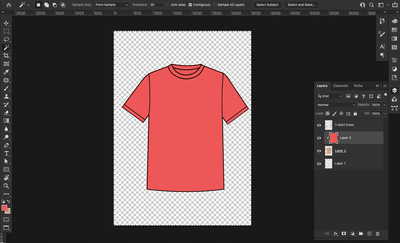- Home
- Photoshop ecosystem
- Discussions
- Photoshop - Clipping Mask not Working
- Photoshop - Clipping Mask not Working
Photoshop - Clipping Mask not Working
Copy link to clipboard
Copied
I am trying to create a clipping mask onto a pen drawing of a T - Shirt I have drawn as a design mockup. I usually use this to colour the shape in the first instance too by creating a coloured shape and clipping it to the t shirt outline. When I do this now it appears behind the T shirt despite the T shirt having no fill.
Explore related tutorials & articles
Copy link to clipboard
Copied
Can anyone shed any light on how to fix this?
Copy link to clipboard
Copied
Hai @defaultpvh8ml5eb2za, i see your T Shirt Front just an outline image. Maybe you can fill first the t-shirt and than you can fill with the color 😄
Copy link to clipboard
Copied
How do I do this?
Copy link to clipboard
Copied
Thanks for reply!!
Copy link to clipboard
Copied
Yes the clipping mask is doing exactly what it is supposed to do.Applying the black colour where there are non transparent pixels on the layer below.
Dave
Copy link to clipboard
Copied
I don't seem to have the option anywhere to fill the shape with colour which is why I tried this option, do you know how I would fill the T shirt outline with a colour?
Copy link to clipboard
Copied
Hai i hope this will help you
1. make new layer under the "T-shirt Front"
2. Select Layer "T-shirt Front", after that use magic want tool (W), select the outside area of the t-shirt
3. Press Ctrl+shift+i to invert selection. And select Layer 2 again and fill ctrl+del.
4. fill with the collor that you want on top layer 2 and create cliping mask with that layer
finish 😄 hope this can help you @defaultpvh8ml5eb2za
Copy link to clipboard
Copied
Dave explained it better, 😂 I think he hit the nail on the head pictures help the visual.👍
Copy link to clipboard
Copied
There are several ways to do this, here is one way:
Go to layers panel, click the four little lines and duplicate the layer. Then go to you selection tool in the tools panel on the left of the screen. Click all the area inside the t-shirt hold down the shift key while doing the selections. Then create a new layer, in the layer panel. Go back to tools on the left again and make sure black color is selected and click on the paint bucket toolin the tools panel. Then click inside your highlighted area that should fill the entire shirt black. Then click the new layer and the filled layer and go to layer merge. The you can select the entire shirt and click select, select and mask.
Copy link to clipboard
Copied
A typical mockup template will have smart object layers on top of the layer stack that you edit or replace content to populate the template makes the mockup easy to use and easy to batch populated with Photoshop scripting. The top smart object layers may not be visible in the mockup. Their main function is to make the mockup template easy to use.
A typical mockup template may look something like this one. While my scripts can populate it. They can not adjust the overlay layer for shadows, highlight and textures. I don't know how to code AI type code I don't have that intelligence myself to make the adjustment right for the changed content.
Find more inspiration, events, and resources on the new Adobe Community
Explore Now