- Home
- Photoshop ecosystem
- Discussions
- Photoshop colouring help, please.
- Photoshop colouring help, please.
Photoshop colouring help, please.

Copy link to clipboard
Copied
How do I colour in photoshop? Every time I use the bucket tool or just use the magic wand to select the areas I want to colour and then just colour in with the brush. I end up getting these white dots that aren't coloured and when I try to colour those in (Even if I'm on the colour layer and not the lineart layer I end up colouring outside and over the lines) How do I completely colour something in without these dots happening? Also, I have the mode on RGB and not anything else like indexed colour. Thank you!
Explore related tutorials & articles
Copy link to clipboard
Copied
Show us what you see and know...
Supply pertinent information for quicker answers
- The more information you supply about your situation, the better equipped other community members will be to answer. Consider including the following in your question:
- Adobe product and version number
- Operating system and version number
- The full text of any error message(s)
- What you were doing when the problem occurred
- Screenshots of the problem
- Computer hardware, such as CPU; GPU; amount of RAM; etc.
Copy link to clipboard
Copied
It sounds like the white dots are due to some pixels not be selected.
The bucket tool has a tolerance setting. The higher the tolerance setting the more pixels will be colored in.

Similarly, with the Magic Wand there is a tolerance setting -- the higher the tolerance the more pixels will be selected.
When selecting with the Magic Wand you can click to start your selection as you normally would. Then instead of changing the tolerance, click the Add button and continue to add to your selection until all of the pixels are selected.
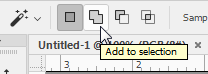
Once you have a good selection, instead of using the bucket tool, try the keyboard shortcuts: Ctrl Backspace to fill with the background color; Alt Backspace to fill with the foreground color. If using a Mac, use Command instead of Ctrl and Option instead of Alt.

Copy link to clipboard
Copied
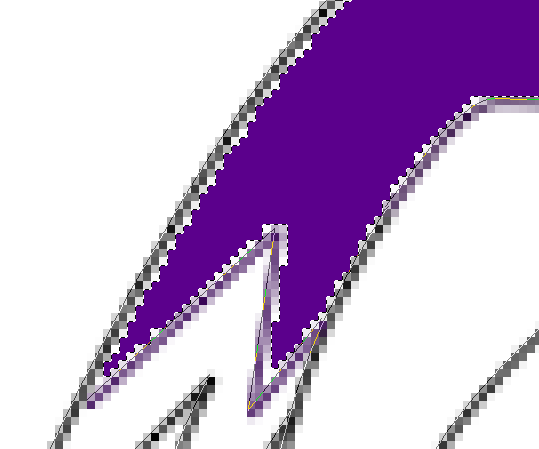
I selected with the magic wand tool and just coloured something real quick. You can see the magic tool didn't select the entire area and there's white spots that weren't selected and coloured in purple like the rest of the area.
Copy link to clipboard
Copied
OK... I'll do it myself and send you a screen grab of the process.
Hang on...
Copy link to clipboard
Copied
Hi ajp96,
You're working on a quite low resolution file there, by the look of it, which will make this issue more visible.
Photoshop is a Raster (pixel-based) app, not a Vector app, so some pixel fringes will be inevitable from time to time.
But there are 2 good ways to fill like you want to, methods A and method B:
A) Good Method
1) Make sure your line art is on a separate layer (a layer with a transparent background). That's just sensible generally ![]()
2) Use the magic wand to click inside the area you want to colour- tolerance at 255, point sample mode.
3) Expand your selection by a few pixels using Select > Modify > Expand. I have a keyboard shortcut assigned for this, it's so useful.
3) Choose your colour then, on another layer behind your line art (label it "colour"!) hit Alt and Backspace (Delete) on the key board.
Your foreground colour will fill the expanded selection. In the art industry this is called good "trapping".
B) Best Method
1) With proper layer organisation, as described above, on the right transparent "colours" layer click the area you want to fill with the Paint Bucket Tool using these settings: Opacity 100%, Tolerance 100 (or anything somewhere around the middle of 1 to 255), Anti-alias=yes, Contiguous=yes, All Layers=yes.
2) That's it- if you want the filled colour to creep under the line art a little more- just click it again.
If you like those settings for your paint Bucket Tool I suggest you save it a a Tool in your own Tools palette, then this will never be a problem for you again.
The Paint Bucket Tool is not perfect, but there are far worse things in Photoshop to gripe about ![]()
Here's some grabs:
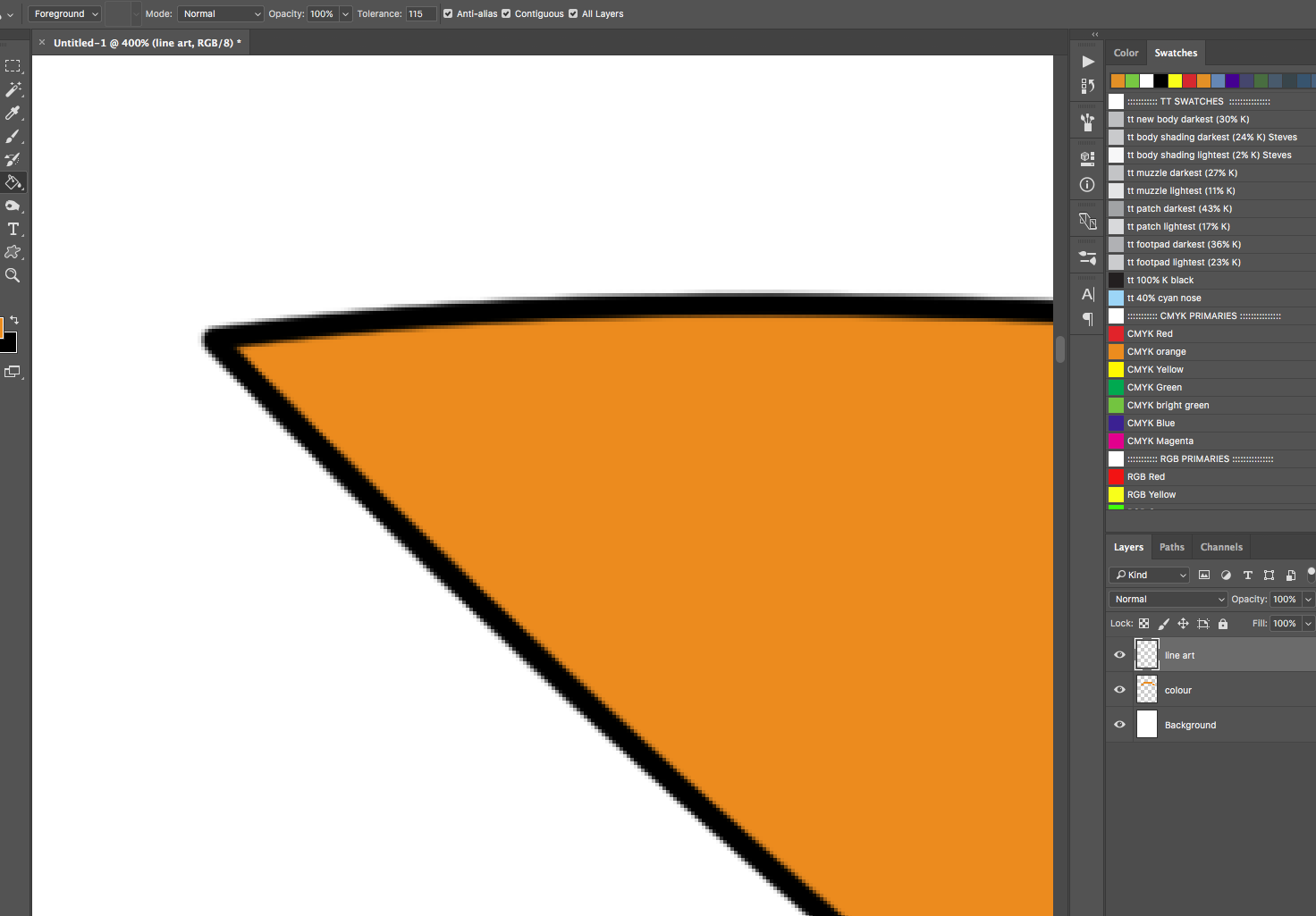
This one shows how with 2 clicks of the Paint Bucket Tool the colour creeps under the line art edge very nicely!
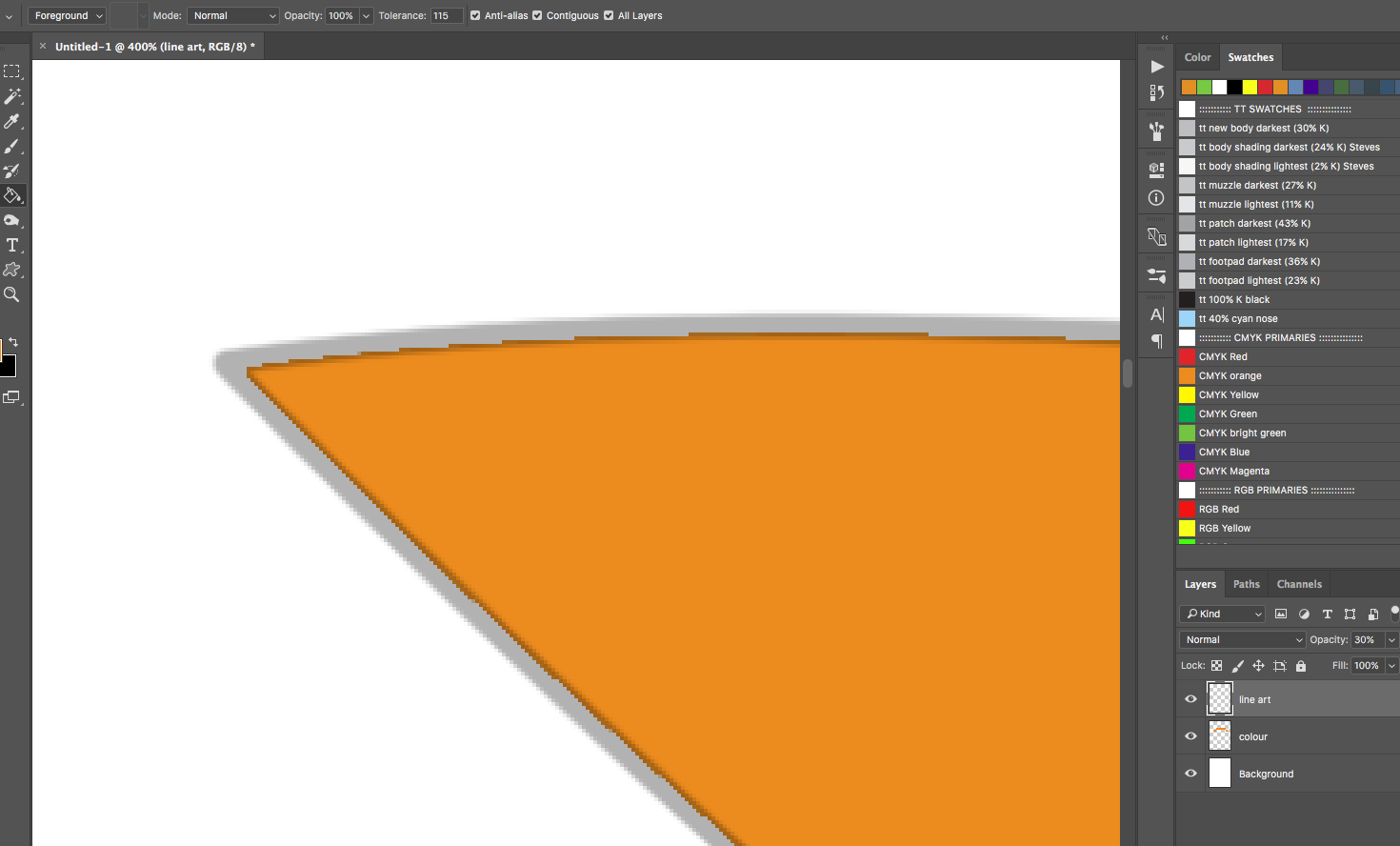
Copy link to clipboard
Copied
The Magic wand tool has many options and modes of operations. You can not expect the Paint Bucket tool to improve your selection given its set of options and modes of operation. You need to make better selections. You do not have a problem with the paint bucket tool.
Often painters will have their line art on a layer above the layers they pain on so they can over paint an area and not loose their line art. Use Photoshop layers.
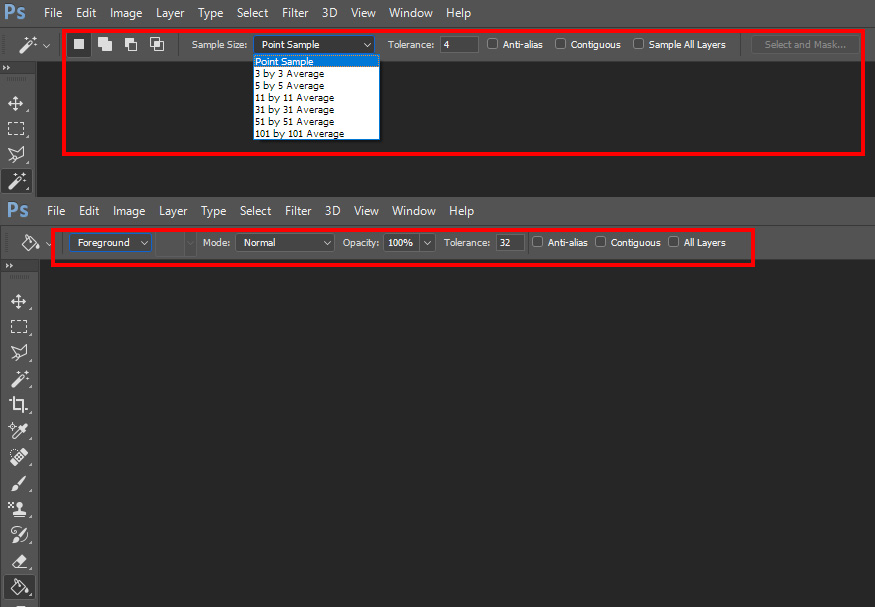
Copy link to clipboard
Copied
If I'm not mistaken, it looks like there is a vector path in your screen grab with the purple fill. If that is the case, why not just select the path by highlighting it in the Paths panel and click the Fill icon at the bottom of the panel to fill with the current foreground color.

If I'm wrong and there is no path, I would follow runninghead's suggestion to put the art on a transparent layer. Then I would create a new layer for the area you want to color. If the color layer is set to Color mode or Darken mode, and the outline is black, you will get a good fill even if the color fill area isn't precise.


Copy link to clipboard
Copied
I think this helped me a lot! Thanks!
Copy link to clipboard
Copied
No problem ajp!
If you like you could mark an answer as Correct to say thanks ![]()
Copy link to clipboard
Copied
Please post screenshots to illustrate.
Copy link to clipboard
Copied
The paintbucket has to be the clumsiest and most heavy-handed tool in the whole application. It's a bit like clock repair wearing boxing gloves. You should really just avoid it.
The magic wand is a distant number two.
Follow Barbara's advice and make your selection first, using all the sophisticated tools available for that (and there are many more than those mentioned) - then fill with the desired color once you're satisfied with the selection. The trick is to build the selection gradually.
Copy link to clipboard
Copied
Barbara's supplied some good advice there.
The Paint Bucket tool is more complex and useful than it appears but it's far from the worst problem in Photoshop.
The white dots you refer to sounds like pixel "haloes", so learn about "antialiasing" and play with the settings.
I keep my Paint Bucket Tool ramped up at 255 (the maximum) and I've never had to use any other setting for it.


