- Home
- Photoshop ecosystem
- Discussions
- Photoshop CS3 Transforming a Selection not Working
- Photoshop CS3 Transforming a Selection not Working
Copy link to clipboard
Copied
Hi everyone,
I'm new to photoshop, and I have one question.
I have selected what I want to transform.
The I go to the "Select" menu then click on "Trasform Selection".
I use the handles to size the selection to the way I want it.
I see the outlines of the shapes in the place I want them, like this:
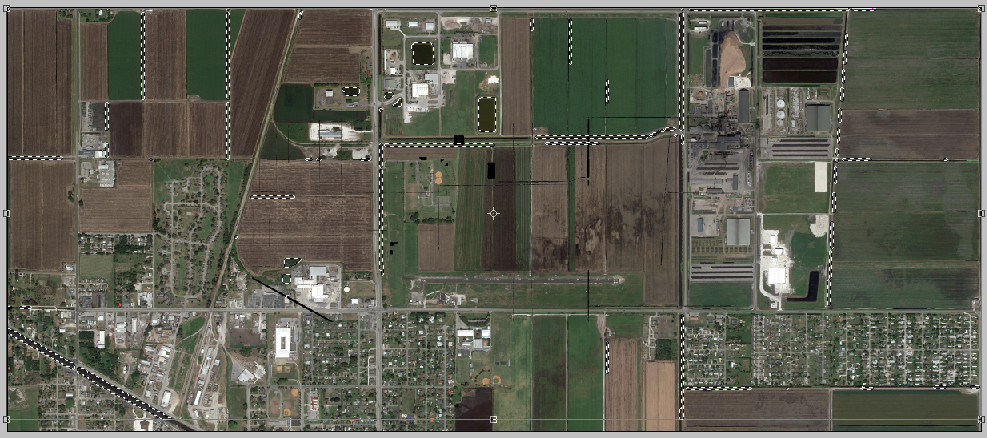
But when I press Enter on my keyboard, it all goes back to the way it used to be. Am I skipping a step?
Does anyone know how I can scale my selection correctly?
This is in Photoshop CS3.
Thanks is advance.
 1 Correct answer
1 Correct answer
If you trying to scale the content than after making the selection...you can go to menu Edit > Transform > Scale or use keyword shortcuts on windows Ctrl + T or On Mac CMD + T.
Once you scale the content..Press Enter and It should scale the selected content
Explore related tutorials & articles
Copy link to clipboard
Copied
You aren't scaling content, only the selection area! For the rest, the procedure should work as described.
Copy link to clipboard
Copied
If you trying to scale the content than after making the selection...you can go to menu Edit > Transform > Scale or use keyword shortcuts on windows Ctrl + T or On Mac CMD + T.
Once you scale the content..Press Enter and It should scale the selected content
Adobe Certified Instructor, Professional and Expert
Copy link to clipboard
Copied
I see now.
Thanks very much.
Copy link to clipboard
Copied
From the looks of your selection. You most likely do not want to transform it to move its location or scale its size. I would think you would want to add and remove areas. You most likely want to modify the selection not scale or move it. Also remember the marching ants only outline areas 50% or more selected. You can see a selection feathering. You would need to save the selection to an Alpha channel to see the feathering. Quick Mask mode may show the feathering somewhat.


