- Home
- Photoshop ecosystem
- Discussions
- photoshop cs6 v 13.06 64 DEFRINGING
- photoshop cs6 v 13.06 64 DEFRINGING
photoshop cs6 v 13.06 64 DEFRINGING
Copy link to clipboard
Copied
When I go to use Defringing all I get are vertical lines. How can I get this to work?
Explore related tutorials & articles
Copy link to clipboard
Copied
How exactly are you trying to use defringing?
Normally, you have a layer that contains some portion of an image that you've extracted. Sometimes, the extracted information has a white or black fringe as a residual artifact from the extraction process:
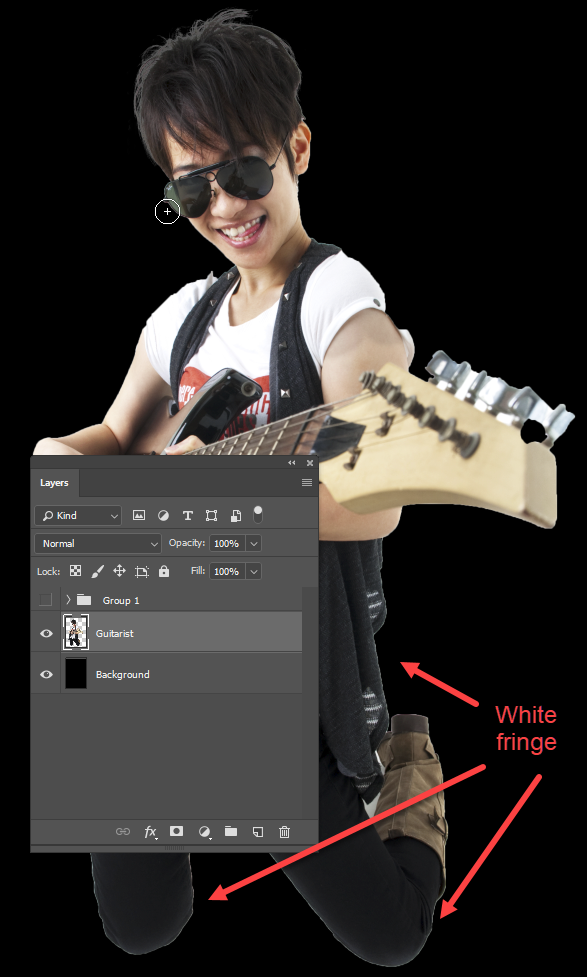
Using the Defringe command (Layer > Matting > Defringe) you can quickly remove the color from the border of the extracted image. You can also quickly remove black or white fringe from the Layer > Matting menu. This might take some additional steps depending on your source image. Here, in addition to defingeing at 6 pixels, I added an ineer glow set to black color and multiply blend mode to further mute the fringe effect.
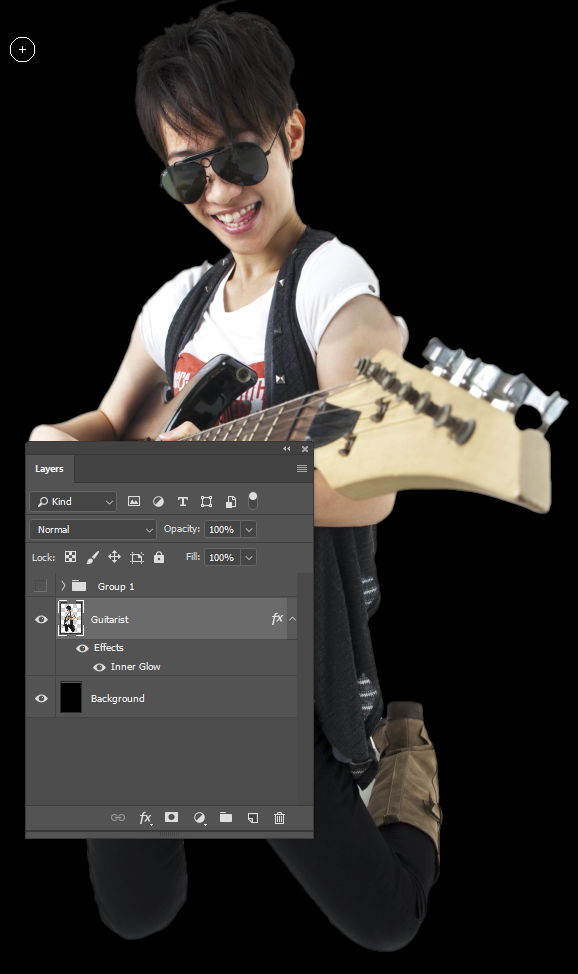
Mike
Copy link to clipboard
Copied
I did just that but I don't see my image .All I see are vertical lines with no image in site.
Copy link to clipboard
Copied
This is what I get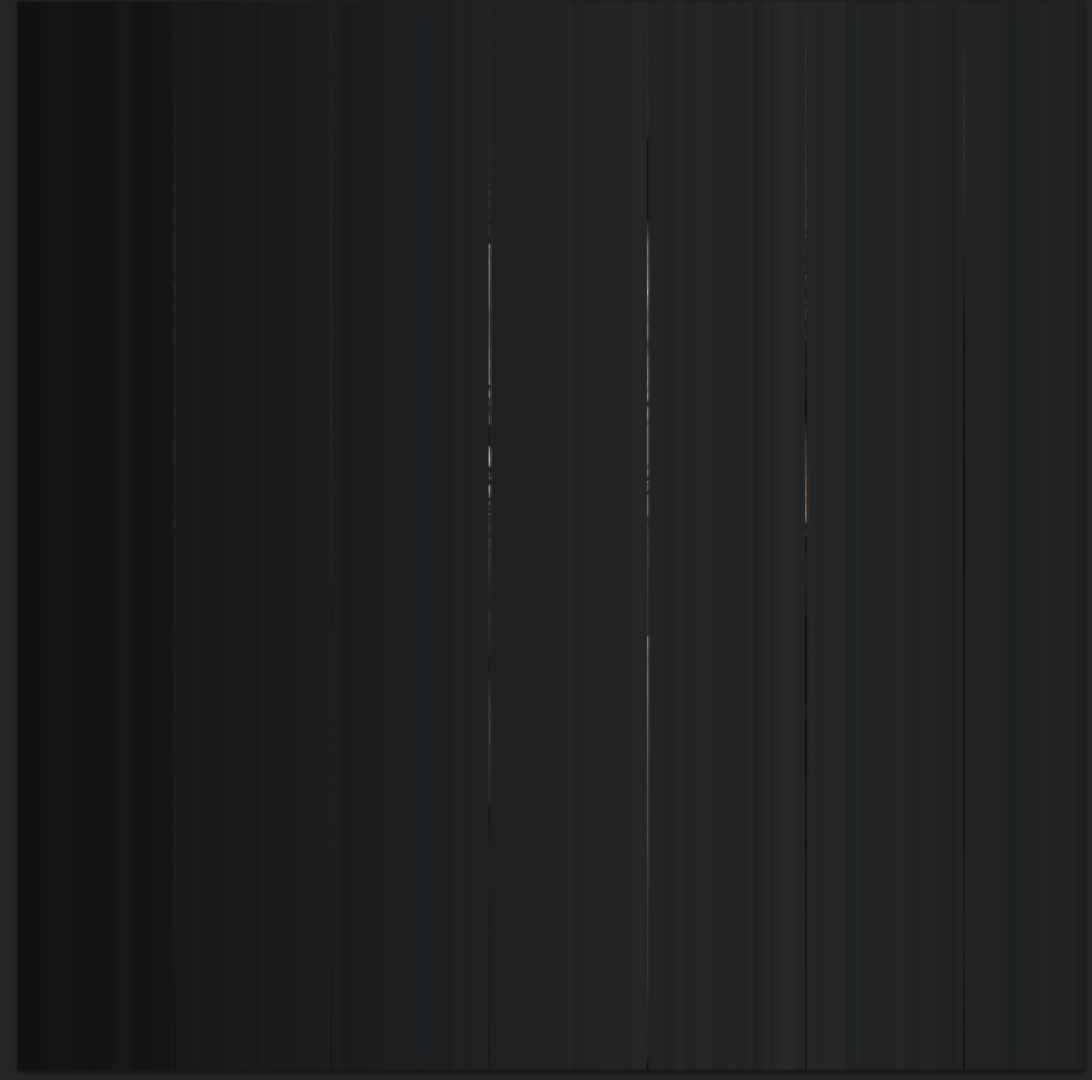
Copy link to clipboard
Copied
Hi Jerry,
Sorry that I've overlooked following up on this thread; I've been on business trips the past two weeks...
I see the lines you mention as a result, but it's not telling me much without seeing the image that you started with. Can you show the original image, plus the layers panel, before using the defringe command?
Also, just to be sure, are you using defringe on a layer that has a cutout image with some transparency (as in my image above, the "Guitarist" layer is a cutout figure of the guitar player, with transparency; the background below is fully black. Defringe doesn't work on an image where the figure and background are the same layer.
Mike
