- Home
- Photoshop ecosystem
- Discussions
- Photoshop deleted Parts of my image by itself????
- Photoshop deleted Parts of my image by itself????
Copy link to clipboard
Copied
Suddenly there are randomly deleted parts on all my layers. I'm completely baffled. It was fine. Now they are gone. I returned to my Photoshop window after working elsewhere, and suddenly they were there. There are squares deleted from all of the layers.
How is this possible?
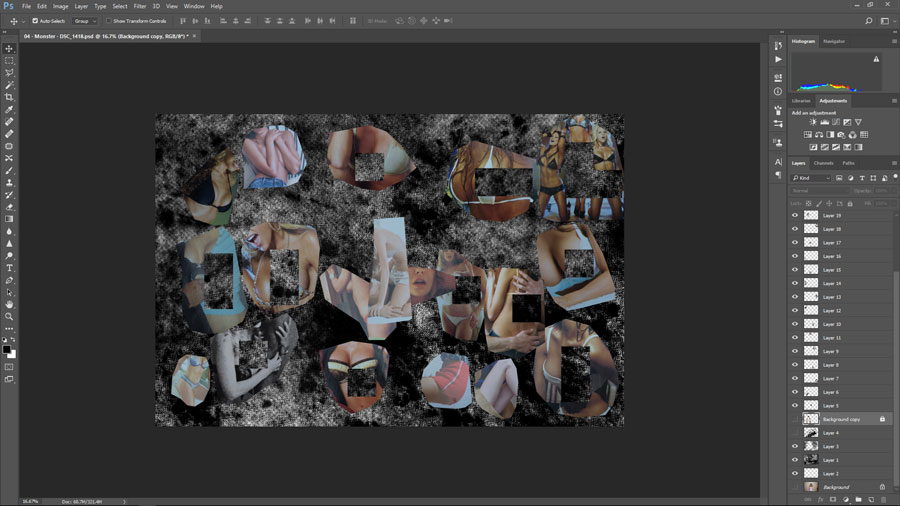
 1 Correct answer
1 Correct answer
If I remember correctly there may be faulty hardware involved at your computer, so you should run diagnostics if possible.
Otherwise proceed with general trouble shooting.
As for the damaged file itself you could try to see if the affected Layers maintained content under the transparency (Layer > Layer Mask > From Transparency, then disable the Layer Mask).
Explore related tutorials & articles
Copy link to clipboard
Copied
Does turning off »Use Graphics Processor« in the Performance Preferences (Photoshop > Preferences > Performance > Graphic Processor Settings) and restarting Photoshop have any bearing on the issue? (But first try whether stepping back in the History can restore the affected Layers.)
What have you done for trouble-shooting so far?
Restoring Preferences after making sure all customized presets like Actions, Patterns, Brushes etc. have been saved might be a good starting point:
https://helpx.adobe.com/photoshop/kb/basic-trouble-shooting-steps.html
Copy link to clipboard
Copied
Hi! I did try to reset preferences and turn off the GPU. I didn't have any preferences on this machine, so it is a clean slate after the reset. I thought it was a refresh issue, so I closed the file without saving and restarted photoshop. But there are actually holes in each of the layers. It's as though I hit a short cut key for "screw up entire file." I don't understand how the holes could all be diffrent shapes.
Copy link to clipboard
Copied
I forgot to add that I did not step back in history. I wish I had....
Copy link to clipboard
Copied
If I remember correctly there may be faulty hardware involved at your computer, so you should run diagnostics if possible.
Otherwise proceed with general trouble shooting.
As for the damaged file itself you could try to see if the affected Layers maintained content under the transparency (Layer > Layer Mask > From Transparency, then disable the Layer Mask).
Copy link to clipboard
Copied
Ok, the data looks like it is still there... here is a screenshot. How do I remove the squares?

Copy link to clipboard
Copied
I can delete the layer mask and then select and delete the white area. Not sure if that is the fastest way to go. Any ideas on why this happened? I would like to prevent it in the future. Possible but hopefully unlikely hardware failure, pretty new system.
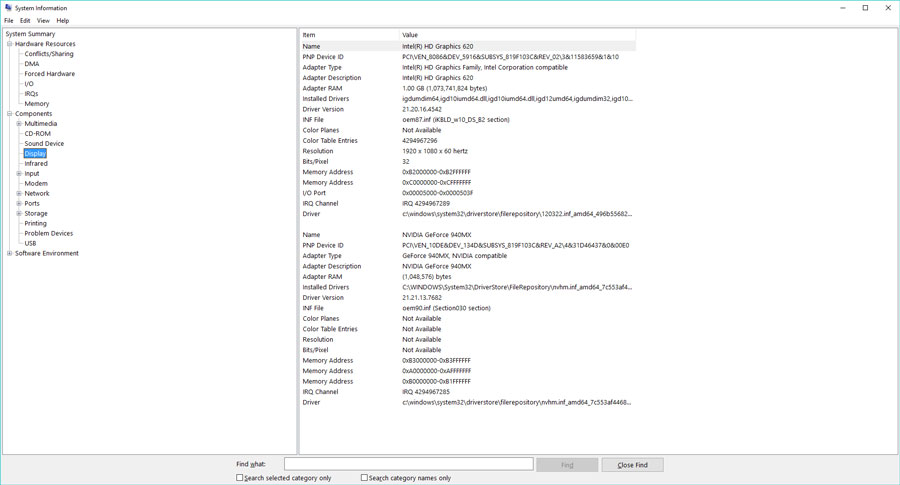
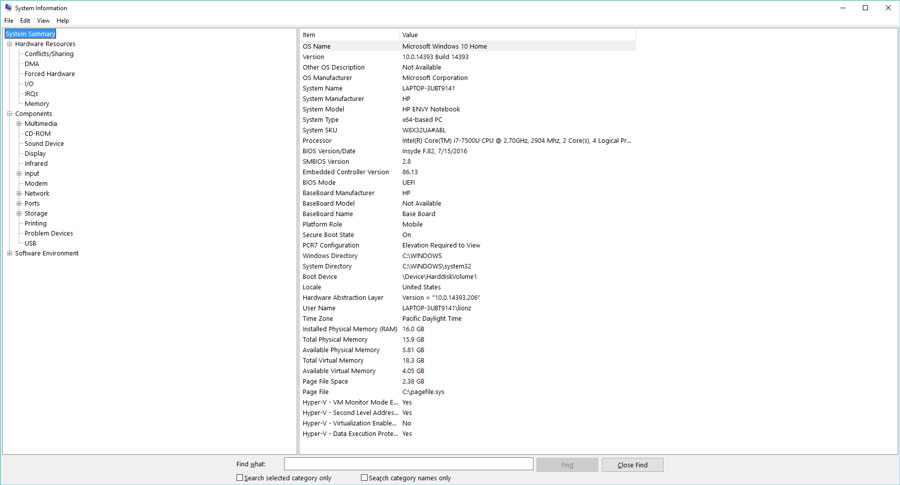
Copy link to clipboard
Copied
I can delete the layer mask and then select and delete the white area.
Or you could paint in the »hole« in the Layer Mask with white, then apply it.
As for the actual reasons for this malfunction, that is beyond me … have you searched the Forum?
Maybe a thread about the same/a similar issue features a solution.
Copy link to clipboard
Copied
A similar thing actually happened to me too, a couple of weeks ago, out of the blue. Once, never happened again.
It was just the layer mask, all the pixel content was intact, so all I had to do was paint it out in the mask. I wrote it off as a disturbance in the matrix and just moved on, but I'll keep an eye on it for the future.
Copy link to clipboard
Copied
Same thing happened to me just now. Random squares disappeared from all my layers suddenly, plus all my brushes and presets got wiped. I tried to go back in my history and revert the file to a previous save, but the empty squares remained.
Ran diagnostics on my computer but everything was normal...
Copy link to clipboard
Copied
the same thing happened to me too, photoshop randomly cut out big parts of my layers as I saved the file. I just noticed it now as I opened the file again. I am baffled as to how that happened
Copy link to clipboard
Copied
I’ve been having bizarre problems with Photoshop lately. Just now, while my paint brush was selected, I turned my head to look at the bigger screen and when I turned my eyes back to my Cintiq, half the drawing was gone! I tried to click back through “History” to see if I could get it back,… nope. All the layers in “History” showed me various distorted versions of that side of the drawing. So I saved what I had and quit Photoshop. Thinking that it might help but all it did was delete the “History” all together. Which I kinda thought was going to happen. Now I have to go and try to remember what I had drawn on that half... which was quite detailed.
Copy link to clipboard
Copied
I can't find anything else related to this problem but this is happening to me, and I'd like to solve it!
Copy link to clipboard
Copied
Does turning off »Use Graphics Processor« in the Performance Preferences (Photoshop > Preferences > Performance > Graphic Processor Settings) and restarting Photoshop have any bearing on the issue?
Does turning on »Deactivate Native Canvas« (Photoshop > Preferences > Technology Previews) and restarting Photoshop have any bearing on the issue?
Copy link to clipboard
Copied
Tested the first sollution and it's working so far. Thank you very much!
Will update with any changes.
Copy link to clipboard
Copied
Unfortunately this is no proper solution as it invalidates GPU dependent features (like the Rotate View Tool and some Filter acceleration for example) but it indicates problems with the GPU driver or the OS.

