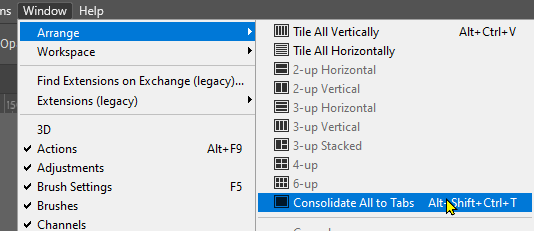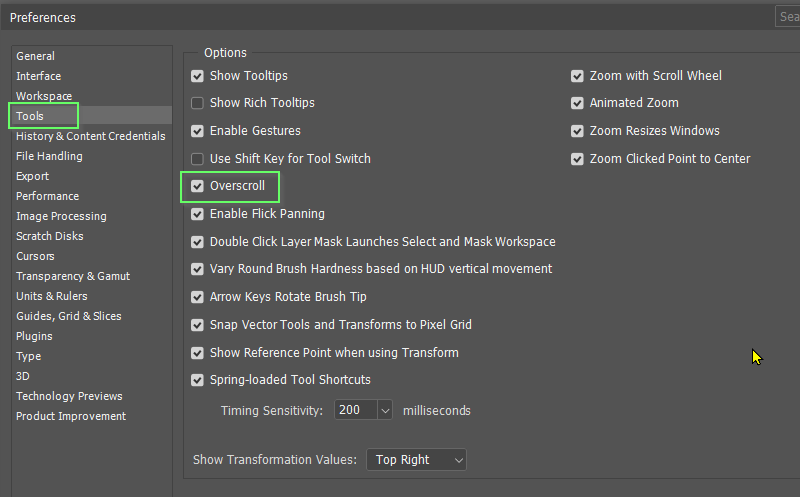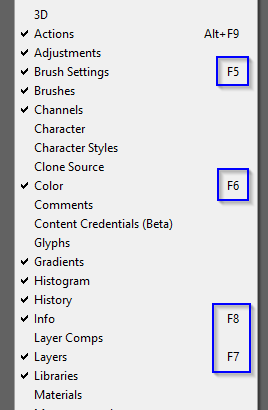Adobe Community
Adobe Community
Photoshop Display Problem
Copy link to clipboard
Copied
This just started happening a few months ago. I have a widescreen monitor and this was not a problem until recently. When I drag a .JPG file, a photo, or some document into Photoshop, instead of staying within the Photoshop program on my screen, the image while open in Photoshop moves way over to the left side of my whole monitor. Yes, I can drag it back to where I want it to be (where it always went before), but I don't understand why it is going over there. Must be some setting or preference that got changed, I guess, but I don't even know how to describe the problem or the correct terminology. I think it is more a Photoshop issue than a Windows issue, since no other program does this. Attached is a photo of the wide monitor. Photoshop itself is over to the right of center on the monitor, and the window I opened (the photo), is anchored up against the far left edge.
Thanks for any help anyone can give me. Regards, Mike
Explore related tutorials & articles
Copy link to clipboard
Copied
With your old version of PS (CS2?) this could easily be a math problem where the placemnt simply fails to calculate the values correctly because back then there were no such humungously large monitors. Other than that I would imagine it could be an issue with your graphics driver. Something along the lines of extended desktop vs. treating each sub-segment of your screen as a separate desktop. And of course there's any number of possibilities inbetween. Anyway, start by checking the properties of your screen and the PS app itself. Perhaps you simply need to enable a compatibility mode or enforcxe a specific dispaly mode/ window size to get correct behavior. Anything more would require precise system info and details about the settings, anyway. Impressive as the screen is, but teh photo doesn't realyl tell us anything.
Mylenium
Copy link to clipboard
Copied
Perhaps try resetting Photoshop preferences?
(read this entire post before acting please)
Resetting restores Photoshop's internal preferences, which are saved when Photoshop closes.
If they become corrupt then various issues can occur.
Here’s some info on how to do that:
https://helpx.adobe.com/photoshop/using/preferences.html
Manually removing preferences files is the most complete method for restoring Photoshop to its default state:
https://helpx.adobe.com/photoshop/using/preferences.html#Manually
The user Library folder is hidden by default on macOS.
To access files in the hidden user Library folder, see here for how to access hidden user library files.
https://helpx.adobe.com/x-productkb/global/access-hidden-user-library-files.html
Unexpected behavior may indicate damaged preferences. Restoring preferences to their default settings is a good idea when trying to troubleshoot unexpected behaviors in Photoshop. check out the video
https://helpx.adobe.com/photoshop/using/preferences.html#reset_preferences
Learn how to access and modify Photoshop preferences and customize per your frequent workflows
https://helpx.adobe.com/photoshop/using/preferences.html
And here’s an earlier forum discussion as an aid to understanding
You may want to backup your settings and custom presets, brushes & actions before restoring Photoshop's preferences.
Here is general info about that: https://helpx.adobe.com/photoshop/using/preferences.html#BackupPhotoshoppreferences
Before you reset your preferences
in case of future issues, I suggest you make a copy as Adobe may need one to check problematic references.
Quit Photoshop.
Go to Photoshop's Preferences folder
Preferences file locations: https://helpx.adobe.com/photoshop/kb/preference-file-names-locations-photoshop.html\
[in MacOS see: Users/[user name]/Library/Preferences/Adobe Photoshop [version] Settings
be aware that the user Library folder is hidden by default on macOS.
https://helpx.adobe.com/x-productkb/global/access-hidden-user-library-files.html
In the Finder, open the “Go” menu whilst holding down the Option (Alt) key.
Library will now appear in the list - below the current user's “home” directory. ]
Now you can drag the entire Adobe Photoshop [Version] Settings folder to the desktop or somewhere safe as a back-up of your settings.
Note for those on macOS:
Preference preservation is affected by macOS permissions,
you’ll need to allow Photoshop ‘Full Disk Access’ in your Mac OS Preferences/Security and Privacy
I hope this helps
neil barstow, colourmanagement net :: adobe forum volunteer
google me "neil barstow colourmanagement" for lots of free articles on colour management
Copy link to clipboard
Copied
It looks like you might have the document window floating. Try Window > Arrange > Consolidate to tabs
Another thing that might make a difference is turning on Overscroll
Copy link to clipboard
Copied
Something I have just noticed is that my screen shot shows Function Key 5 set to its default Brush Settings. Most of my Function keys trigger Actions, with F5 selecting and resetting my most used Workspace, so it appears that for Function keys, at least, the shortcut shown in the menus is not necessarily accurate. The shortcuts shown in my previous screen shot are custom, and are accurate. I am not sure how useful this observation is, but knowledge is always good to have, and I shall be tucking it away in a tiny recess of my mind.