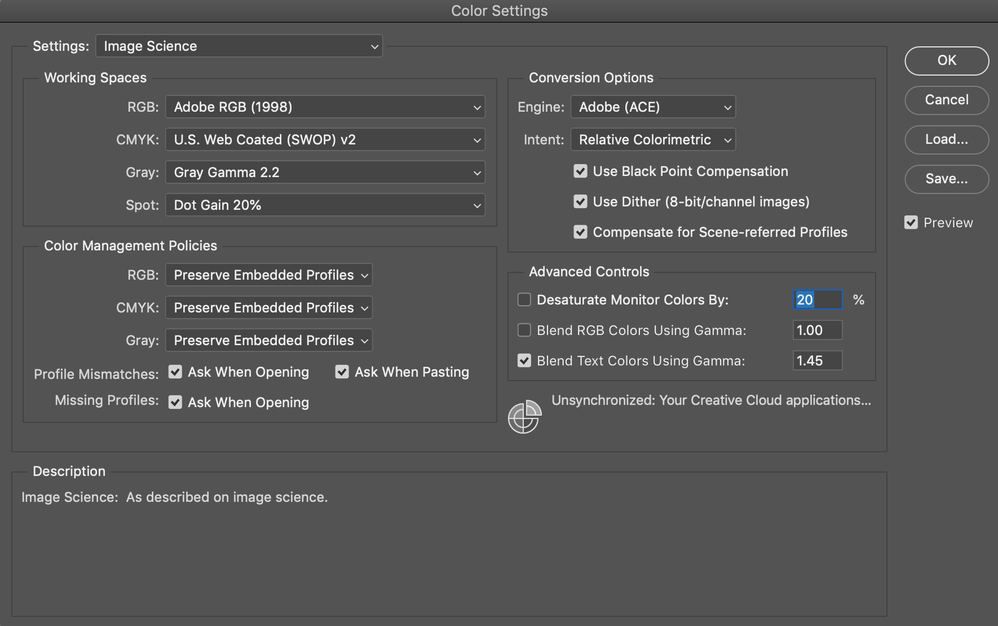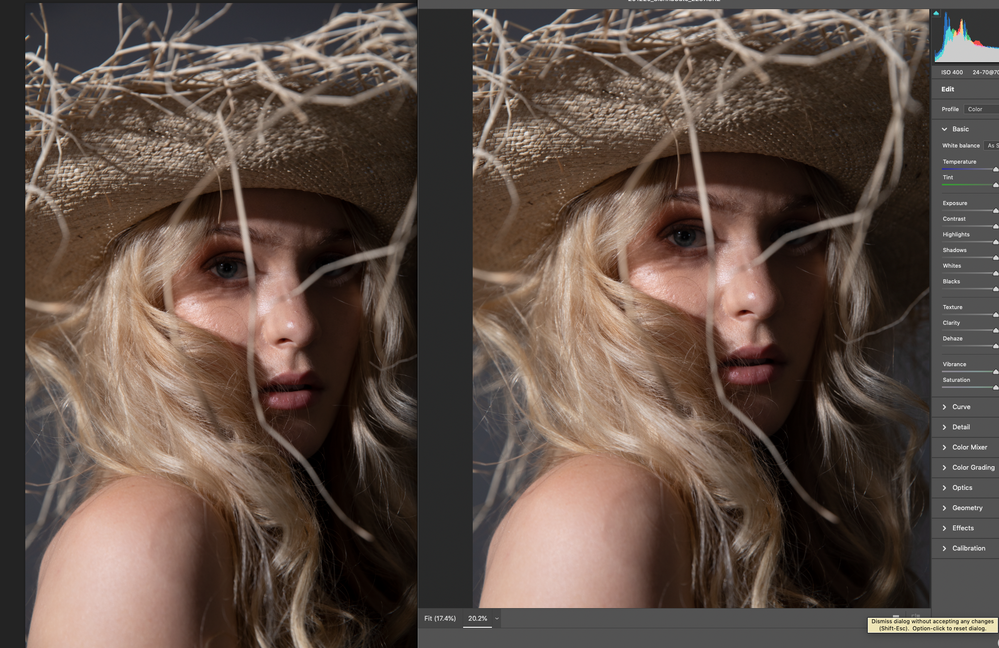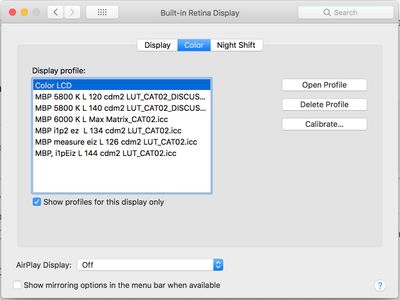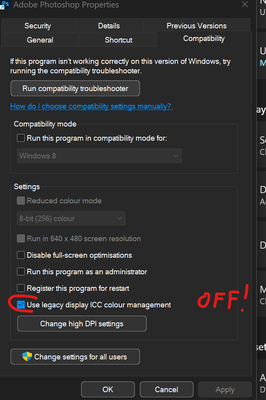- Home
- Photoshop ecosystem
- Discussions
- Photoshop displays colour wrong (Green tint)
- Photoshop displays colour wrong (Green tint)
Photoshop displays colour wrong (Green tint)
Copy link to clipboard
Copied
- In Capture One, very minor corrections. Almost as shot. (Same in Camera Raw, but the rest of this workflow is C1 specific).
- Round trip workflow. Processed out not as a "recipe", but using Edit with. For ICC profile I embedded the camera profile (There's a workflow reason for this, but I also tried Adobe 1998 with the same issue, so I don't think it's that).
- Had a look in color settings. (Feel free to screenshot me or explain any settings I need to know there).
- Checked C1 and Camera Raw. Behaviour is identical. Photoshop is the only place it's wrong.
- Experimented with different file formats and ICC profiles.
- Exported a B&W version to check for differences. No noticeable tonal differences, but the B&W does appear to have a slight color cast in photoshop too.
Explore related tutorials & articles
Copy link to clipboard
Copied
Don't change anything in color settings, that's not where the problem is. When opening, always embed a standard profile (sRGB, Adobe RGB, ProPhoto). Not the camera profile. In short, return all non-standard settings to defaults.
Everything you describe points to a defective monitor profile. No, it's not relevant that it's "the same screen". If the profile is not correctly written to icc spec, it may work in some circumstances and fail in others.
Please show a side by side screenshot, and keep Capture One out of it. Few people here are familiar with it. Show us Camera Raw and Photoshop. Set both applications to display at 100%.
There are a couple of other potential issues, but to rule those out we need more system information, platform, version numbers, monitor setup/make/model, what calibrator you're using.
Copy link to clipboard
Copied
Hey Fosse, I definitely think you're onto something with the monitor profile. But I am still unsure how to fix it.
After what you said, I dragged Photoshop to my Macbook Pro's screen, and it looked fine. I didn't close the program or do anything besides drag it between screens. And then, sure enough, when I returned it to the big screen the colour stayed correct.
And thinking back, there was a "bug" I noticed a little while ago where the image would flash green before going normal in certain situations. (Zooming in and out from memory. Maybe panning too). It just never stayed that way, so I put it down to a harmless glitch.
So, I'm still super confused. It's like photoshop doesn't like my NEC (and I do mean photoshop. Camera Raw is fine).
Where's the ICC profile that could cause that behaviour stored?
I have an NEC PA272W, calibrated with an xrite i1 Display, using SpectraviewII (1.1.42). OS is MacOS Mojave 10.14.6, and PS is up to date (I tried CS6, and rolling back CC as far as I could and a few versions in between. No luck. (I'm back on the latest).
I'm not sure if this is when it happened/got worse, but I calibrated my screen last night (and again since, with updated spectraview software), and it all appeared to work correctly. It looks great, in literally everything except Photoshop. All Raw software, preview etc were fine. But as soon as I opened the file in Photoshop on my NEC screen, that's when i got the green cast, and I couldn't shake it until I dragged it off my NEC screen,
That's all the info I really have.
I've attached 4 screenshots below.
- My color settings (just in case).
- A side by side of PS and CR.
- The green cast, screengrabbed from photoshop on my NEC.
- The image as it SHOULD appear (Screengrabbed in C1. CR is basically identical besides lens corrections and the processing algorithm, but no green cast.)
Also, just on the standard profiles, (sRGB, Adobe RGB, ProPhoto), I have a pretty compelling reason for attaching the camera profile. (And I don't think it's causing this issue, because I've tried Adobe RGB as well). The reason is Capture One related, but may be applicable to Lightroom as well.
Basically, I thought I'd found that the tools did't work the same on a PSD/TIFF as they do on a RAW, which made the "round trip workflow" (Exporting a PSD/TIFF, retouching in PS, then finishing in C1) quite annoying, and meant that styles and tools couldn't be applied after retouching in a predictable way. When Phase one tested it, they figured out the problem, and had me embed my camera profile when doing a round trip. It worked perfectly, and photoshop had no problems with the workflow. So that's why I do it that way.
Is there any reason I shouldn't do it? I know it's not the done thing, but in a way it also makes sense in that I'm keeping the image in a much larger colour space (But not as big as ProfotoRGB) for as long as possible. I only send out standard profiles for final files.
Copy link to clipboard
Copied
OK, that made all the pieces fall into place. It is a monitor profile problem, but not because the profile itself is bad. It's just the wrong one.
This is a bug that has hit a lot of people with iMac/MBP + external display lately. The application is using the profile for the integrated display rather than the profile for the display it's actually sitting on.
This has never to my knowledge been reported from desktop systems with multiple connected displays. It's always, no exception, systems with an integrated display plus an external connected one. That points clearly to an issue with how displays are assigned in the video card/operating system. IOW, an OS bug. Photoshop just uses whatever profile it gets from the OS.
It has previously been reported from some Windows laptops, but recently it seems to be Mac only.
As for fixes, I don't know of any permanent ones. But a workaround that seems to at least get around it is to switch primary<>secondary display in the OS.
Copy link to clipboard
Copied
Great explinantion.
I suffer from the same problems. I have been keeping Bridge open on my laptop while I retouch on my external monitor. I just glance over at the preview in Bridge to remind myself what the color should be rendering as. Drove myself nuts before figuring out there wasn't actually a problem.
Copy link to clipboard
Copied
»Had a look in color settings.«
And what were they?
And keep in mind that posting a screenshot can save you a lot of typing.
An adendum to @D Fosse ’s requested screenshot:
Please set the Status Bar to »Document Profile« so one needs not ask about the image’s Color Space.
Copy link to clipboard
Copied
Hey, I just replied to Fosse, and the info you asked for is there too. 🙂 (The images color space is AdobeRGB in one case, and camera profile in another. It doesn't seem to matter. I've tried it both ways.)
Copy link to clipboard
Copied
Hi,
I just had the same problem appear yesterday but going from Lightroom Classic to Photoshop. I have the same NEC PA272W monitor. Lightroom >Preferences>External Editing>Color Space set to ProPhoto RGB. Photoshop>Edit>Color Settings>working Space set to ProPhoto RGB.
Copy link to clipboard
Copied
I am using Windows 10 on a desktop.
Copy link to clipboard
Copied
This does not happen when I go from Lightroom to Topaz Denoise AI. It would appear this is something specific to the Lightroom to Photoshop handoff.
Copy link to clipboard
Copied
Problem solved.
I found that opening images directly in Photoshop Release 22.3.1 gave the same greenish color so it was not a Lightroom to Photoshop handoff issue. I then found that in Camera RAW there was a yellow triangle warning next to Profile in the Edit panel (on the right). I then downloaded Camera RAW 13.2 (the latest version) directly from the Adobe site. Photos opened with the correct color and the warning next to Profile was gone.
Note: I tried recalibrating my monitor without solving the issue
Copy link to clipboard
Copied
You seem to be seeing the issue a few users are reporting with Apple machines with built in displays and an external display added.
i.e. iMac, Macbook
Whats happening is an image on the external display is switching betweeen the display profile for the external display and the profile for the built in one.
Mac: Dual monitor issues in Photoshop
Here is my (temporary) workaround for MacBook and iMac users:
Set both Display screens to use the master display profile (normally the external display) in the System preferences / color pane - that fixes many dual screen appearance issues, but of course the MacBook screen is now inaccurate. so it's only a workaround 'til Adobe and Apple can fix this issue.
Setting your MacBook (in system preferences displays/color to use the external display profile), it not destructive, you can easily switch back
Open System Preferences: Displays/color
see the icon there - in this example at the left of row 2?
Click it.
You'll now see 2 dialog boxes, one (normally) appearing on each screen, if you set each to the 'color' tab, they'll show the selected display screen ICC profile for that screen along with a list of others that are available.
[you may need to uncheck "show profiles for this display only"]
Simply check the name of the profile that’s being used on the external display in the dropdown list and select that from the list on your MacBook.
Done.
You may need to restart Photoshop.
To change the MacBook back, should you wish to, perhaps for stand alone use, simply select the original display screen ICC profile again on the MacBook - it's probably called "colorLCD"
I have a few test profiles here in the screen-shot below, ignore those, you also can see the original "color LCD", that’s a display screen ICC profile that Apple made automatically for my Macbook
:: CALIBRATION & PROFILING OF YOUR SYSTEM::
IF you are doing any serious imaging work and would like to see continuity of appearance between your system and others, such as a print service - or even your own printer - then your main working display really does need to be calibrated & profiled.
For that you'll need a sensor such as the X-Rite i1display pro (better than Spyder).
Also you'll need good software, benQ do include the problematic Palette Master, with which a lot of users have serious issues trying to calibrate their screens.
In this case, I highly recommend basICColor display v6 calibration & profiling software -
and be sure to select v2 ICC profiles. as they seem more universally acceptable
more here https://www.colourmanagement.net/products/basiccolor/basiccolor-display-software/
With any calibration you need to be sure that the achieved result is accurate, my belief is that the only way to achieve that is by using an unequivocal reference, a physical reference item. For this I use http://www.colourmanagement.net/products/icc-profile-verification-kit
Here is more discussion:
images color changing on external monitor and MBP
Inconsistent color display on external monitors, Photoshop v 22.1.1 and Bridge v 11.0.1, Mac
tomekbu writes:
There are lots users suffering from this problem. I have opened a thread at Adobe Photoshop Family with lots of examples. At the first post I store a summary there - what have been found/tested so far, as well as links to other threads
And
I hope this helps
neil barstow, colourmanagement net :: adobe forum volunteer
google me "neil barstow colourmanagement" for lots of free articles on colour management
[please only use the blue reply button at the top of the page, this maintains the original thread title and chronological order of posts]
Copy link to clipboard
Copied
I had this issue today, Windows 11, I had Just added a new 4K monitor which I had HDR Calibrated within windows.
When using the default profile, everything was green, when selecting the HDR Profile everything was way over saturated etc and rainbow coloured. Having already tried disaling GPU and Default Canvass and recalibrating my Monitor multiple times , I Simply Disabled HDR on the 4K Monitor in Windows as was able to uncheck the disable default canvass and re enable GPU with no further issues.
Just adding in case anyone else runs into this issue with all images appearing green
Copy link to clipboard
Copied
Do you just have one display plugged in?
How does it display this image:
please go here and download the Adobe RGB testimage:
https://www.colourmanagement.net/index.php/downloads_listing/
How are you "recalibrating" the display system?
I hope this helps
neil barstow, colourmanagement net :: adobe forum volunteer:: co-author: 'getting colour right'
google me "neil barstow colourmanagement" for lots of free articles on colour management
Copy link to clipboard
Copied
Hi Tom,
this has just worked for me too, but there is no way we should have to disable HDR every time we use Photoshop, they really need to fix this.
All other photo editing programs work perfectly fine with HDR turned on.
Copy link to clipboard
Copied
you right mouse click the shortcut and turn OFF legacy display under COMPATABILITY.
I hope this helps 😉
Copy link to clipboard
Copied
thanks! it worked 🙂
Copy link to clipboard
Copied
I'm happy to hear that 🙂