- Home
- Photoshop ecosystem
- Discussions
- Photoshop export + Blues turn to purple
- Photoshop export + Blues turn to purple
Photoshop export + Blues turn to purple
Copy link to clipboard
Copied
Hi all! My problem is just that. When editing in photoshop, everything looks right. This particular image is very blue with a blue tint throughout the entire photo; however, when exported to jpg (via export as well as save to web) the image comes out with a purple tint. When putting the jpg image next to the photoshop version there's a huge noticeable difference in tones.
I've noticed this issue to be only with blues and purples. I went through and looked at other images and didn't see any differences, in fact very accurate, so again this seems to only be with blues.
I have my monitor calibrated, having used the i1 Display Pro. My workspace is set to sRGB IEC6196602.1 but the embedded color profile is ProPhoto RGB.
Any suggestions, as this is driving me bonkers!
Thanks,
Neil
Explore related tutorials & articles
Copy link to clipboard
Copied
When putting the jpg image next to the photoshop version there's a huge noticeable difference in tones.
In Photoshop?
Please set the Status Bar to »Document Profile« and post a screenshot of the two images side by side (at the same magnification).
Do you embed the profile when exporting the jpg?
What is the image’s bit depth?
What are your Edit > Color Settings?
Copy link to clipboard
Copied
Thanks for the quick reply!
Yes, when I look at the photo in photoshop itself, and compare it to the JPG using a color managed viewer (fast picture viewer) or to the photo uploaded to my website/phone, they all look purple-ish and not blue like when viewed in photoshop.
I was not embedding the profile when exporting to jpg, only covert to sRGB was ticked; however, I just did a test and ticked embed profile also but the same issue occurs, so it seems to have no effect. (Should I always have embed profile selected while exporting? I have never done so before but my other photos appear fine via website, etc)
Screen shot below of color settings. For whatever reason, under RGB, it was selected as OFF although It is normally set to preserve.
Do you want me to pull up a photo viewer and screen next to photoshop?
Copy link to clipboard
Copied
https://forums.adobe.com/people/Neil+Tapman wrote
Screen shot below of color settings. For whatever reason, under RGB, it was selected as OFF although It is normally set to preserve.
If RGB color management policies was set to Off, Photoshop's color management was turned off.
Start over with the settings in the screenshot above, then export with Convert to sRGB and Embed profile checked.
These two options should always be checked. With the profile embedded, color managed applications will display correct colors.
Copy link to clipboard
Copied
Thank you again. What do you mean by the "start over". My edit is complete for this particular image. I did try to export with "embed selected" but there wasn't any difference. Did you mean create a new document and re-edit it? or?
Also, if all my previous images, from photoshop, were exported without ticking "embed", do they all need to be exported again? (Keep in mind all previous images looked accurate on my website, phone, and instagram) It's just this blue image.
I notice that when using "windows photo viewer" the image looks exact to that of photoshop. When viewed in a "color managed browser", my phone, or website, they all look purple. Not sure why windows photo viewer looks correct in comparison to photoshop.
I also want to mention that I really brought down the midtones in this image a lot and set the blend mode to luminosity. Not sure if that had an effect on the blue colors for export somehow?
Additionally, should I have my working space set to sRGB or ProPhoto, which seems to be embedded anyways?
Thanks!
Copy link to clipboard
Copied
https://forums.adobe.com/people/Neil+Tapman wrote
Thank you again. What do you mean by the "start over".
Sorry, I should have been more specific. What I should have written:
After changing the PS color settings, close and reopen the image, or to be on the safe side, relaunch Photoshop.
Then do a new export with sRGB embedded.
I notice that when using "windows photo viewer" the image looks exact to that of photoshop. When viewed in a "color managed browser", my phone, or website, they all look purple. Not sure why windows photo viewer looks correct in comparison to photoshop.
Do you really mean the Windows Photo Viewer, or do you mean the Photos app, which is the default image viewer on Windows 10. The Photos app is not color managed. (but the Windows Photo viewer is color managed)
What web browser do you use? Edge and Internet Explorer are not color managed.
And phones are not color managed either.
As for the Fast image viewer, make sure that color management is turned on, and is using the correct monitor profile.
Also, be aware that Windows 10 is known to install low quality monitor profiles when doing updates, so go to Control panel > Color management to verify that the profile created by calibration is set as default.
Copy link to clipboard
Copied
In the Export dialog, as well as in Save for web, make sure that both Convert to sRGB and Embed color profile are checked. You are probably viewing the image, with ProPhoto embedded, in an application without color management, which will result in wrong colors.
sRGB embedded is the safe choice.
Copy link to clipboard
Copied
Thank you for the reply. I did not have embed color profile selected, only covert to sRGB for "export". I just ticked that option as well and did a test but the same issue still occurs. (Should I always have embed color profile selected, as I have never before and my other images appear fine on my website, instagram, etc)
I also attached my color settings in the post above.
Copy link to clipboard
Copied
And you can uncheck Ask when opening for Profile mismatches in the Color settings. Photoshop will display correctly regardless what profile is embedded in image. There is no need for the embedded profile to match the working space.
Copy link to clipboard
Copied
I also attached in another reply message the comparison from photoshop vs jpg! Left blue-ish | right purple-ish
Copy link to clipboard
Copied
Please set the Status Bar to »Document Profile« and post a screenshot of the original layered file and the jpg side by side (at the same magnification).
Copy link to clipboard
Copied
Below are two screenshots:
1st with the original layers ProPhoto compared to exported Jpg
2nd is the resized export (sRGB) with the exported Jpg
Copy link to clipboard
Copied
I can discern no relevant difference between the layered file and the flattened sRGB jpg in Photoshop so the problem would seem to be something else.
Copy link to clipboard
Copied
Interesting! They both appear the same blue to you? I see a quite noticeable difference between the 2 images on both my monitor and my phone looking at the comparison. If you look at the rocks, or shadows, i see the left image is more blue, while the right image is more purple.
Copy link to clipboard
Copied
I see the difference. I'd say that the left image has a slight green cast, and the right image a slight magenta cast.
Not a big difference, but clearly visible.
Copy link to clipboard
Copied
Maybe that's what it is! A green cast vs magenta cast. You're right, it isn't a big difference but yes noticeable. Why do you think that is and is there anything I can do about it? Any way to correct this?
As to your above reply.
Yep, I meant windows photo viewer alright.
I changed fast picture viewer to my" monitors ICC profile" and it looks more accurate but when set to the standard" sRGB IEC61966-2.1" it definitely has that magenta cast.
I use chrome mainly, sometimes firefox.
As for my phone, most of my photos looks the same on my mobile (samsung galaxy 8+ set to display AMOLED photo)
Copy link to clipboard
Copied
I changed fast picture viewer to my" monitors ICC profile" and it looks more accurate but when set to the standard" sRGB IEC61966-2.1" it definitely has that magenta cast.
It has to be set to the actual monitor profile, so there shouldn't even be an option to change this in Fast image viewer. Color management relies on the application converting the image's embedded profile to the monitor profile, and if it converts to a different profile, colors will be wrong.
I use chrome mainly, sometimes firefox.
Both are color managed, and should display correct colors. Have you exported a new file and uploaded it to your website after you changed the color settings in PS? If you have, and colors still are wrong, it could be the old image displaying in the browser. Try reloading the web page by pressing F5, or use Shift + F5 to force reload. Or empty the web browser cache.
Copy link to clipboard
Copied
Yeah, for fast picture viewer you can click advanced and add monitor profile under it, which when done shows the image how it looks in photoshop. If not selected to my monitors profile, the jpg has the magenta-ish cast. Windows photo viewer looks the same also.
I also checked my monitors profile and is set. I use the display profile tool to quickly set/change profiles, at either rate under color management it is set to default.
I've just re-exported, embedded the profile, cleared the cache and uploaded to my squarespace website, viewing on google chrome, and that magenta cast is there.
I'm beyond confused on how to get this image to look the same as photoshop!
Thanks for your support!
Copy link to clipboard
Copied
Interesting! They both appear the same blue to you? I see a quite noticeable difference between the 2 images on both my monitor and my phone looking at the comparison. If you look at the rocks, or shadows, i see the left image is more blue, while the right image is more purple.
I don’t give hoot about the image on the right of your screenshots, I asked for one screenshot of the two images in Photoshop.
You instead provided one screenshot of the images in Photoshop each and those look extremely similar so the problem does not appear to be Photoshop’s.
Copy link to clipboard
Copied
I posted the JPG with a color managed browser next to photoshop because if I opened the JPG in photoshop itself, you would not be able to see any difference. I was simply trying to show the difference after exporting from photoshop, as this is my problem. The colors are fine in photoshop itself.
Copy link to clipboard
Copied
I posted the JPG with a color managed browser next to photoshop because if I opened the JPG in photoshop itself, you would not be able to see any difference.
That would not appear to be relevant, if Photoshop displays the exported jpg as expected and intended then the problem would not seem to be Photoshop’s. (edited)
Copy link to clipboard
Copied
Here's a full and complete color management troubleshooting checklist:
- does the file have an embedded document profile, and is it the right one?
- do you have a valid monitor profile - one that correctly describes the actual response of the monitor?
- is the application color managed, converting correctly from the first into the second?
This simple list covers all scenarios. Color management is a simple chain from document profile (source) to monitor profile (destination). In Photoshop everything will work out of the box at default settings - with one important exception: Export/Save For Web both have all color management disabled by default.
The description above has a lot of holes. Why was color management policies suddenly "off"? That indicates random experiments which is guaranteed to mess everything up. Has anything else been accidentally changed?
The prime suspect in these cases - assuming all applications have color management correctly configured and working - is always the monitor profile. A defective profile will often affect different applications differently. So the first troubleshooting step is always to rerun the calibrator, making sure all parameters are set to safe options. That basically means version 2 and matrix-based (not LUT).
Copy link to clipboard
Copied
The monitor gamut is too small to view a full gamut Pro-Photo embedded image properly. So there is clipping and interpolation that can occur when the image gamut is outside of the display gamut.
For example, if your monitor gamut was sRGB:
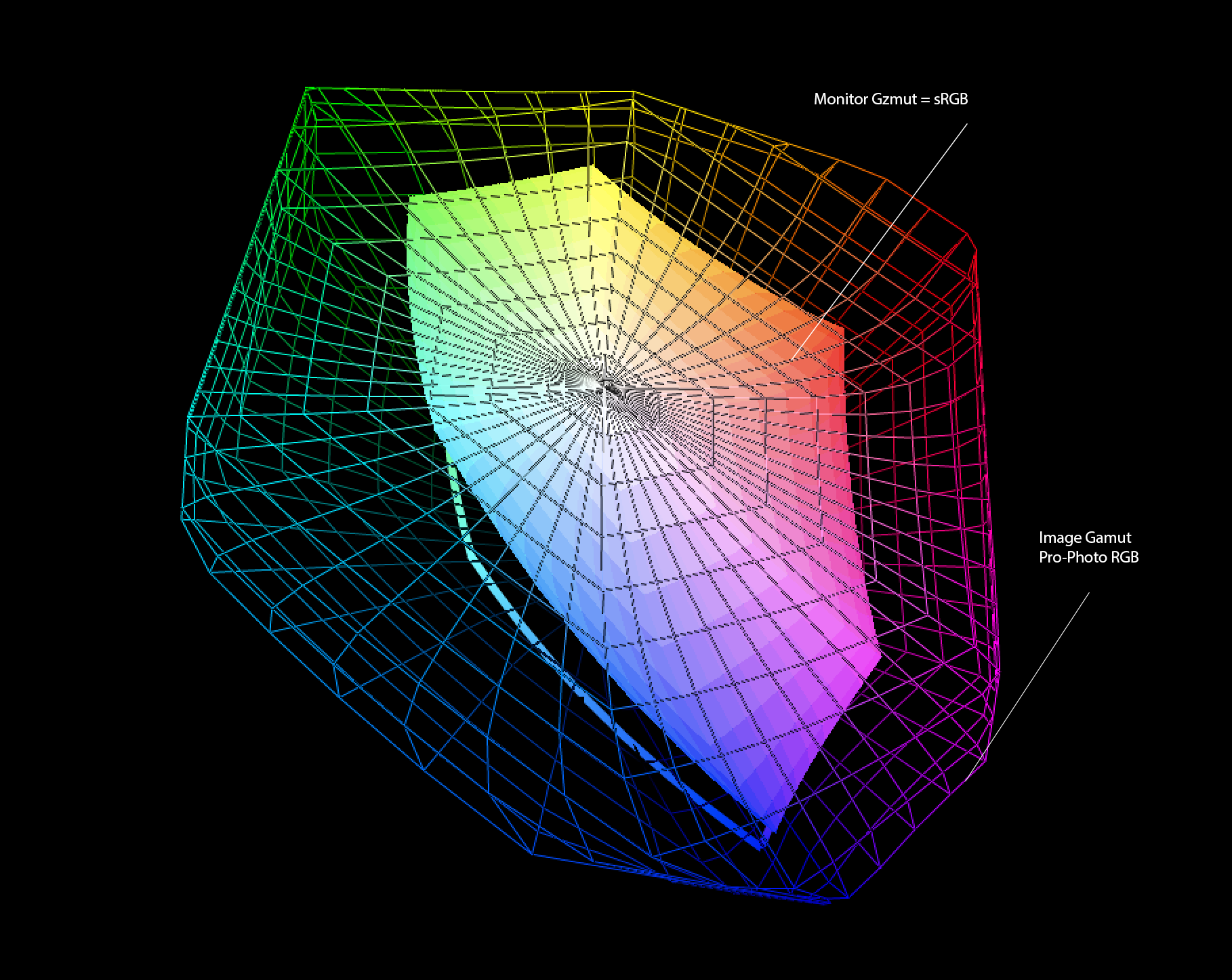
Or if your monitor gamut was Adobe 1998:
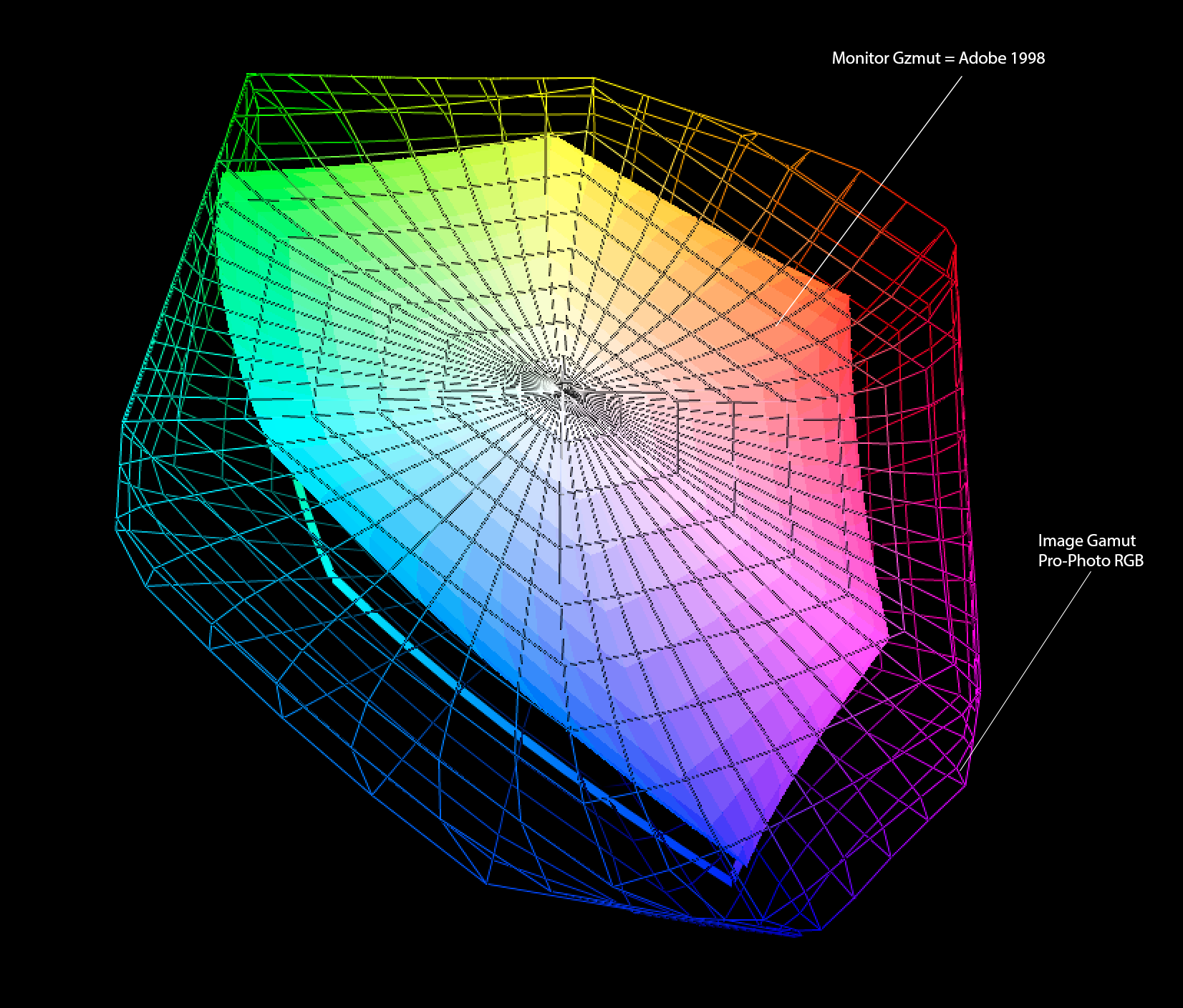
So regardless of the monitor gamut, there is a good portion of Pro-Photo RGB that is outside of the display gamut. Whenever one image must be interpolated to be viewed it can easily be displayed slightly "different" than an image that is entirely inside the gamut of the display.
Copy link to clipboard
Copied
Thanks a lot! I was wondering if something like this was going on in this image, as I brought the midtones (blue) down quite a lot.
Copy link to clipboard
Copied
Yes, but the monitor profile will use Relative Colorimetric intent in either case, hard clipping everything outside monitor gamut. There's no remapping (which otherwise tends to give a blue to purple shift).
So the color space of the document doesn't play a part here. Everything outside monitor gamut is hard clipped no matter where that clipping occurs, whether in the monitor profile or by profile conversions in the application. It's all invisible.
But ultimately, as long as you have two color managed applications, they should always be identical. The difference between them is in itself an indication that one of them isn't doing it correctly. They can't both be right.
Either Faststone's color management isn't properly set up, or the monitor profile is defective. Or Photoshop's color settings have been changed so that color management is disabled and/or the document profile isn't embedded.
In any case the colors here are very muted and should fit comfortably inside sRGB.

