- Home
- Photoshop ecosystem
- Discussions
- Photoshop exporting different contrasts?
- Photoshop exporting different contrasts?
Copy link to clipboard
Copied
So every time i try to export a project i've been working on, no matter what method of saving i use it always comes out with a higher contrast.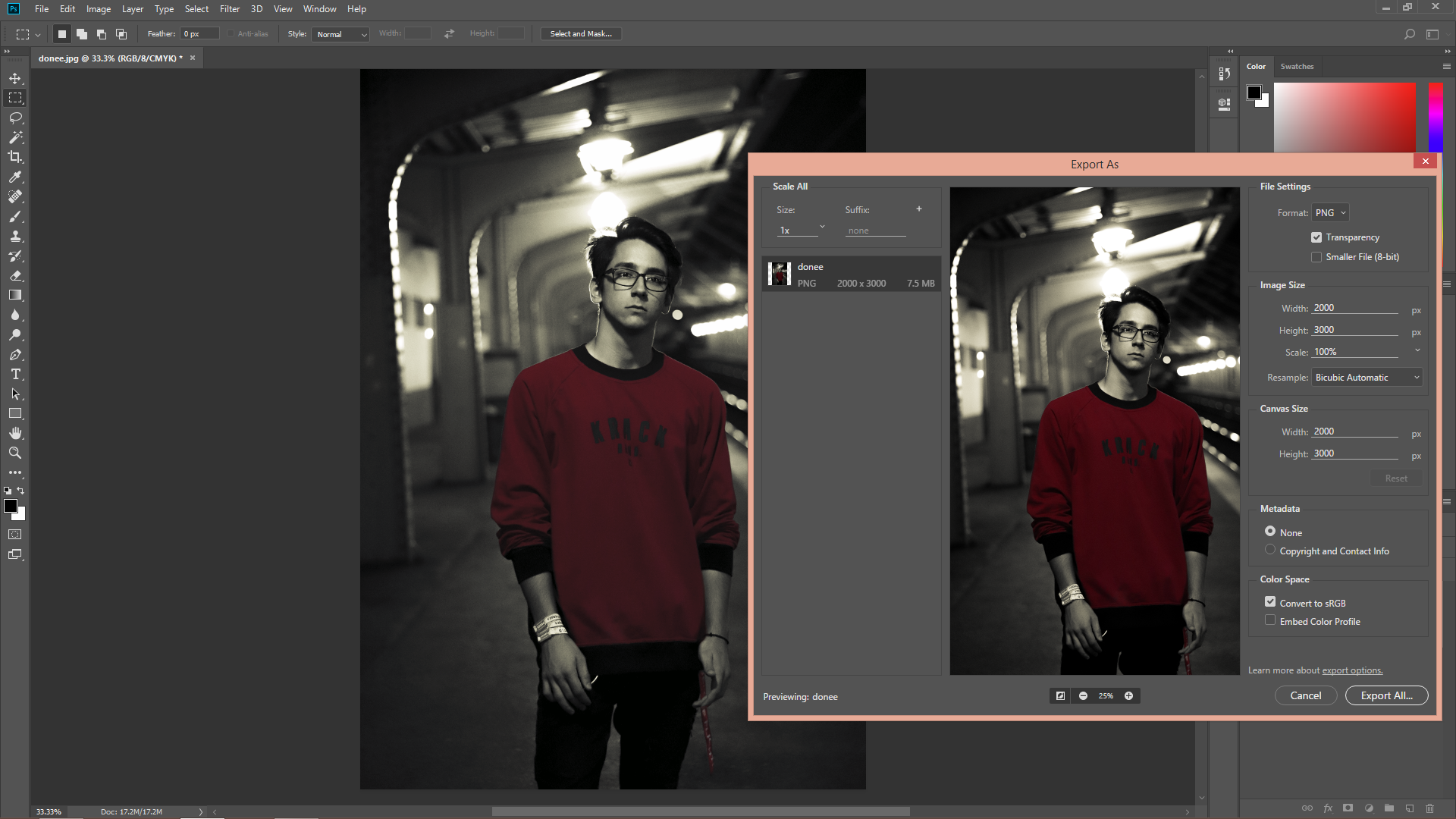
As you can see in this photo, I would like photoshop to export the exact same colors i have on the project, if that's a possibility.
 1 Correct answer
1 Correct answer
The Export module has color management turned off by default. You enable it by checking "embed color profile". Then they should match.
Explore related tutorials & articles
Copy link to clipboard
Copied
Is your original in CMYK? Converting CMYK to RGB might cause some problems, usually you only want to work in CMYK if your images are for print and you remain in CMYK.
Copy link to clipboard
Copied
The Export module has color management turned off by default. You enable it by checking "embed color profile". Then they should match.
Copy link to clipboard
Copied
Screen capture - dd8c4cbb3959d6fa43e2509fe140adc3 - Gyazo
It makes it even darker
Copy link to clipboard
Copied
The problem with "as you can see" is that it really means "as I can see". Designers are really close to their design and in tune with their aims. Others aren't. I can't see anything from your screen shot, I'm afraid. Please tell us
* where you see the changed contrast (what app and window) or if we should see it in the two views of your screen shot
* whether you have a high gamut monitor
* system
* an easy way to see your problem (e.g. a particular part of the photo)
Please post screen captures in the forum, there is little trust of external sites. Unfortunately screen captures is about all it's good for, other shares need external sites.
Please carefully answer all the questions we make. You did not. Please indicate what you tried and what effect it had, rather than just saying things don't work.
Copy link to clipboard
Copied
1.The contrast change seems to appear all over the photo but its most visible on the red shirt and on the shadows. It look fine in photoshop but once i export it it gets darker and there is more contrast. I compare the photo in photoshop's working space to the exported one opened with either photo app from windows 8.1 or windows photo viewer(which seems to make it look even more darker if not in full screen mode).
2.I do not know what a high gamut monitor is. I performed the test on a BenQ RL2455 - Standard picture mode (not sRGB)
3. BenQ RL2455, i guess that's all that matters.
4.I have noticed that the image gets closer to the export if I change the View>Proof Setup to Monitor RGB and enabling Proof colors but that does not fix the problem.
Copy link to clipboard
Copied
You need to understand that there will always be a difference between applications with full color management (right), and applications that don't support color management at all (wrong).
- "Windows Photo Viewer" is color managed and should always display identically to Photoshop.
- Windows "Photos" is not color managed, so it will never display entirely correctly. There will be an expected difference to Photoshop.
- Proofing to Monitor RGB disables color management in Photoshop, and so it will match any non-color managed photo viewer.
Copy link to clipboard
Copied
well windows photos is closer to photoshop than wpv for me.
that's what im trying to fix, so any advice?
Copy link to clipboard
Copied
Does Save for Web work any better? What about saving to JPEG instead of PNG?
You could also try converting to sRGB before you export, that gives you additional options.
Copy link to clipboard
Copied
tried everything, nothing seems to work
Copy link to clipboard
Copied
It looks like you might have a defective monitor profile. The monitor profile is part of the color management chain, so if it's bad, only color managed software is affected.
Are you using a calibrator to make your profiles, or is this the BenQ profile? Manufacturer profiles either get installed by media shipping with the unit, or later through Windows Update. They are very often of poor quality.
Either way, try to set sRGB IEC61966-2.1 as the default profile in Windows Color Management: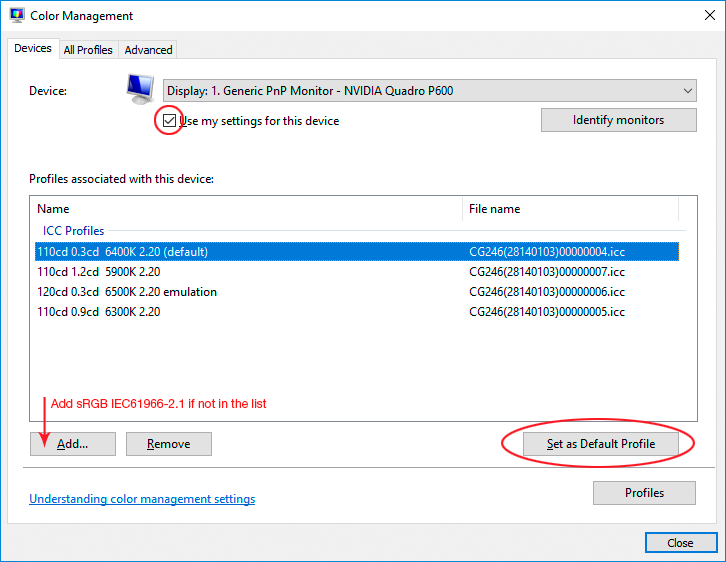
Relaunch Photoshop when done, it needs to load the new profile at startup.
If this clears the problem, you know it's the profile, and you should get a calibrator. Until then, just use sRGB.