- Home
- Photoshop ecosystem
- Discussions
- Re: Photoshop help!! [How to combine two photos se...
- Re: Photoshop help!! [How to combine two photos se...
Copy link to clipboard
Copied
Hi I am new to photography as well as photoshop. I am finding it fun and useful. I am trying to help a friend create and advertisement using 2 photos I took. The problem I am having is creating a seamless connection between the 2 photos.
I would like the one photo (tree's) to be on top, and the second photo (barn) to be on the bottom. I have 2 different ideas I am working with.
The 1st is to create a white fade between the two photos where I can then put the name of her farm, and her moto. The problem I am having is getting the fade in the correct location and for it to go both ways up and down. I get the desired look but you see the line between the photo or the white is not strong enough.
the 2nd idea is to use the auto blend option. What I like about this is, when I used it, it dose make it appear that the two photos are seamlessly connected to each other the sky in the bottom photo (barn) disappears and the grass from the top photo (tree) blends down. Where I have an issue is using this function completely messes with the colors on both phots making them look drab and not vibrant.
Can anyone provide me with feedback or instructions on how to accomplish the 2 looks I am after??
Thank you.
.png)
.png)
 1 Correct answer
1 Correct answer
Hi
Put a curve adjustment layer directly above the layer you want it to affect in the layers panel. Then, again in the layers panel, Alt click on the border between the image and adjustment layer. A small down arrow will appear and the adjustment will be clipped to that layer I.e. the adjustments will only affect that layer.
Dave
Explore related tutorials & articles
Copy link to clipboard
Copied
It would be best to overlap the two images then you can blend them together with a mask and/or adding a third layer to hid/fade the transition.

Or with a transition:
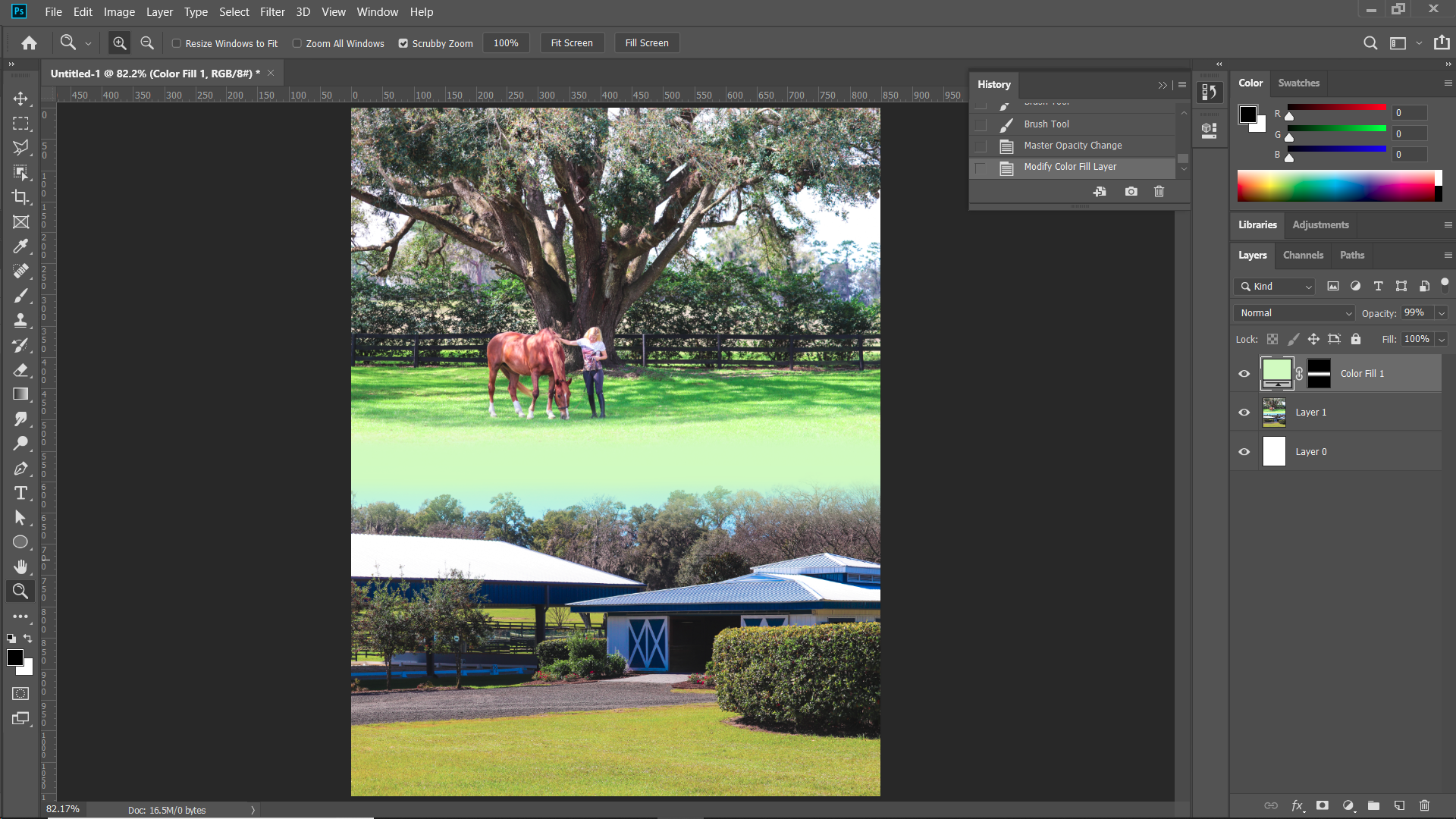
Copy link to clipboard
Copied
Check out these free tutorials form Colin Smith's web site Photoshop cafe. https://photoshopcafe.com/?s=compositing
Also google compositing in photoshop and you will find hundred of ideas.
It is really fun stuff.
'Aloha
Copy link to clipboard
Copied
Another great site to add:
Copy link to clipboard
Copied
Thank you all for your help.
The client/Friend is happy with what we ended up coming up with. But this has led me to a separate questions.
I have learned a lot about layers and masks ect ect.
In the almost final project the 2 photos have fairly drastic color differences in the grass. Now these photos were taken weeks apart at different times in the day and here in Florida where we are getting our spring grass in. What I need help with now is, how do I make slight adjustments to the curve on the bottom photo but not on the top?
Should I edit the photo separate and then load it into the ad?
When I select Curve and make adjustments it adjusts the whole image not just the bottom photo.
Thank you.
And yes I have been watching tutorials and searching the web. .png)
Copy link to clipboard
Copied
There are several techniques, here is one:
Make a Selection (try Select>Color Range),
then apply an "Adjustment Layer".
Good Luck

Copy link to clipboard
Copied
Another tutorial you may find helpful:
Copy link to clipboard
Copied
Hi
Put a curve adjustment layer directly above the layer you want it to affect in the layers panel. Then, again in the layers panel, Alt click on the border between the image and adjustment layer. A small down arrow will appear and the adjustment will be clipped to that layer I.e. the adjustments will only affect that layer.
Dave
Copy link to clipboard
Copied
Thank you Dave, your answer was wonderful helpful and easy to follow!!
Find more inspiration, events, and resources on the new Adobe Community
Explore Now