Copy link to clipboard
Copied
I was working with two images and I wanted to hide certain areas of one image. So, when I create a layer mask then select the black brush the areas I intended to hide turn into grey spots and transparent!! Help!!
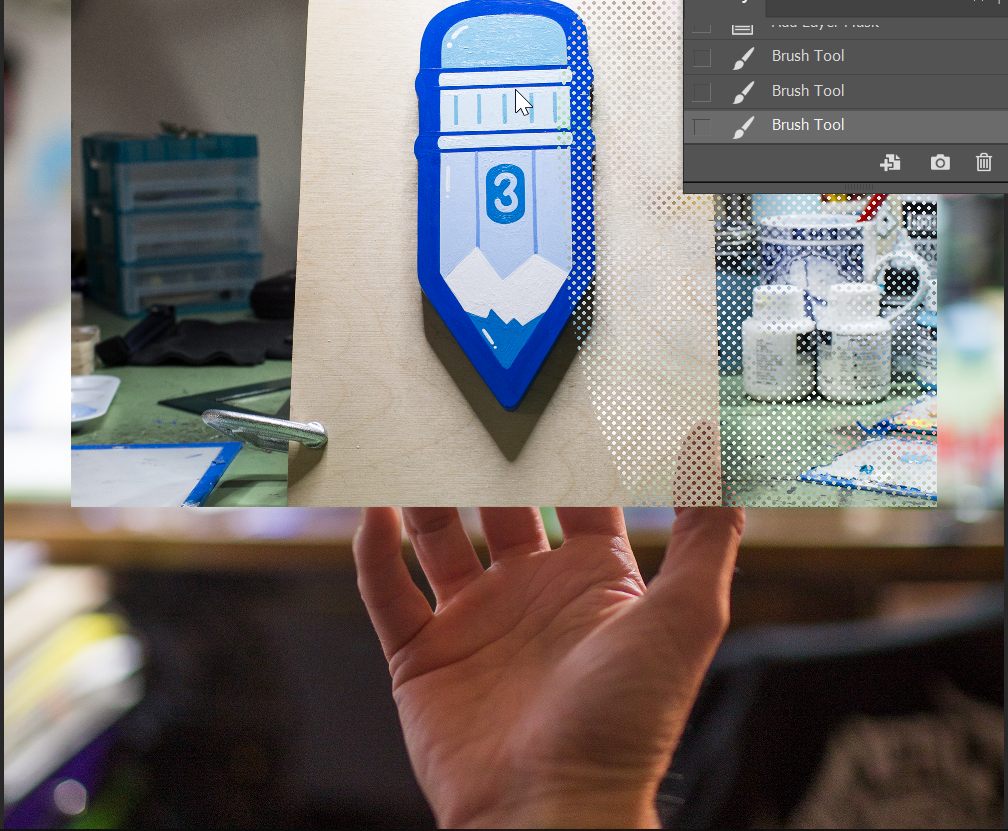
 1 Correct answer
1 Correct answer
Chuck, I'd love to know how that brush works? It looks like the brush is actually laying down the halftone effect, as it looks to be showing the same pattern in the layer mask. There's obviously some guess work going on with the tiny size. I guess I have seen brush presets that will produce that effect using dual brush, but I tend to associate the look more with Krita.

I'm going to have to go hunt down some similarly textured presets now. Chilinny can you show us the brush panel for that b
...Explore related tutorials & articles
Copy link to clipboard
Copied
It would help to see your entire scene with the layer panels. But that sounds like how masks work. A black brush turns areas transparent. Not sure about the gray part.
Copy link to clipboard
Copied
Does this help?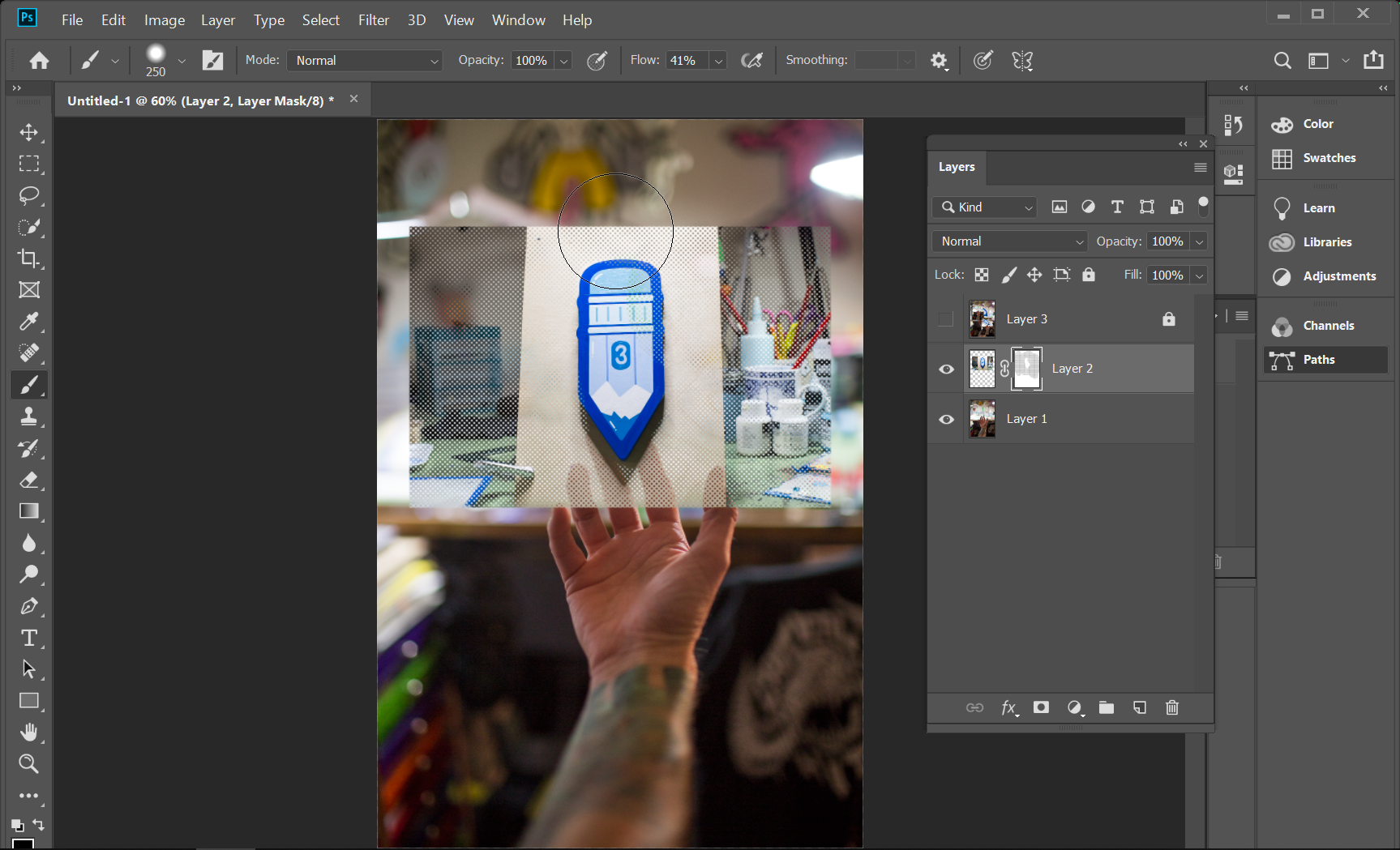
Copy link to clipboard
Copied
It looks like your flow on your brush is at 41%, so it's painting a gray on your mask rather than black.
Copy link to clipboard
Copied
Chuck, I'd love to know how that brush works? It looks like the brush is actually laying down the halftone effect, as it looks to be showing the same pattern in the layer mask. There's obviously some guess work going on with the tiny size. I guess I have seen brush presets that will produce that effect using dual brush, but I tend to associate the look more with Krita.

I'm going to have to go hunt down some similarly textured presets now. Chilinny can you show us the brush panel for that brush please?
Copy link to clipboard
Copied
Well I don't have any presets like that already installed. Krita has lots of them though.

This Help page says how to do it with Photoshop
Copy link to clipboard
Copied
Ummm, Trevor, I didn't look that close with my phone. Thought it was the transparency checkerboard.
Copy link to clipboard
Copied
Thank you, I figured out what I did wrong. In the brush settings (folder next to the brush size) the texture was checked. All I had to do was turn it off...whoops.
Copy link to clipboard
Copied
I had set the flow to 100% but no luck ![]()
