 Adobe Community
Adobe Community
- Home
- Photoshop ecosystem
- Discussions
- Photoshop & Macbook Retina display
- Photoshop & Macbook Retina display
Copy link to clipboard
Copied
Does Photoshop support the new Macbook Pro Retina display?
 1 Correct answer
1 Correct answer
The Photoshop CS6 13.0.2 update is now available free to all Mac users. It provides support for Retina displays.
Photoshop 13.0.2 update for CS6
Explore related tutorials & articles
Copy link to clipboard
Copied
>Lightroom is virtually unusable...
That seems a bit extreme. Are you saying it is worse there than on a computer mere mortals might have?
-Noel
Copy link to clipboard
Copied
>That seems a bit extreme. Are you saying it is worse there than on a computer mere mortals might have?
Yes - it looks much worse. When I say virtually unusable, I mean it is unusable.
I was under the conception that non retina apps would look the same as they did on my old computer. This is not the case at all - non retina apps look terrible - much worse than when viewed on a non retina display.
However, I do not understand the logic behind why these applications become visably blurry. Common sense would say that they should look the same as on a non retina display...
I'm really hoping Adobe updates these programs quickly...
EDIT: OK, I just brought up the same photo in LR on my old macbook pro and new macbook pro. I noticed something very strange. On my new macbook pro (retina), in Library mode, the image actually doesn't look that bad. I would say it is on par with the image on my old macbook pro and maybe even a little better. However, when I switch to develop mode on my new macbook pro, the image become noticeabley pixelated and definitely unusable. I am really confused now...
I think the retina display is so high quality that it exaggerates the low pixel density of images displayed natively on a 15" screen running at 1440x900. This is really hard to expalin... The display on my old macbook pro looks so bad in comparison to my new one, that it kinda masks the low quality of the images that it is displaying. However, the new retina display is such a beautiful display that it shows how pixelated images shown at 1440x900 on a 15" display really are. I hope you understand what I am trying to expalin...
Copy link to clipboard
Copied
- Retina display: 15.4-inch (diagonal) LED-backlit display with IPS technology; 2880-by-1800 resolution at 220 pixels per inch with support for millions of colors
- Supported resolutions: 2880 by 1800 pixels (Retina); scaled resolutions: 1920 by 1200, 1680 by 1050, 1280 by 800, and 1024 by 640 pixels
All the resolutions supported have the same 16:10 or 8:5 aspect ratio so when the application window ther should not be any distortion to speak of. If you cut the resolition in half from 220 Dpi 2880x1800 pixels to 110Dpi 1440x900 the image should be quite sharp not that soft for four native 2880x1800 are used ro create one 1440x900 resolution pixel. However Apple does not support that resolution in fact none of the resolution supported is a multipal of 2880x1800 so scaling involves accessing the LCD panel at the sub pixel level to make pixels for a particular resolution. This will make softer looking images.
I do not understand why Apple does not support 110dpi. My ThinkPads have UXGA 15" displays 1600x1200 native resolution 133Dpi Photoshop look better on these displays then on my desktop UXGA 20" displays 1600x1200 native resolution 100Dpi. My Thinkpads also look great when run at half resolition 800x600 resolition 66DPI because its an exact mutipal of native resolution four native pixels are used to form one 800x600 resolution pixel.
Copy link to clipboard
Copied
1440x900 is one of the scaled options - you have that missing from the "Supported resolutions" list...
I am currently running the display at "Best for retina" which is the 1440x900 scaling option. Theoretically, the images displayed on non retina apps running at that resolution should look the same as when displayed on my old macbook pro (whose native resolution is 1440x900). However, placing them side-by-side, the retina display looks much worse. Images are not distoted. Rather, pixelation is very noticeable...
I think this has to do with the quality of the retina screen. The retina screen is so sharp, and such a bettern panel, that pixelation (visible pixels do to the low DPI of 1440x900 running on a 15" screen) is visible. On my old macbook pro, this pixelation is masked by the poor quality of the display. On the old macbook pro, you can see black lines between each pixel - this is not true on the new macbook pro. So this blurres the display elements of the old macbook pro and makes the pixelation less noticeable. The new macbook pro does not distort the images at all - so the pixelation is there to see without obstruction.
This is very hard to explain...
Copy link to clipboard
Copied
That makes more sence that list I posted was a copy paste from Apple's web site... http://www.apple.com/macbook-pro/specs/
Yes 110DPI is softer then 220Dpi at 110dpi it should still look about as good as your old 15" 1440x900 113Dpi resolution
Copy link to clipboard
Copied
Yes, 1440x900 is definitely an option.
Copy link to clipboard
Copied
That doesn't seem to be completely accurate. The fonts and UI items are rendered correctly, in a sharp way, and this means LR (4.1 at least) is using the image frameworks in a way that allow OSX to up-scale and render fonts in high resolution. This also makes it possible to actually display images at a very high quality inside lightroom.
You need to remember LR itself doesn't really know about HiDPI, so what it thinks is '1:1' is actually a '2:1' blow-up. You need to use 1:2 zoom level in Library mode to get accurate pixels. You get a quality on par with that of Preview, have a look at the example:
https://docs.google.com/open?id=0B7Iu6C2CulyWODJQQms1N3NpQjA
YMMV, this may depend on image sizes you have.
Now, in anything else than 1:2 zoom mode, things don't look that great, because (I think) LR will use the preview image, and scale it, and you get nasty pixels. In grid modes, it'll look great, since there's enough pixels to display the thumbs. Unfortunately, this trick works in Library only, while in Develop it looks much worse / unusable.
NPuter wrote:
Here is an example for you guys.
Lightroom has not been optimized for the retina display - so whatever it displayes is upscaled to 1440x900. Preview is retina optimized, so everything it displays is at the native (full) resolution of the retina display.
Look at the difference! (Lightroom 4 on left, preview on right) Lightroom is virtually unusable...
(Huge image, so I did not embed)
https://dl.dropbox.com/u/6533919/Screen%20Shot%202012-07-14%20at%209.2 3.27%20PM.png
Right click, click coppy link location, open new tab, and paste link into address bar.
Copy link to clipboard
Copied
Any progress on the Lightroom/Retina Display issue?
Copy link to clipboard
Copied
Ask in the Lightroom forum http://forums.adobe.com/community/lightroom
Copy link to clipboard
Copied
I use Photoshop for web and mobile app design. I gave it a try on my MBP w/retina display, but had to revert to my 2 year old MBP because fonts, shapes, or any other graphical elements appear as though the pixels were doubled. And I am not talking about the application windows, I am referring to the PSD itself.
I have tried all the available display settings and non show crisp text or rounded edges. As a designer, it is impossible to work under these conditions. Believe me, I don't want to, but I am just about ready to return my new MBP.
Now this may not be the same issue for Photo editors, but it is a deal breaker UI designers.
Copy link to clipboard
Copied
Just wanted to add two notes:
1. 72dpi JPG comps are so small. Every image opens in its natural resolution, which is now 1/2 the size it used to be. So if you like to use the quick look feature, forget it. Website comps unreadable without zooming in.
2. I don't know how they will be able to fix this without increasing the dpi of a PSD. And then what implications does this have on performance? Will 72dpi really be 144dpi, but when I save an image for the web it reverts to 72dpi? Just not understanding how this will work.
Copy link to clipboard
Copied
I am no photoshop pro (mostly use lightroom, but I do play around with photoshop), but doesn't DPI have nothing to do with how the image is displayed on the computer screen? I thought DPI was only for print. On a computer screen, at 100% zoom, the photoshop image displays at native res - 1 computer pixel per 1 pixel of the document. So documents will only look smaller on the retina macbook pro.'
Please correct me if I'm wrong...
Copy link to clipboard
Copied
Devices like LCD displays have a fixed number of native pixels one size pixel hence one PPI resolution or DPI what ever term is dear to you hart. Printer devices like Ink Jet Printers can print pixels many sizes ut yo their max resolution when you use High quality Photo Paper. When you print an image on an Ink jet printer the printer print the image using the pixels size the image's print DPI is set to. For example 560 DPI so a square inch contains 560x560 pixels. You may set the ink jet printers print quality to something like 2880DPI. Ink Jet printer will use their higher resolution capabilities to paint in the images larger pixels the best they can for the set print quality setting. Displays have one size pixel one PPI. What you see on screen is an image that is that resolution. All displays do not have the sane PPI resolution they currently range from around 84ppi to the iPhone's 336ppi. An image displayed on a low resolution will physically be much larger the same image displayed on a high resolution display. So a text font designed for a low resolution display when displayed on a high resolution display will be unreadable for it will be smaller then fine print. When you scale/zoom an image on screen it being by software scaling the image by changing the number of pixels the images is being displayed with. Device drivers and firmware can scale LCD image to simulate lower resolution
Copy link to clipboard
Copied
I've also got a retina MBP, and PS/Lightroom. A quick summary:
Photoshop is *not* retina-enabled. If you have your retina display set to the "retina" option then everything in Photoshop -- the UI elements, menus, custom mouse cursors *and* the image display is scaled up 2x by the OS. It's apparently a bilinear scale, which seems about right. Because this scaling is carried out by the OS and Photoshop is unaware of it, changing the zoom level within Photoshop has no effect on visual quality.
This also means that pixel-accurate work will be difficult, and may be impossible -- I've not needed to do any on the retina screen yet.
Lightroom's UI is partially retina-ready. Seemingly it uses standard system text for most (if not all) of it's text labels within the app, so they all appear at retina quality. Graphical parts of the UI (button borders, icons etc) display upscaled as in Photoshop, although with retina text on top if they have it.
Photographs shown in the Library view at 1:2 scale appear indistinguishable from Apple Preview showing "Actual Pixels" view but all other image views (including 1:2 scale in Develop view and the grid view) are seemingly being scaled by the OS again, so exhibit the same scaling issues.
Copy link to clipboard
Copied
It occurs to me to add: all of these problems are bypassed if you use an external screen rather than the rMBP's built-in display. Obviously that isn't much comfort if you do the bulk of your image editing on the road or in a coffee shop, but if you spend a significant amount of time in an office/studio (as I do) where you have an external display (or several), then you can of course use that and Photoshop and Lightroom will both look as you might expect.
Copy link to clipboard
Copied
The Photoshop CS6 13.0.2 update is now available free to all Mac users. It provides support for Retina displays.
Photoshop 13.0.2 update for CS6
Copy link to clipboard
Copied
TheAnorak wrote:
the image display is scaled up 2x by the OS. It's apparently a bilinear scale, which seems about right. Because this scaling is carried out by the OS and Photoshop is unaware of it, changing the zoom level within Photoshop has no effect on visual quality.This also means that pixel-accurate work will be difficult, and may be impossible -- I've not needed to do any on the retina screen yet.
Thank you for that concise explanation. Interesting that a Bilinear resampling is chosen vs. Nearest Neighbor. Is that configurable anywhere?
Your comment about doing pixel-accurate work intrigues me... Can you see the pixel edges clearly if you zoom in to 200% or larger in Photoshop itself?
-Noel
Copy link to clipboard
Copied
TheAnorak wrote:
I've also got a retina MBP, and PS/Lightroom. A quick summary:
Photoshop is *not* retina-enabled. If you have your retina display set to the "retina" option then everything in Photoshop -- the UI elements, menus, custom mouse cursors *and* the image display is scaled up 2x by the OS. It's apparently a bilinear scale, which seems about right. Because this scaling is carried out by the OS and Photoshop is unaware of it, changing the zoom level within Photoshop has no effect on visual quality.
This also means that pixel-accurate work will be difficult, and may be impossible -- I've not needed to do any on the retina screen yet.
Lightroom's UI is partially retina-ready. Seemingly it uses standard system text for most (if not all) of it's text labels within the app, so they all appear at retina quality. Graphical parts of the UI (button borders, icons etc) display upscaled as in Photoshop, although with retina text on top if they have it.
Photographs shown in the Library view at 1:2 scale appear indistinguishable from Apple Preview showing "Actual Pixels" view but all other image views (including 1:2 scale in Develop view and the grid view) are seemingly being scaled by the OS again, so exhibit the same scaling issues.
This pretty much hits the nail on the head. Perfect explanation!
TheAnorak wrote:
It occurs to me to add: all of these problems are bypassed if you use an external screen rather than the rMBP's built-in display. Obviously that isn't much comfort if you do the bulk of your image editing on the road or in a coffee shop, but if you spend a significant amount of time in an office/studio (as I do) where you have an external display (or several), then you can of course use that and Photoshop and Lightroom will both look as you might expect.
This is true - I am currently using an external monitor in the meantime, but I hope adobe updates PS and LR soon. Photos (when displayed in a retina app) look incredible on this screen!
Noel Carboni wrote:
Thank you for that concise explanation. Interesting that a Bilinear resampling is chosen vs. Nearest Neighbor. Is that configurable anywhere?
Your comment about doing pixel-accurate work intrigues me... Can you see the pixel edges clearly if you zoom in to 200% or larger in Photoshop itself?
-Noel
Can you explain the difference between bilinear resampling and nearest neighbor?
Copy link to clipboard
Copied
Bilinear resampling simply averages nearby pixels to interpolate points in between, while Nearest Neighbor simply uses the value of the pixel nearest to the output pixel. Bilinear will yield fuzzy edges but smoother looking results, while with Nearest Neighbor you'll see original the pixel edges.
It's probably easier shown than described:
Original image:
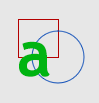
Bilinear Upsampling:
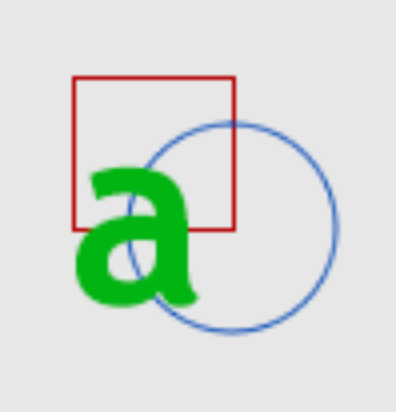
Nearest Neighbor Upsampling:
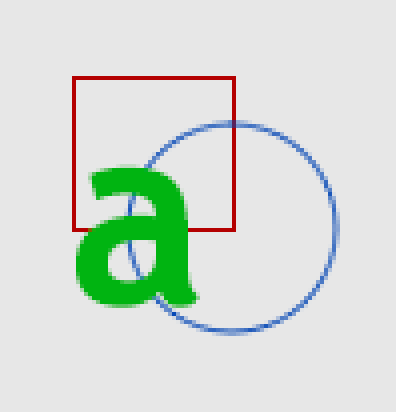
The latter method could arguably give a more accurate, though choppier/rougher experience with an application not tuned to use the full resolution of the display. The Bilinear method might make more pleasing looking result overall, but would feel fuzzy and inaccurate. I'd be surprised if Apple didn't provide a method by which you could choose.
-Noel
Copy link to clipboard
Copied
Noel Carboni wrote:
Bilinear resampling simply averages nearby pixels to interpolate points in between, while Nearest Neighbor simply uses the value of the pixel nearest to the output pixel. Bilinear will yield fuzzy edges but smoother looking results, while with Nearest Neighbor you'll see original the pixel edges.
It's probably easier shown than described:
Original image:
Bilinear Upsampling:
Nearest Neighbor Upsampling:
The latter method could arguably give a more accurate, though choppier/rougher experience with an application not tuned to use the full resolution of the display. The Bilinear method might make more pleasing looking result overall, but would feel fuzzy and inaccurate. I'd be surprised if Apple didn't provide a method by which you could choose.
-Noel
Thanks!
I don't know why apple wouldn't use nearest neighbor... That would basically mimick the DPI of the old non retina display - I would not mind that. However, non retina apps look terrible on the retina display (edges are fuzzy) whereas they look normal on the non retina display.
I guess this means apple is using bilinear?
Copy link to clipboard
Copied
Bilinear or some other "smoothing" interpolation most likely.
At the GPU (e.g., via OpenGL) there are easy choices for what kind of interpolation to use when upsampling things. You've looked through all the menus and don't find a way to tune it?
-Noel
Copy link to clipboard
Copied
I'd expect new OS X to have a global setting for upsampling interpolation method when using non-Retina apps with a Retina display. There are many OS X settings which are not available in the GUI but which can be changed in, or added to, system configuration files.
Copy link to clipboard
Copied
Noel Carboni wrote:
Bilinear or some other "smoothing" interpolation most likely.
At the GPU (e.g., via OpenGL) there are easy choices for what kind of interpolation to use when upsampling things. You've looked through all the menus and don't find a way to tune it?
-Noel
Not that I can see... Apple has really dumbed down the display options...
Copy link to clipboard
Copied
Maybe something at this link will help
http://www.anandtech.com/show/6023/the-nextgen-macbook-pro-with-retina-display-review/6
Copy link to clipboard
Copied
Information in that article flies in the face of what's stated as observed here.
Some of the screen grabs clearly show Nearest Neighbor interpolation (e.g., the Adobe Open dialog). I think font smoothing, which uses color and anticipates the RGB layout of the LCD screen, may be muddying the water here.
The article claims, when set for "Best for Retina Display" mode (1440 x 900 / 2880 x 1800):
In the default “best for Retina Display” setting, the desktop, menu bar, icons and Finder windows are drawn at 2880 x 1800, but they are drawn larger than they would normally be at 2880. Apple draws everything at 4x the size to make the desktop behave exactly as it would on a 15.4-inch 1440 x 900 display - this is the backing scale factor (2.0) at work. This approach provides the best image quality as there’s integer mapping from pixels on the panel to pixels on the desktop. No interpolation or filtering is necessary.
Clearly something more than what is obvious is going on here.
You folks who have these new systems are going to have to get on the ball and figure out the configuration settings that will get that pixel doubling working as expected. I'm thinking that info will be better gleaned from an Apple forum than a Photoshop forum.
Or wait for a new version of Photoshop.
-Noel
