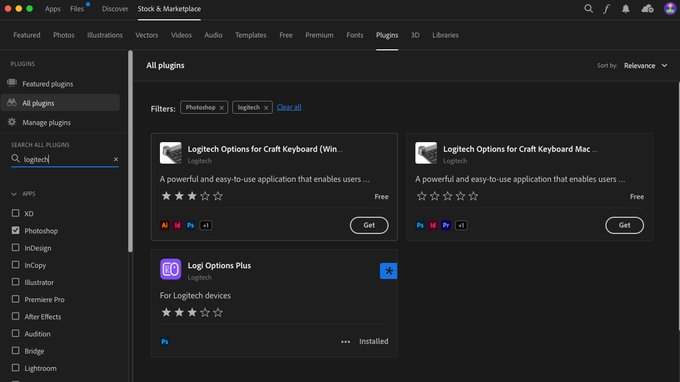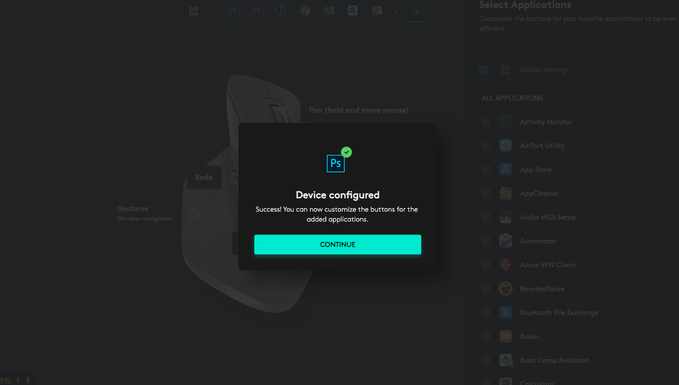Adobe Community
Adobe Community
- Home
- Photoshop ecosystem
- Discussions
- Photoshop not accepting new Logitech mouse (MX Mas...
- Photoshop not accepting new Logitech mouse (MX Mas...
Copy link to clipboard
Copied
I have gone many rounds with LogiTech to try nd solve this issue, and it seems it might actually be a CC issue...or one with just Photoshop itself. Every time I open Photoshop (yes, just reinstalled it once again), I get the message:
The "LogiTech Options version 8.50.7.0" extension could not be loaded because it was not properly signed.
Version: 7.0.0
Path: /Library/Application Support/Adobe/CEP/extensions/LogiOptionsAdobe
For more information, visit: http://www.adobe.com/go/photoshop-troubleshoot-extension_en
Clicking the link above takes me to the Adobe pages, but with a message "These are uncharted waters" or the same in Finnish if I opt for the Finnish site.
I can't continue using Photoshop without clicking out of that window first.... Oh, and I'm using MacOS Big Sur, with everything restarted many many times to try to correct this issue....and the mouse works well with any other program I've tried it on so far.
Please help!
 1 Correct answer
1 Correct answer
It’s at the bottom of this link:
https://www.logitech.com/en-us/software/logi-options-plus.html
- Jesse Shauffer
[personal information removed by moderator]
Explore related tutorials & articles
Copy link to clipboard
Copied
So I had the same issue, tried everything in this thread with no luck. FOUND A SOLUTION THOUGH! For my specific case was adding the Logitech plug-in within Photoshop. To do this:
- Click on the "Plugins" dropdown at the top (next to "Windows")
- Select "Browse Plug-Ins" in that window.
- This will open the Creative Cloud hub under "Stock & Marketplace"
- Search for "Logi" then you will see this:
5. Install the Logi Options Plus Plug-In
6. Close Photoshop & Open the Logi Options + application.
7. This will now allow you to add the Photoshop Plug-In
8. Now go celebrate 😉 feel that frustration float away
Copy link to clipboard
Copied
I want to thank everyone for their ideas. I'm not exactly which one worked, but I was able to get it cleared just before the latest iOS update...and it's still working after the update too. So, thanks!
Copy link to clipboard
Copied
-
- 1
- 2