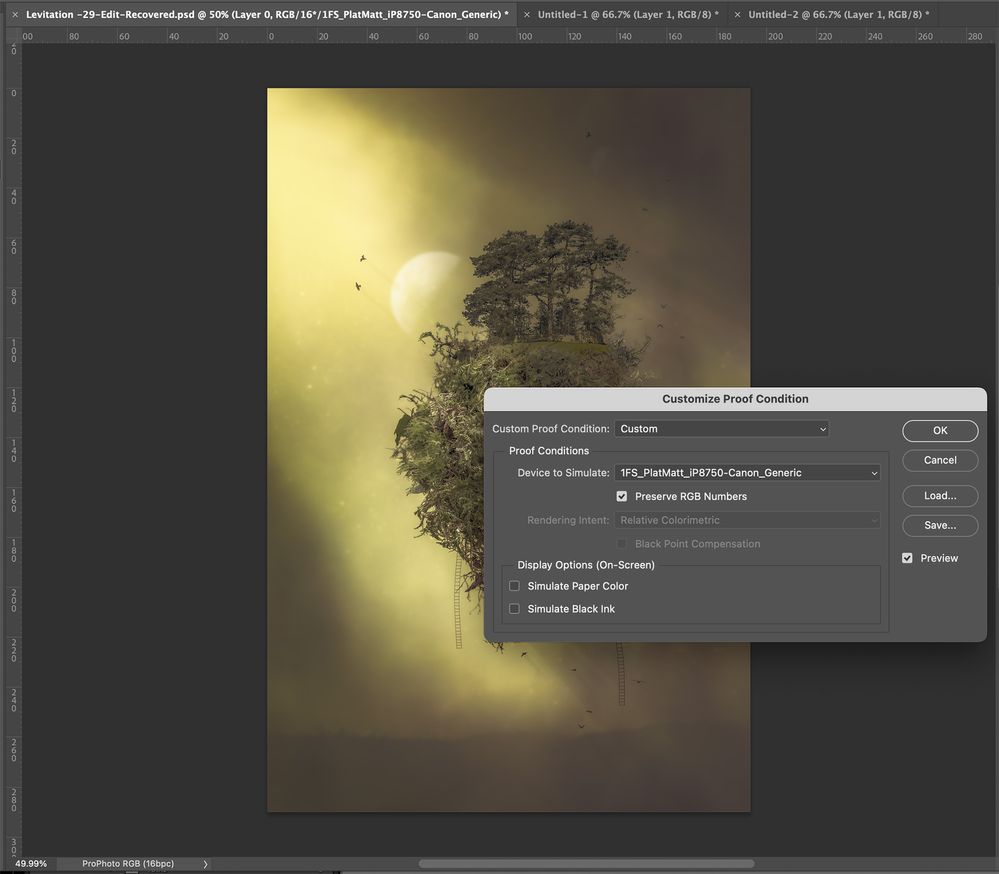Photoshop not applying colour profile when printing
Copy link to clipboard
Copied
When printing from Photoshop, colours are wildly out of whack (but printing from Lightroom's print module is no problem).
- OSX (Monterey)
- Latest version of Photoshop
- Colour profiles installed in Library > ColorSync > Profiles
- Working colour space (and document profile): Adobe RGB (1998)
- In the print dialogue: Photoshop manages colours, and profile selected
- Colour management disabled in the printer (Canon Pixma iP5870)
So far so good, except colours are turned to mud when printed (this isn't a monitor calibration issues).
If I assign the required colour profile to the document [Edit > Assign Profile], colours are accurate - suggesting that the colour profile in the print dialogue is being ignored somehow?
Oddly, if I do a custom proof setup [View > Proof Setup] and choose 'Preserve RGB Numbers' that shows the same muddy colours that are printed if I leave the document profile as Adobe RGB.
Any help appreciated.
Explore related tutorials & articles
Copy link to clipboard
Copied
Hi @Froodster, please upload some screenshots of your file, print dialoge and and workflow as it might help us see what might be happening and when. Did this just start for you, what has changed recently in your Ps workflow?
Thank you,
Copy link to clipboard
Copied
If you try printing out of say Preview, better? Be useful to know if this is just a Photoshop issue. If so, try the following:
Quit Photoshop if running.
Relaunch Photoshop and open the file that you want to print.
Press the Spacebar on your keyboard before you click File > Print. This process resets printer preferences that have been written into the image.
See: https://helpx.adobe.com/photoshop/kb/troubleshoot-printing-problems.html
Copy link to clipboard
Copied
Hi, thanks for taking a look...
- First screenshot: Print dialogue box - colours are good (note that colour management is disabled in the printer settings), but the print is muddy (see last screenshot).
- Second screenshot: Custom proof - colours are good on screen, but the print is muddy (see last screenshot).
- Third screenshot: Preserve RGB numbers enabled - these are exactly the muddy colours that are printed. If I understand this correctly, this represents how colours will look if there is no colour profile on the source document - note: whether the source is ProPhoto or Adobe RGB, the result is the same muddy colour version.
I tried resetting the print preferences, I also tried (earlier) uninstalling and reinstalling Photoshop)
As a sanity check, I've done another test print from Lightroom's Print module, and all good, which means I can print accurately from there - but would be good to resolve PS...
Copy link to clipboard
Copied
Ignore the Print dialog; its previews are broken (for years now), certainly for soft proofing.
Forget Preserve RGB; that soft proof shows you want the image would (should) print like without a profile. I understand you say that's a better match to the print, and yes, it kind of indicates the profile isn't being used at print.
If this were 11.X, then the solution would be easy; an update of the OS as there was a bug in that last OS. But 12.X should be fine.
Odd that LR works, it does seem then to be a Photoshop issue but it would be great to see the printer driver dialogs set in both PS and LR.
Also, if you use a color reference image instead, any difference inside Photoshop? Something like:
http://www.digitaldog.net/files/2014PrinterTestFileFlat.tif.zip
Copy link to clipboard
Copied
A quick update: printing from Preview is accurate, and with Lightroom also good, it's just Photoshop that has the problem.
Because 'Preserve RGB numbers' shows the muddy colours that Photoshop produces so accurately, I wonder if the problem is with the document profile, not the destination profile?
Copy link to clipboard
Copied
Exact same issue here, the "preserve RGB numbers" option is accurate to show how photoshop prints it off.
It acts like the printer profile is not applied. That along with the incapacity of Photshop to work with the epson print setup (can't remember settings, even when saving them) makes PS unable to print.
B&W are superb though, but color printing is such a pain and waste of ink/paper. Adobe's refunding us for those faulty prints would make us the full adobe suite free like forever !