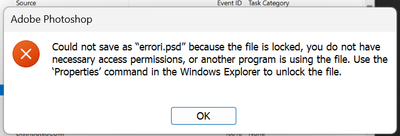- Home
- Photoshop ecosystem
- Discussions
- Photoshop preference file locked
- Photoshop preference file locked
Copy link to clipboard
Copied
In PS 2020 when I exit get mesage:
Could not save Preferences because the file is locked, you do not have necessary access permissions, or another program is using the file. Use the ‘Get Info’ command in the Finder to ensure the file is unlocked and you have permission to access the file. If the problem persists, save the document to a different file or duplicate it in the Finder.
Tried solutions such as deleting and recreating files. None of my files are locked.
Any suggestions?
 1 Correct answer
1 Correct answer
Hi mer24, Please try to do this and tell us if it is working
- Navigate to /Users/YOURUSERNAME/Library/Preferences/Adobe Photoshop 2020 Settings
- Select that file File>Get Info
- Under permissions, click the + icon.
- Add your username from the list that pops up.
- Highlight the just-added user
- Click the gear icon to the right of the +/-
- Choose “make owner”
- Click the gear icon again and choose apply to folder contents
Explore related tutorials & articles
Copy link to clipboard
Copied
Hi mer24, Please try to do this and tell us if it is working
- Navigate to /Users/YOURUSERNAME/Library/Preferences/Adobe Photoshop 2020 Settings
- Select that file File>Get Info
- Under permissions, click the + icon.
- Add your username from the list that pops up.
- Highlight the just-added user
- Click the gear icon to the right of the +/-
- Choose “make owner”
- Click the gear icon again and choose apply to folder contents
Copy link to clipboard
Copied
Thanks. That did it. I did everything but make owner part previously. Thanks again for thr clear and easy solution.
Copy link to clipboard
Copied
Copy link to clipboard
Copied
To see your user Library folder, at the Desktop, hold down the Option key and select the Go menu. The hidden user Library folder should show up there.
Copy link to clipboard
Copied
I have same problem of which I'm struggling to understand the logic. I have created and saved a new psd file under Windows 11 Pro and the latest version of PS. All good.
Now I open the same file 'cause I want to add another layer, I do so but when I try to save it, I get this error:
why? where's the logic? I'm the admin and I had created the file few seconds ago...
Also, while I am familiar with Abdallah instructions, even if I just crazy in terms of UX that a user is supposed to do that after having created the file, I cannot do it, because while on Windows 10 I could find my username folder under "users" on this new brand laptop, I cannot find it, there's only the file Users with two subfolders, MSI, Public and a hidden folder "Default" that's all.
thanks