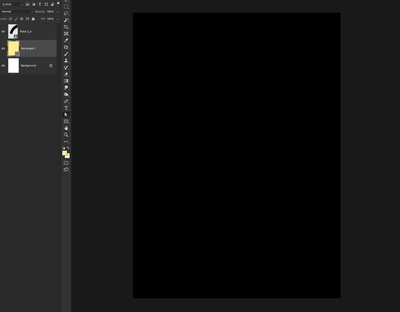Adobe Community
Adobe Community
- Home
- Photoshop ecosystem
- Discussions
- Photoshop previews CMYK files as black.
- Photoshop previews CMYK files as black.
Copy link to clipboard
Copied
For some time I have been having an issue with Photoshop with previewing CMYK files. It happens when I open old CMYK files also when I create new ones. The preview of the file is just black. When I swich to RGB they preview ok. When I switch back to CMYK it's fine. All my channels are on. Profile is set to FOGRA39. I tried changing it but it didn't help.
Version of PS: 23.2.1
macOS Monterey 12.2.1
 1 Correct answer
1 Correct answer
Hmm. It renders fine on my machine.
Let's make sure we're in a default state and there are no stale setting somewhere:
Restore your preferences using this manual method:
https://helpx.adobe.com/photoshop/using/preferences.html#Manually
Does it work correctly?
If that doesn't solve it, you can quit Photoshop and put the Settings folder back.
If it does solve the problem, I would like to get the folder of settings to try and figure out what is bad with them.
Explore related tutorials & articles
Copy link to clipboard
Copied
Can you share one of your affected PSD files? (use CC files or Dropbox to share a link to download)
Copy link to clipboard
Copied
Sure. Even though I don't think there's something wrong with the file. Here's how it looks for me.
https://we.tl/t-Pdn57NbJp8
Copy link to clipboard
Copied
Hmm. It renders fine on my machine.
Let's make sure we're in a default state and there are no stale setting somewhere:
Restore your preferences using this manual method:
https://helpx.adobe.com/photoshop/using/preferences.html#Manually
Does it work correctly?
If that doesn't solve it, you can quit Photoshop and put the Settings folder back.
If it does solve the problem, I would like to get the folder of settings to try and figure out what is bad with them.
Copy link to clipboard
Copied
Resetting preferences fixed it 😄
Thank you 😄