 Adobe Community
Adobe Community
- Home
- Photoshop ecosystem
- Discussions
- Photoshop prints the broken image with strips with...
- Photoshop prints the broken image with strips with...
Photoshop prints the broken image with strips with epson
Copy link to clipboard
Copied
I am printing the BW image with Photoshop but it comes out broken, and I have no idea why. I know that I can print with the other program but it wont print same quality as photoshop. And I wasted quite alot of expensive paper so it makes me upset..
In detail, the image size is 70x100cm and the printer is Epson surecolor P8000.
The file is grayscale 16bit, about 900MB file size.
I used paper profile and it printed well about up to 50cm then rest become array of strips, so I have to cancel it. I tried to reboot my mac and photoshop preference reset as well but no luck. What I have noticed it is not a file problem because I have the other picture to print which is almost same condition, this problem has occured too. When I used the other print RIP program(Shiraz focus) it printed well with same files. Thus I assume it wasn't file problem.
I reckoned if this RIP program conflicts with Photoshop printing option, so I did quit all others but same, no luck.
I know the file condition (16bit printing, finest detail, 900mb size) burdens photoshop alot but I have an experience with up to 2Gb colour files, up to 200cm size. So I have no idea what is the problem.
Is there anyone who had same issue? Or any idea that I can try would be appreciate
+ additional question : While I was researching about this issue, I read many people suggests that do print out PDF file and check them if they are fine. My case it is fine. But I was wondering if it is recommendable even usual situation I do export my image as PDF then print out by preview? I always thought it is better do flatten whole image(TIFF) and print directly from photoshop. And it gives better options as well. Please correct me if I have wrong idea. Thanks.
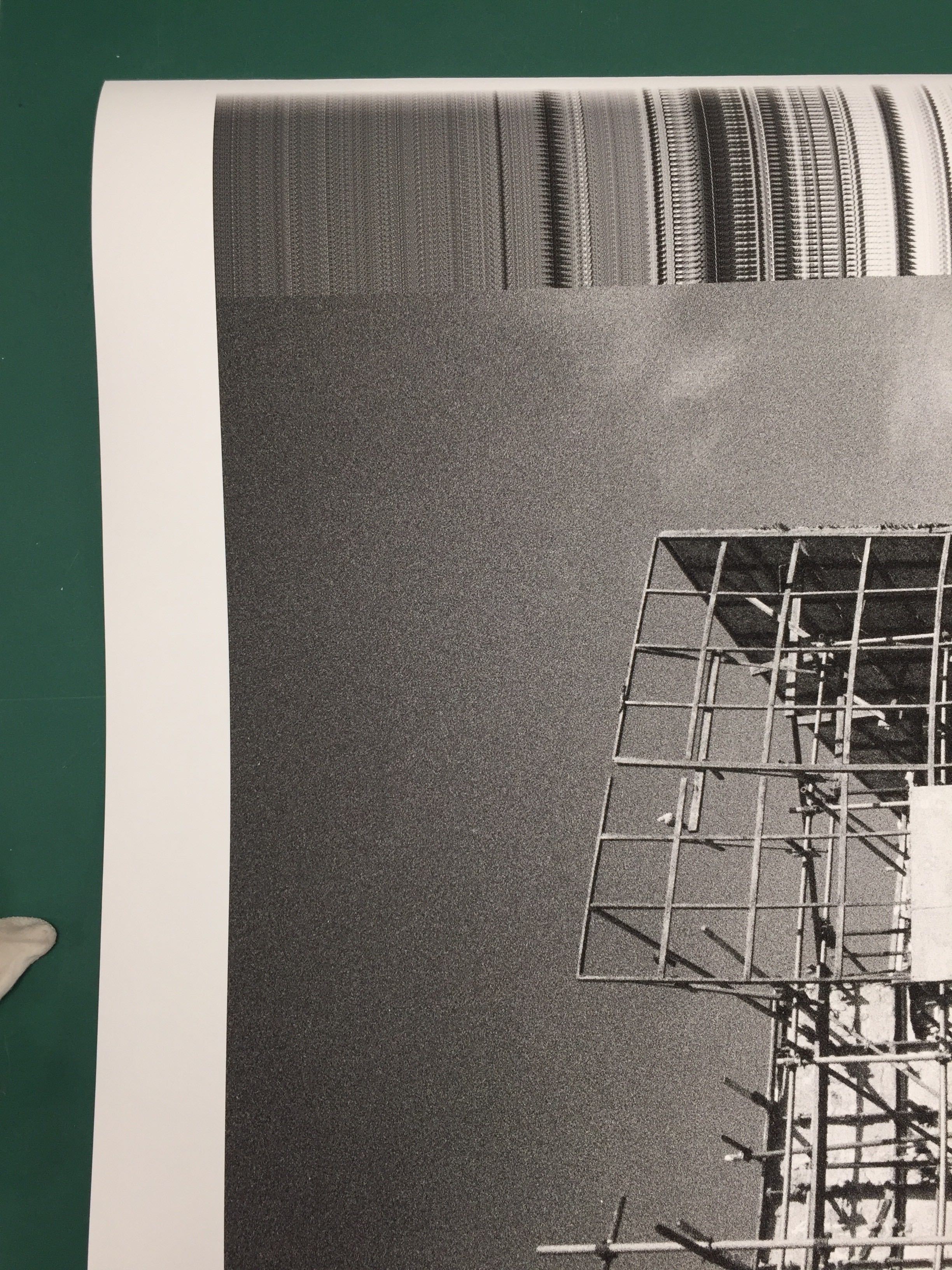
Explore related tutorials & articles
Copy link to clipboard
Copied
A few days ago another inquiry similar similar to yours was posted although, in that case, the print had a blank area. The advice posted there may be useful to you.
Part of scanned image missing in Photoshop
I am assuming the image you posted may be misleading... spun counterclockwise....and that the damaged strip ruins down the side of the print exiting the printer. If the file is not damaged the problem may rest with a corrupted driver or the scanner itself. Consider downloading the most current driver, or an alternate driver.. Check the printer specs including 16 bit RAM demands and file size. Also consider giving Epson a call.
Good luck.
Copy link to clipboard
Copied
Thank you for your answer. The printing direction of the image I uploaded, it was bottom to top. So, it prints half way fine but it happens in the middle.
I checked the other post and that issue make sense with broken image file with fine embed preview. However I think my case seems bit different from that issue as it opens well and I can do everything with file on Photoshop/Preview but only printing problems. Even it is same with another file as well.
I also reckon somehow it is the matter between Epson printer and Photoshop, I just wondered if someone knows or had similar experience. As I know Epson Sure Color P8000 prints up to 720dpi, and works fine with 16bit. I am not that familiar with this numbers though. I would give a call to Epson, too.
Thank you!
Copy link to clipboard
Copied
Your file is probably too large for your actual equipment.
Please do a simple test:
Convert the image to 8 bits per channel (the one gray channel).
No printer delivers more than 70 to 100 levels per channel, no offset printer,
no inkjet and no toner printer. This means: distinguishable, repeatable
and reliable levels.
Downsample for 200 ppi (pixel per inch), if the resolution should have been
higher. This is IMO more than sufficient for an inkjet with 720dpi.
An example:
width 40" = 1m
height 80" = 2m
Number of pixels: 40*200 * 80*200 = 4*2*8*2*10^6 = 128 MPixel = 128 MByte
(for Grayscale).
Please tell us
a) Whether the quality is good (as good as before), inspecting the first centimeters.
If yes then continue.
b) Whether the print job could be completed.
Best regards --Gernot Hoffmann
