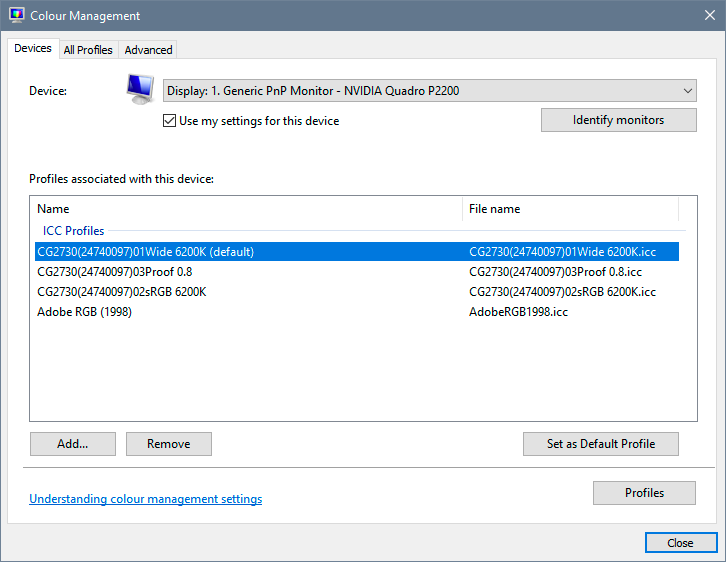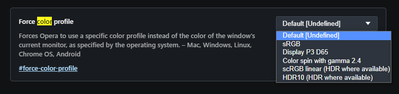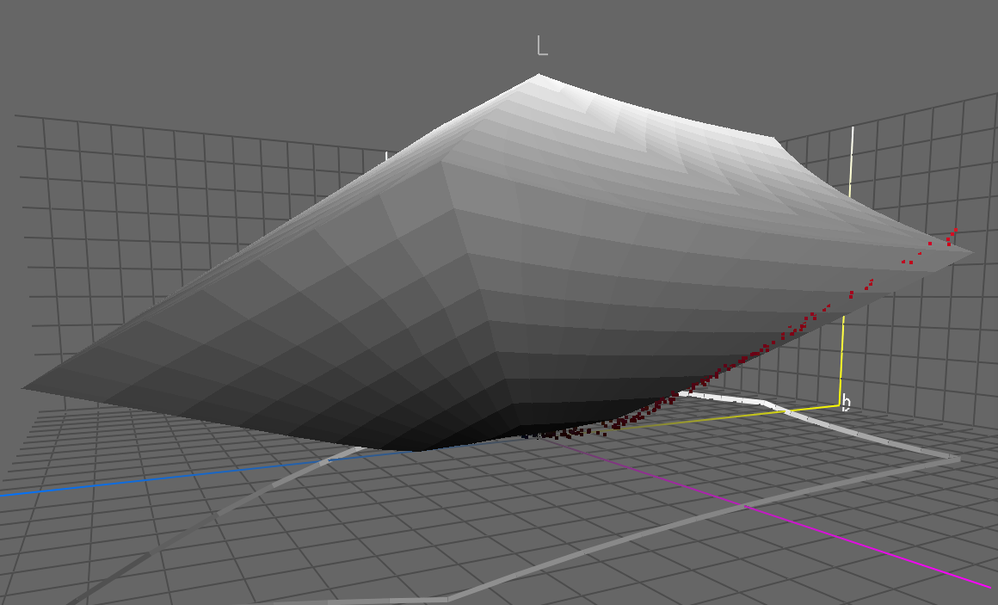- Home
- Photoshop ecosystem
- Discussions
- Photoshop Proof Colors: sRGB vs Monitor
- Photoshop Proof Colors: sRGB vs Monitor
Photoshop Proof Colors: sRGB vs Monitor
Copy link to clipboard
Copied
If I work on an sRGB image in Photoshop and correctly tag and save it as sRGB, when that image is opened in a web browser should it look the same as in Photoshop's "Proof Colors: sRGB"?
In my setup, In Photoshop, shadows are lighter when proffed in sRGB, darker in Monitor_11_20_2021.icc. Images are also dark in Chrome, Firefox, Opera and Edge.
Photoshop's display only matches the browser display when Proof Colors is set to Monitor. But I read that proof colors is for printing and when Monitor is selected it turns off color management?
Here's what I'm struggling with conceptually:
Photosho's working space is set to sRGB.
The image is correctly tagged and saved as sRGB.
The file numbers that define colors are set by the profile.
The CMS converts the definition of the colors from Photoshop's sRGB via the monitor profile so they display the same on the monitor.
Then why doesn't the monitor profile make Photoshop's sRGB proof the same as what an sRGB-supported application (like a web browser) displays?
Here's my setup:
Calibrate Monitor with Pantone/Gretagmacbeth i1 hardware calibrator
Using Eye-One Match 3 v3.6.2 software.
Run calibration routine and a color space profile called Monitor_11_20_2021.icc is created.
Windows is set to the Monitor_11_20_2021.icc profile as default and Photoshop to sRGB IEC61966.21 as the working space.
I am embedding the sRGB IEC61966.21 profile in the image when it is saved.
Photoshop 23.0.1
Color settings working space: sRGB IEC61966.21
Windows 10 20H2 build 19042.1348
Dell U2713HM Monitor
Windows > System > Settings > Display : Monitor_11_20_2021.icc
Windows > Color Management : Device: 1. Generic PnP Monitor - NVIDIA GeForce GTX 745
Use my settings for this decive - Checked on
Profiles associated with this device: Monitor_11_20_2021.icc (default)
Explore related tutorials & articles
Copy link to clipboard
Copied
I wrote:
The file numbers that define colors are set by the profile.
I understand that the profile doesn't change the numbers, just their interpretation for the output device.
Copy link to clipboard
Copied
@jerryl63992203 wrote:
If I work on an sRGB image in Photoshop and correctly tag and save it as sRGB, when that image is opened in a web browser should it look the same as in Photoshop's "Proof Colors: sRGB"?
ONLY if the browser is color managed. And if a web site you uploaded the image to, didn't strip the profile which some do. That it matches when you soft proof using "Monitor RGB" tells us that indeed, this is the issue. Or maybe your display profile is corrupted.
The entire 'idea' if I can be so kind, for using this soft proof IS to show you how the image would appear incorrectly and without proper color management .
Copy link to clipboard
Copied
Yes, I'm pretty sure the latest versions of those browsers I test in are all color managed.
I didn't upload it to a web site, I opened the same image file in the browsers directly from local files on my desktop computer, and I am sure they had the sRGB tag correctly attached.
You said that when it matches using Monitor RGB, it tells you that the issue is that the browser is not color managed, or the tags were stripped out. So we can rule those two out.
That leaves a corrupted display profile. How would I fix that? I've run it from scratch numerous times to try to fix it.
This is a problem that is confusing me conceptually, but I'm getting old.
I keep thinking that when I view an image in Photoshop, working in sRGB color space, with Proof Colors not used, and then correctly save it with an sRGB profile attached, and then open it in an application that is color managed, the images should look the same in Photoshop and the application. but this is not what I'm seeing.
Copy link to clipboard
Copied
What web browser? Some (like FireFox) may require color management to be turned on. Safari, out of the box would work.
So you have an image in sRGB. The scale of the numbers are defined by that color space. But you have to preview that on a display. A profile for that is needed too. Then color management software uses what is known as Display Using Monitor Compensation to create that preview. So you could have a display that isn't anything like sRGB (and likely isn't). Yet you can view sRGB data 'correctly' with the two profiles.
When you soft proof to Display RGB, you are effectively telling Photoshop, preview sRGB by sending the numbers directly to the display, do NOT use Display Using Monitor Compensation.
In a prefect world, if you had an sRGB document and you had a display that exactly produced sRGB, this all wouldn't be necessary. But such a display really doesn't exist.
When you use any color managed application, the sRGB document and the display will produce a preview. And of course it's all based on the current calibration which the display profile describes. So on your system, all such applications will produce the same preview (when zoomed to the same and ideally correct zoom ratio). Photoshop is or course color managed. If another application doesn't match, it's that applications fault. Without color management, sRGB is a meaningless concept.
Copy link to clipboard
Copied
Hi Andrew, Thank you for trying to help me, I really do appreciate it.
I tried it in Chrome and Firefox. Both are color managed. I even went into the settings of both and forced the color management to be on, even though it is on by default. It didn't make any difference in the display of the image.
I am really struggling to understand what is going wrong here. I understand there are fine points involved, but please answer this question with a yes or no answer so I can see if I understand this correctly or not:
If everything is set up correctly, should the image look more or less the same in Photoshop with Proof colors off, as it does in a web browser that supports color management?
Thanks,
Jerry
Copy link to clipboard
Copied
@jerryl63992203 wrote:
If everything is set up correctly, should the image look more or less the same in Photoshop with Proof colors off, as it does in a web browser that supports color management?
Correct.
Maybe test this with a color reference image like this:
http://www.digitaldog.net/files/2014PrinterTestFileFlat.tif.zip
Copy link to clipboard
Copied
Thank you very much Andrew for confirming that I am not losing my mind.
I don't see anything else it could be except a bad monitor profile.
How would I troubleshoot that?
Copy link to clipboard
Copied
Upload your profile file.
Copy link to clipboard
Copied
If you are not making your own using an instrument, which is ideal, locate the one in use, delete it, reboot and a new one should be recreated by the OS.
Copy link to clipboard
Copied
When I need to check if the application supports color management, I open this picture:
(the image contains an embedded profile that changes the colors of the traffic light if the profile is applied, click to see it in 100%)
Copy link to clipboard
Copied
Hi jazz-y,
Thanks for the link.
Chrome, Firefox, Edge, Internet Exploder, and Opera all show a green light.
Jerry
Copy link to clipboard
Copied
Your calibrator is very old, and it could be those profiles are not entirely up to current specs. That can sometimes affect applications differently.
Some more background:
Web browsers usually don't have multi monitor support. Firefox and Chrome will use the monitor profile for the main display even if the browser window sits on the secondary display. And so it will be wrong.
Yes, proofing to Monitor RGB turns off all display color management. It makes Photoshop behave as if it had no color management at all. So if that makes it match another application, that application isn't color managed (or not correctly color managed in the current configuration).
Turning off color management will normally darken the shadows, to the point where an image that already is predominantly dark will look significantly darker. This is because LCD monitors, uncorrected, all have a native dip in the shadow values. That's just how LCD panels work. This dip is corrected with color management producing a linear response, and so the shadows "lighten".
Copy link to clipboard
Copied
Yes, my calibrator is old, just like me. 🙂
Looks like it's time to buy a new one.
Thanks!
Jerry
Copy link to clipboard
Copied
@jerryl63992203 wrote:
Yes, my calibrator is old, just like me. 🙂
Looks like it's time to buy a new one.
To be clear, you may be fine with your old Colorimeter (although old units with certain kinds of filters fade over time), you probably need a newer piece of software to drive it. It's been like forever since X-rite acquired GretagMacbeth but X-rite might have software you can download that supports your old Colorimeter.
Copy link to clipboard
Copied
UPDATE
I bought a SpyderX Pro and created a new profile. Visually, the whites were very green. I tried several times, results were the same for each. So, I switched back to the EyeOne profile. Comparing the EyeOne to the sRGB standard profile, it looked pretty close. Whites looked white. I know how adaptive to white the eye is. The green in the Spyder profile was unpleasant, and obviously incorrect. But lets ignore that for now.
If I have everything set to sRGB, then "no preview" and "monitor preview" should be the same, right?
PS is in sRGB. The embedded tag is sRGB. Windows color management set to generic sRGB in 3 different places. Monitor is set to sRGB.
In this case, no color management (monitor preview) should look the same as sRGB, shouldn't it?
In the monitor preview, the darkest levels are getting a little bit crushed, and the blues are changing the most.
The problem is, with the astronomy stuff I am doing, the darkest tones and blues are critical.
Based on the following comparison image (it's an annimated gif, which may not work, but if it does, it will give you a general idea of the problem)
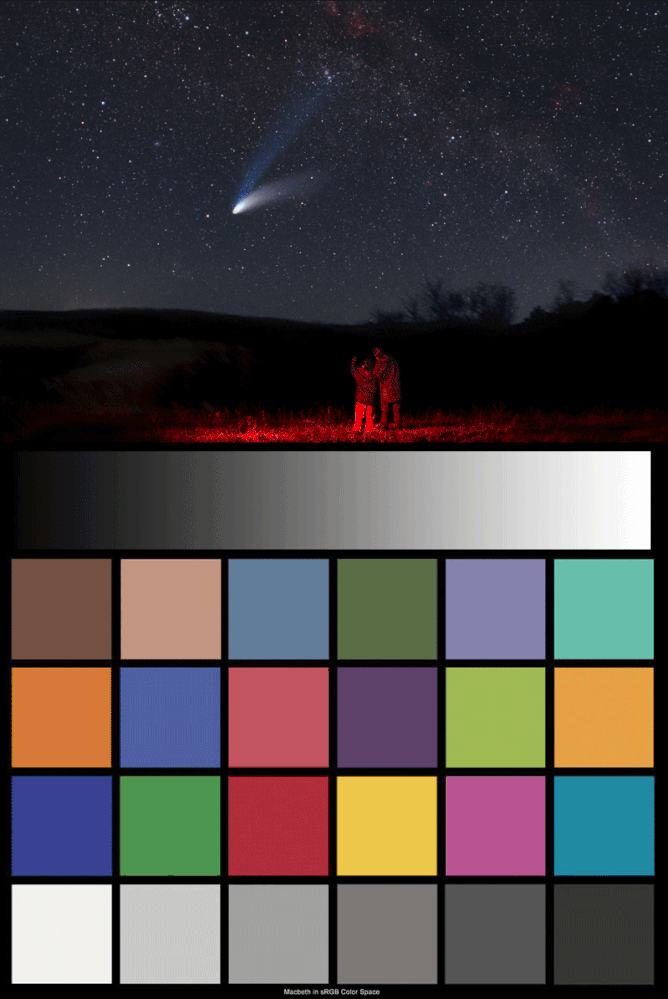
If the gif doesn't work, I'll post something different to show the difference.
Another problem here is the white background makes dark shadow detail hard to see, so the comparison is best viewed on a black background.
Note this comparison is done with the everything set to sRGB:
Photoshop color space > sRGB
Windows Color Management > Devices > sRGB
Advanced Windows Color System Defaults > Device Profile > sRGB
Color Management System Defaults > Advanced > Device Profile > sRGB
Image saved with sRGB embedded into the JPEG.
Dell U2713HM monitor > sRGB (also tried standard with no difference)
Copy link to clipboard
Copied
Animated gif doesn't seem to work.
Here are the comparison images. Download and blink them. Best done against a dark background.
Darkest tones are compressed, and blues changed the most obviously.
If Windows is set to sRGB, and the monitor is set to sRGB and PS's working space is set to sRGB, and the image is saved with sRGB embedded, shouln't "no preview" look the same as "monitor"?
Copy link to clipboard
Copied
Sorry, the annimated gif does work, but you have to click on it to enlarge it. Then it shows the image against a dark background and you can see the differences very well.
Copy link to clipboard
Copied
OK, but I'm a bit confused. If "everything" is set to sRGB as you say, your monitor profile is moot and you might as well not use a calibrator at all. So what exactly are you comparing?
The monitor profile should go here, under the Devices tab. Don't change anything under the Advanced tab, there's no reason to go into that tab at all, just leave it at default:
Similarly, don't change anything in Photoshop's color settings. Your working space doesn't matter as long as you have policies set to "preserve embedded profiles". Then the embedded profile will always override the working space.
Copy link to clipboard
Copied
So I understand that the @jerryl63992203 decided to go "from the opposite", that is, completely disable color management everywhere and see if the images are equal. To do this correctly, we need to remove the monitor profile from the color management settings, but not assign sRGB
I would recommend looking into browser settings. Chrome-based browsers (Chrome, Opera, Edge) support color management, but by default use the monitor's workspace as the target. I don’t know how Firefox works.
chrome://flags
So I understand that the gamut of the @jerryl63992203 monitor profile is less than sRGB and he observes a problem with recalculating out-of-gamut colors (I don't know what algorithms are embedded in the CMS of browsers, but I admit that there may be a difference in their display, as it was with ACE and ICM color engine). That is why I asked him to upload monitor profile file.
(I have a profile of a similar monitor Dell U2416H and have matched its colors with pictures in this topic)
In theory, the problem with out-of-gamut colors can be solved in another way: first we can convert the file to the monitor's color space, and then to sRGB
Copy link to clipboard
Copied
completely disable color management everywhere and see if the images are equal. To do this correctly, we need to remove the monitor profile from the color management settings, but not assign sRGB
By @jazz-y
The simplest way to do that is to make sure source and destination profiles are the same. That's a "null transform", nothing changes, and the original numbers in the file are just passed directly to screen. That's the definition of no color management.
In theory, proof to Monitor RGB should do that. But there may be bugs in the proof chain, so it's much safer to just set the two profiles to be the same to begin with. sRGB > sRGB = 0, or for that matter ProPhoto > ProPhoto = 0. Doesn't matter which profile, as long as they're the same.
As for the browsers, they are hard-wired to use the monitor profile for the main display. That can trip you up if you have two. That's why they also have a setting to use a different profile - but then you have to manually specify that profile. That's the setting you show above.
Copy link to clipboard
Copied
I'm not using any browsers for this test anymore. Just PS's "no preview" versus "monitor" preview.
Here's the SpyderX Pro, and EyeOne monitor profiles in my dropbox
Copy link to clipboard
Copied
OK, but I'm a bit confused. If "everything" is set to sRGB as you say, your monitor profile is moot and you might as well not use a calibrator at all. So what exactly are you comparing?
I'm comparing "preview" to "monitor" in PS.
The question I'm asking is if everything is set to sRGB, should the two look the same?
Monitor preview sends the image through with no monitor profile. Ok, but Windows, and the monitor are set to sRGB.
It seems to me that if the image is in sRGB, then, tag or no, it should display in sRGB through Windows because Windows is set to sRGB.
Then the previews should look the same because the OS is handling the color management after PS passes the data, right?
Copy link to clipboard
Copied
I'm beginning to sense something's been right under my nose the whole time, and I missed it.
Here's where I'm stuck: "I'm comparing "preview" to "monitor" in PS".
I have absolutely no idea what you mean by that. Preview what? What specific Photoshop function are you referring to? Where specifically in Photoshop do you go when you do that?
Copy link to clipboard
Copied
Sorry. I apologize for the confusion.
"Preview" is my shorthand for "use color management, the opposite of Monitor," or "preview the image in Photoshop in sRGB color space". This would be under VIEW > PROOOF COLOR.
Selecting nothing under VIEW > PROOF COLORS actually means that the image is being "previewed" in sRGB translated by the CMS and the actual monitor.icc profile created by the hardware profiler. That is actually a preview. It's not the raw data output directly to the monitor.
I call it that to ease the confusion in my mind by there being a "monitor" listed there, which some could easily confuse with... the actual monitor profile. Adobe should have called it "NO COLOR MANAGEMENT" and then it would not have been ambiguous.
But, I understand what is actually happening with "Monitor".
Everything else in VIEW > PROOF SETUP is a profile, except MONITOR.
That's not a profile.
Get ready! An upgraded Adobe Community experience is coming in January.
Learn more