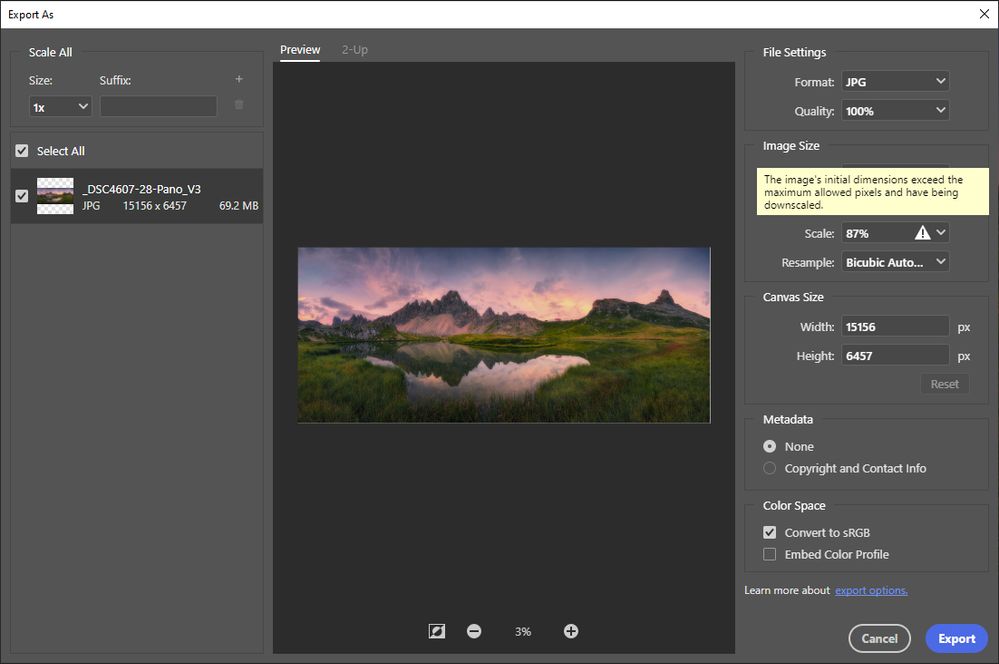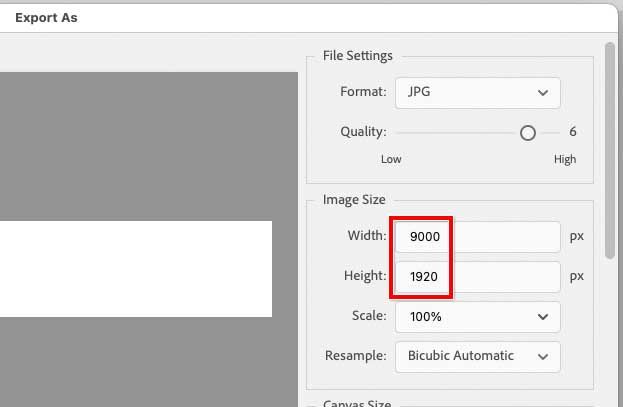- Home
- Photoshop ecosystem
- Discussions
- Photoshop "Export As" size limits?
- Photoshop "Export As" size limits?
Copy link to clipboard
Copied
Hello folks,
Got an issue that confused me and suprised me that I couldn't find an answer by googling...
When I try to export one of my panorama pictures using "Export as", Photoshop (V21.2) automatically scales down my pictures and gives following message: "The image's initial dimensions exceed the maximum allowed pixels and having be downscaled".
What caused this problem? Did I do anything wrong?
 1 Correct answer
1 Correct answer
The dimension limitations for Save for Web are 8192 × 8192 pixels. That is why a long dimension above 8192 is reduced to 8192. The limit exists because Save for Web is very old code, and that is why Adobe has named it Save for Web (Legacy). They want to remove this old command eventually.
There is a much newer command for web graphics export, intended to eventually replace Save for Web (Legacy). The new command is File > Export > Export As. The Export As command has no problem allowing and exp
...Explore related tutorials & articles
Copy link to clipboard
Copied
@Tpatana wrote:
Some reason save as or save copy didn't have png or jpg as option when I
tried.
Save As now lists only formats that can preserve all Photoshop features (e.g. layers), such as PSD or TIFF.
Save a Copy lists additional formats such as JPEG and PNG that require flattening. If you don’t see some formats in Save a Copy, it may be because something about the file can’t be translated to JPEG. For example, if the document is in the LAB color mode, JPEG won’t be listed in Save a Copy.
One way to make JPEG etc. show up in Save a Copy is to make sure the document is 8 bits per channel RGB.
Copy link to clipboard
Copied
Ok, that explains part of it. It was flattened but 32b.
But it doesn't explain why the export-as started working after rebooting PC.
Copy link to clipboard
Copied
Under file, do "Save a copy". It'll allow you to save as a jpeg at the big size.
Copy link to clipboard
Copied
Copy link to clipboard
Copied
This should not be a problem. The image is too big for the web. For the web, make it smaller. For non-web use, use SAVE AS or SAVE A COPY in the usual way.
Copy link to clipboard
Copied
Ok, how can I check what are limitations?
Copy link to clipboard
Copied
The dimension limitations for Save for Web are 8192 × 8192 pixels. That is why a long dimension above 8192 is reduced to 8192. The limit exists because Save for Web is very old code, and that is why Adobe has named it Save for Web (Legacy). They want to remove this old command eventually.
There is a much newer command for web graphics export, intended to eventually replace Save for Web (Legacy). The new command is File > Export > Export As. The Export As command has no problem allowing and exporting a 9000 × 1920 px image in JPEG format.
So:
- For a very large JPEG graphic optimized for the web or mobile, use Export As.
- For a very large JPEG graphic to be printed, containing additional metadata such as ppi resolution and (if used) a clipping path, use File > Save a Copy.
Copy link to clipboard
Copied
Just a quick note, as Save for Web (Legacy) had an input limit of 8192px, the "new" Export As/Quick Export has an input limit of 15000px. In both methods, if the input size is exceeded, the output will be scaled down. Using Save As/Save a Copy doesn't have this limitation, however, it will include metadata that is removed from the export methods.
Copy link to clipboard
Copied
I suggest you archive the original (tiff or PSD ideally), make a copy, resize the file manually, sharpen, convert to sRGB then use "save as" and set it to Jpeg
some notes on Jpeg
Jpeg is the worst possible format if you want to keep high quality - you should always archive a copy of your original, with adjustment layers intact - if that’s how you work.
Jpeg compression (at any setting*) really is "lossy”, irreversible and cumulative, so should ONLY be used only for final delivery AFTER resizing & cropping to the FINAL size and crop.
Why? Any edits to size or crop, or even just re-saving a Jpeg file means further compression, potentially that’s very damaging.
The jpeg damage is not always immediately apparent, which is perhaps why it's still widely used - however, the compression will soon cause issues if you do further work and save again. That’s when you’ll see a jpeg with some real issues.
*don’t imagine that selecting maximum quality for your Jpeg is preserving the original data, it’s still compressing a lot which discards information.
I hope this helps
neil barstow, colourmanagement net - adobe forum volunteer - co-author: 'getting colour right'
google me "neil barstow colourmanagement" for lots of free articles on colour management
Copy link to clipboard
Copied
Hi,
I just had the same problem while exporting an image about 17165 × 33071 and I could not export it 100% size.
The solution was to go File->export->quick export as PNG. The image was exported at full size.
Copy link to clipboard
Copied
Export is intended for web/screen/mobile devices.
Where do you need 33 000 x 17 000 pixels on the web? (You don't even need that for print, for that matter).
Copy link to clipboard
Copied
Although rare, I need a relatively large image size, about 20,000 pixels, for printing on a blanket to achieve 300 dpi with Printful's printer. However, when I upload an image at 15,000 pixels, which appears to be the maximum resolution Photoshop accepts, it only results in 126 dpi, which is below the desired quality.
Copy link to clipboard
Copied
First of all, I highly doubt fabric can resolve as much as 300 pixels per inch. 120 is probably much more realistic. Ask the printer. If they keep saying 300, you need to talk to the people who will actually do the printing.
There is no way you need 20 000 pixels. You can print billboards from 6000 pixel files!
There is no limit to what Photoshop accepts. But there is a limit to what Export accepts, because it is not intended for print. It's for web/screen/mobile devices. For print, Save As.
In the image size dialog you set whatever ppi you want. If "resample" is unchecked, you can set any number you like, and it will not change a single pixel in the file.
Copy link to clipboard
Copied
Although rare, I need a relatively large image size, about 20,000 pixels, for printing on a blanket to achieve 300 dpi with Printful's printer. However, when I upload an image at 15,000 pixels, which appears to be the maximum resolution Photoshop accepts, it only results in 126 dpi, which is below the desired quality.
By @DANNY_FIG
15,000 isn’t “the maximum that Photoshop accepts,” it’s only the maximum that Export As accepts. Other parts of Photoshop are not limited that way. You said the file is for printing a blanket…that means what D Fosse said applies here: Export As is for web/mobile/screen export, not printing; so therefore to preserve 20,000 pixels you want to use the JPEG creation commands that support full resolution: Save a Copy (or Save As), an answer that’s been given before in this thread.
For printing, Save a Copy has two advantages over Export As or any of the other web export commands: Not only will it preserve the full resolution, it will also preserve resolution metadata. These are both important for print work.
Part of the problem is that the commands are not well labeled. Photoshop does not make it clear which save/export commands are best for print, and which are best for web/screen/mobile.
Copy link to clipboard
Copied
The solution was to go File->export->quick export as PNG. The image was exported at full size.
By @fabio3161219877om
It worked because File > Export > Quick Export is just a shortcut for the same newer code found in the File > Export > Export As solution already mentioned.
The reason Quick Export exists is for web/mobile designers who need to export graphics constantly, all day long. Instead of having to go through Export As every time, they can save steps by pre-setting their favorite settings in File > Export > Export Preferences, which will control what Quick Export does. After that, all they need to do is press the Quick Export keyboard shortcut and the image is exported to their preset specs in just that one step.
So if you ever need something other than a PNG at default settings, you can export those large dimensions through File > Export > Export As (or File > Save a Copy) where you can customize the settings.
Copy link to clipboard
Copied
Same issue, but for PNG, specifically PNG8. Why do I need PNG8? Stupid high pixel count, but functionally low color count? I could have many reasons, and don't appreciate being told what will and will not be a best-fit for a given use case. I come at digital art from a programming standpoint and have sometimes needed files with very particular structures and constraints, for sometimes not entirely visual use cases. I could conceive of a use for a 20k x 20k x 1-bit image.
Granted this is the first time in ~20 years that I've hit the export size limit, but it's still odd. Save For Web has been my go-to for indexed-color export since the outset, and I'm so glad that Adobe has preserved it into modern day, but I 100% forgive it not going above 8192px or whatever. I would expect better of Export As, even if it doesn't give as tight control over what gets included and how. Weirdly, I only noticed that my image was being allegedly scaled by 50% after committing a Save For Web, as I was waiting for the operation to complete (and ultimately leaving work for the day). Back the next morning, I confirmed that Save For Web absolutely would not give me more than 50% on paper, but as noted, Export As also hard-capped at 15000. At which point I looked on my filesystem, and the Save For Web'd file... was the same 16384x8192 as the source, but 1/3 the file size. Every other quick test I can do seems to suggest that it really is the file I want - original size, but reduced color count - but that would suggest that the size limit _really is_ 100% artificial, and can sometimes be accidentally bypassed due to some bug somewhere.
-
- 1
- 2
Find more inspiration, events, and resources on the new Adobe Community
Explore Now