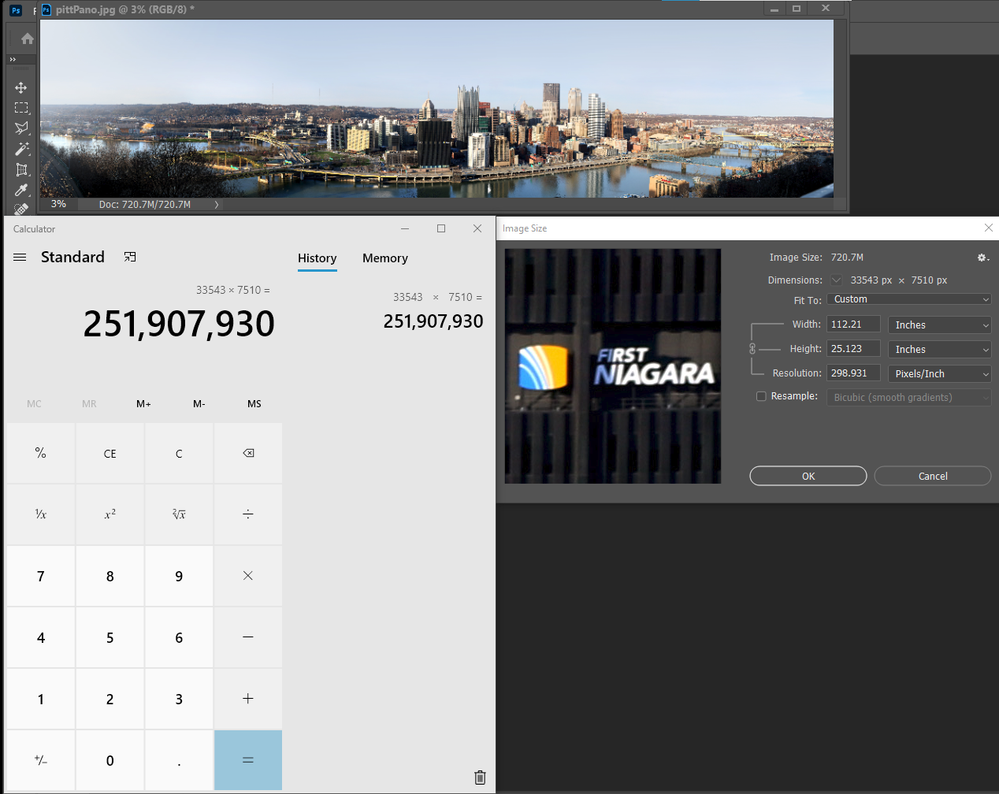Photoshop resize Images
Copy link to clipboard
Copied
Help, most of my images are over 50mb and need to reduce them without image quality lose. How do i go about the resizing? Is there an Action available that will automate this for i have hundreds of photos needing to be reduced WITHOUT IMAGE QUALITY LOSE that will be used on FineArt America who's limited size is 25Mb.
Thanks
Explore related tutorials & articles
Copy link to clipboard
Copied
What file format are your images currently in?
Copy link to clipboard
Copied
In addition to file format, what is the source image width/height in pixels and what is the destination width/height in pixels?
There are multiple ways to do what you wish, but the devil is in the details...
Copy link to clipboard
Copied
"50mb and need to reduce them without image quality lose"
If you are changing image image dimensions/size then you will almost always lose some quality, especially in formats like JPEG, no free lunch. Downsizing is possible using built in script but there are and free downloadable scripts for that task like Image Processor Pro. As already asked, please provide details.
Copy link to clipboard
Copied
I'd save it as a .tif and resize the .tif. Then save the resized .tif as a jpeg. Image>Size> and enter the desired demensions.That's assuming its current format is jpeg.
Copy link to clipboard
Copied
You mean this trick is to open 50 MB .jpg, save it as .tif, change dimension to a half of current, and save the image as .jpg? I did so and the size is less, but the quality as well than on the original. Please explain.
Copy link to clipboard
Copied
"This trick" is to solve your issue of loss of quality. And remember you want to change Image Size, not Canvas Size. As to the loss of quality you got anyway, it would have been worse had you resized a jpeg. Did your image start out as a RAW file? If so, that is the origin from which you'd save the .tif.
Copy link to clipboard
Copied
If you make any change to your images canvas size the number of pixels you have for you image and their current values your image quality will change. You may be able to reduce the Images file size by using a better data compression method or by changing the file formats to reduce what is saved in the image file format. If you are saving a layered file format and still need your layers may be able to reduce some of the layer overhead by rasterizing smart object layers discard the layers object harden the layer to its current pixels content. If you change any pixels you change the current image quality.
Copy link to clipboard
Copied
Upload one of your .jpgs to some service and post a link, so we can see if there are no metadata to remove.
Copy link to clipboard
Copied
Photoshop is unfortunately not suitable for advanced image compression. For these purposes, I usually use the command line utilities from the Image Magik package - in one line you can clear metadata, change the format, size, set advanced jpg compression settings, etc. For example, like this:
convert d:\test.psd -strip -density 72 -units PixelsPerInch -quality 100 -sampling-factor 4:2:0 -filter Lanczos -define jpeg:dct-method=float d:\test.jpg
There are a lot of examples of working with this utility (in fact, this is a standard for batch image conversion).
Copy link to clipboard
Copied
Your image are most likely not saved as Jpeg files. A jpeg file over 50MB would be quite rare. I sorted Jpeg files in one of my Image trees by size there were 14,800 jpeg only one was over 50MB only 74jpegs were over 10MB . All of the larger jpeg images were stitched panoramas.
While your current image quality would go down some save as Jpeg quality 10 the file sizes will be small compared to your current images file sizes. The quality though should be fine for use on FineArt America. You will still have your higher quality PSD or Tiff files you can edit. FineArt America will have High quality jpeg file that will print great. So Keep your High quality layered images and provide FineArt America with High quality jpeg files for printing
Copy link to clipboard
Copied
Thanks for your reply, I never mentioned the original was .jpeg. All my images are produced using a Nikon D850 45mp in RAW format resulting in files upto 100mb. I post process in PS CC 2021. I save them in .tiff or .psd 16bit.
I often process these in Topaz Studio for art effects saving them as .tiff. (8bit)
My goal is to get advice on how to maximize the quality while maintaining 25mb file size, and ultimately finding a batch solution.
Thanks again for you response.
Copy link to clipboard
Copied
Use RIOT (radical image optimization tool) to compress your images and reduce file size.
Radical Image Optimization Tool
Copy link to clipboard
Copied
Then Jpeg file should not be large like your are then you may have a large amount of ancestor meta data the can be striped. Tiff File mat be large depends on compressed or not . A 45MP image with a normal amount of detail should be much smaller then your jpeg 50MB+ sizes.
One of my large Jpeg is this one it is over 40MB. Its uncompressed 252MP canvas would requite 720MB. The file printed at a high 300ppi resolution would print nearly 10'x2' I forgot what quality I save it with. I normally use jpeg quality 10. So I resaved it to my desktop quality 10 it is 41MB .
try this script
function deleteDocumentAncestorsMetadata() {
whatApp = String(app.name);//String version of the app name
if(whatApp.search("Photoshop") > 0) { //Check for photoshop specifically, or this will cause errors
//Function Scrubs Document Ancestors from Files
if(!documents.length) {
alert("There are no open documents. Please open a file to run this script.")
return;
}
if (ExternalObject.AdobeXMPScript == undefined) ExternalObject.AdobeXMPScript = new ExternalObject("lib:AdobeXMPScript");
var xmp = new XMPMeta( activeDocument.xmpMetadata.rawData);
// Begone foul Document Ancestors!
xmp.deleteProperty(XMPConst.NS_PHOTOSHOP, "DocumentAncestors");
app.activeDocument.xmpMetadata.rawData = xmp.serialize();
}
}
//Now run the function to remove the document ancestors
deleteDocumentAncestorsMetadata(); Find more inspiration, events, and resources on the new Adobe Community
Explore Now