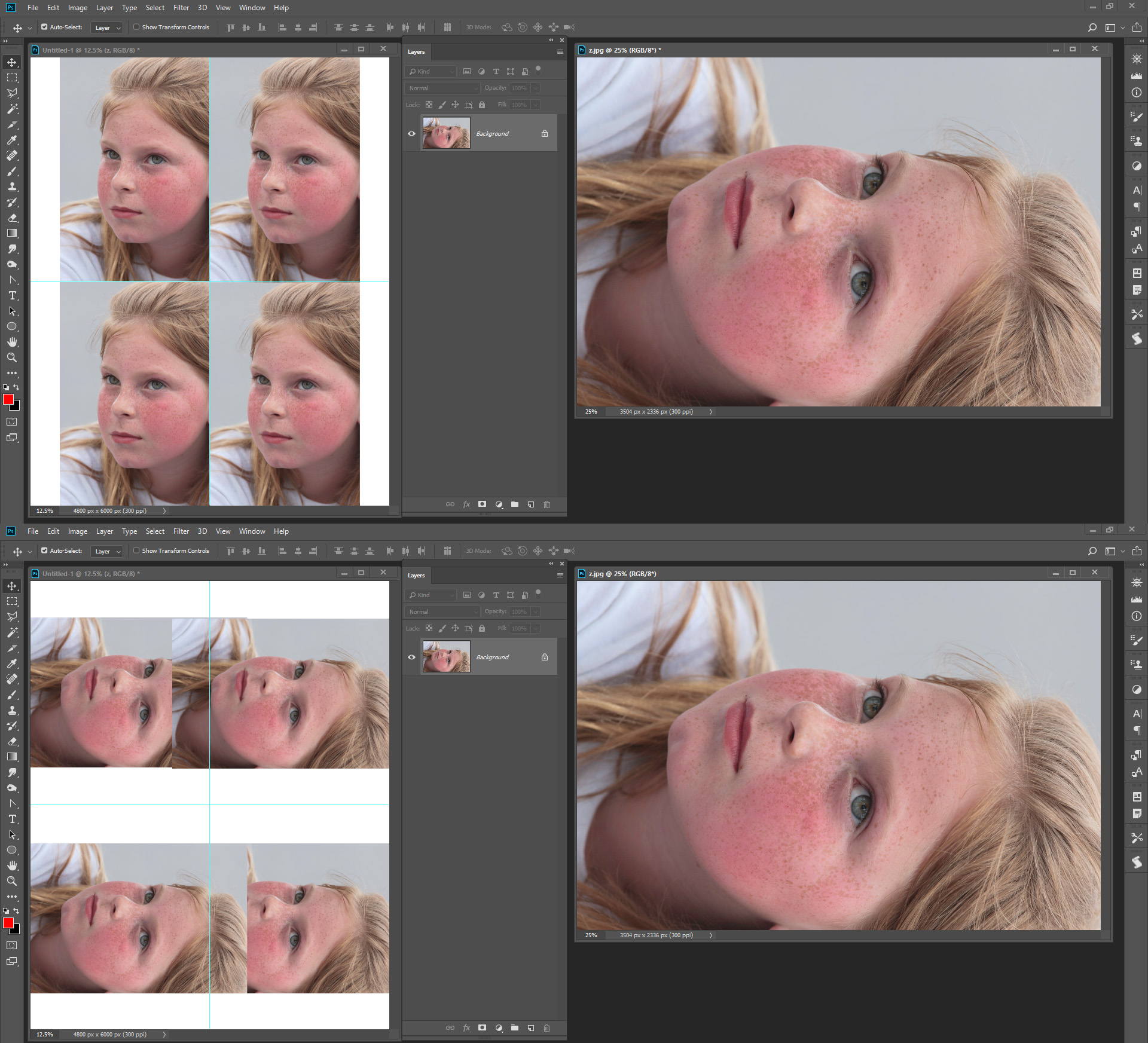Photoshop Smart Objects
Copy link to clipboard
Copied
Edit the contents of a Smart Object
When you edit a Smart Object, the source content is opened in either Photoshop (if the content is raster data or a camera raw file) or the application that handles the placed format by default (for example, Adobe Illustrator or Adobe Acrobat). When you save changes to the source content, the edits appear in all linked instances of the Smart Object in the Photoshop document.
- Select the Smart Object from the Layers panel, and do one of the following:
- Choose Layer > Smart Objects > Edit Contents.
- Double-click the Smart Objects thumbnail in the Layers panel.
- In the Properties panel, click Edit Contents.
Photoshop updates the Smart Object to reflect the changes you made. (If you don’t see the changes, make the Photoshop document containing the Smart Object active.)
I did the above steps to adjust the text and then I noticed these lines. I repeated the steps again and again but the lines did not go away.
Then I tried to Free Transform the Smart Object and the hole Smart Object shifted up. I am all out of rhyme and reason for what has happen. Can you help?
I placed a guide under the word Health to help visualize what is happening.
The first screen shot is my file in Photoshop.
The Second screen shot is my file after I click on the one of the handles of my Smart Object.
What just happened and who can I fix it?
Explore related tutorials & articles
Copy link to clipboard
Copied
I can't tell for sure, but it looks like in the open .psb of the smart object, it thinks you're still editing the text object, but when you see it in your file that includes that smart object, it sees it as a layer - hence the transformation handles being in different places.
Have you told the open smart object (the .psb) that you're done editing? That you accept the edits? To do that, the easiest thing is to click the checkbox at the top of the page after you've edited. Then, save and close the .psb, and you SHOULD see things working the way you expect.... I hope!
Adobe Community Expert / Adobe Certified Instructor
Copy link to clipboard
Copied
I can't see your full screen, so I'm not sure, but do you have "Show Transform Controls" checked?
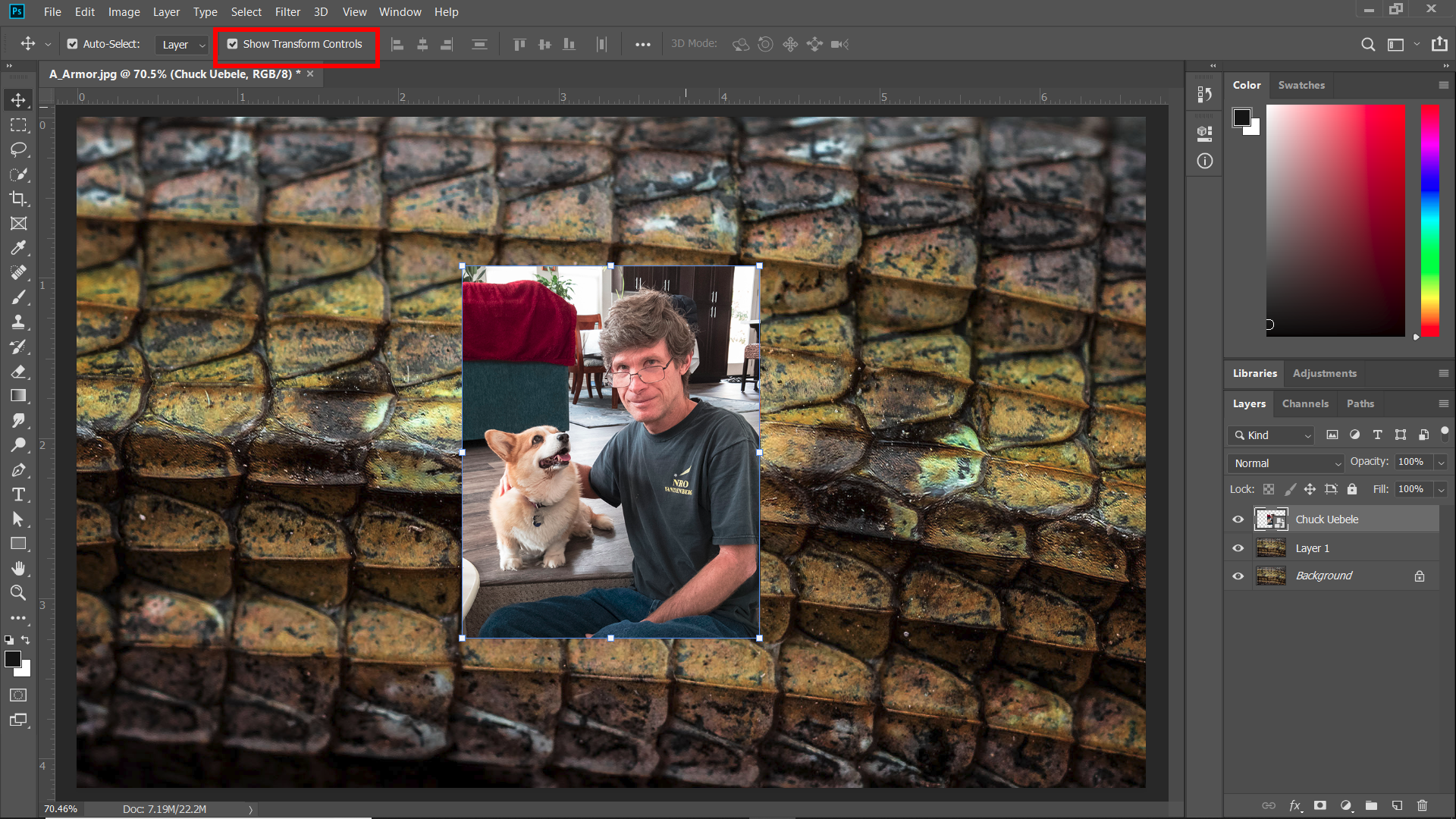
Copy link to clipboard
Copied
Yes it is checked
Copy link to clipboard
Copied
Then uncheck it.
Copy link to clipboard
Copied
Photoshop does not Update the smart object layers object till you commit the changes in the work document. You need to save it if it open in Photoshop, or you OK the changes in ACR if it is opens in ACR, or you save work file in AI if it opens for you in AI. When you Edit an Object you should not change its size. Every Photoshop Smart Object Layers has and associated transform for the object rendered pixels. The associated layer transform does not change when you replace the content of a smart object, If you change the object size the associated transform will not work correctly for the number of pixels Photoshop renders for the updated object will not be the same size as it was before the update.
Here I Opened a smart object change its aspect ratio as soon As I save it Photoshop update the smart object and the transforms did not work