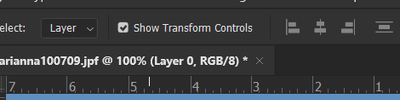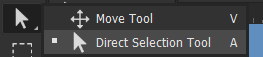- Home
- Photoshop ecosystem
- Discussions
- Photoshop transform controls disappearing even tho...
- Photoshop transform controls disappearing even tho...
Copy link to clipboard
Copied
I was hunting around for ages because this new issue popped up where my transform controls would just... no longer show up. I could still move my image around but couldn't scale the image when selected. To fix this (without restarting photoshop) you will need to go into "freeze transform" mode. To do this the quick way, just hit ctr+t then up the top hit the little tick and they should reappear.
Hope that helps someone.
Liam the llama
 1 Correct answer
1 Correct answer
Or you have View>Extras unchecked.
Explore related tutorials & articles
Copy link to clipboard
Copied
Maybe you just need to check Show Transform Controls in the tool options for the Move Tool.
Copy link to clipboard
Copied
Next time it happens I'll try that one out as well,
Thanks for the tip
![]()
Copy link to clipboard
Copied
This is what fixed it for me. Thank you.
Copy link to clipboard
Copied
that's it! thanks.
Copy link to clipboard
Copied

Copy link to clipboard
Copied
Oh no no, in the heading of this thread I said even though "show transform controls" is on. Thats the issue. Even though thats ticked on they will disappear. You can click that on and off as much as you like they aren't going to return unless you go into freeze transform mode and out again.
Copy link to clipboard
Copied
Just happened to me, Perfect answer thank you so much!
Copy link to clipboard
Copied
Or you have View>Extras unchecked.
Copy link to clipboard
Copied
Thanks for that, was driving me crazy! Though it was a grouping issue.
:0)
Copy link to clipboard
Copied
Great!
after crazy hours: finally!
Thanks
Copy link to clipboard
Copied
I have View> Extras Checked...BUT it only seems to affect one usage. If I open another file, I have to check it again...over and over. Yes, I have Auto Select Layer on and Show Transform Controls is checked. Photoshop & OS are both updated to latest.
I have shut Photoshop and rebooted system and it still doesn't hold onto these settings. I feel like Photoshop is gaslighting and snickering to InDesign, "Watch this, it will make her crazy."
Thanks for any help!
Kathy
Copy link to clipboard
Copied
This helped me. Thank you so much @Liamthellama. I know this post is 5 years old but it worked for me using Adobe Photoshop CC 2020.
Copy link to clipboard
Copied
It worked for me also. The other ideas did not though.
Saved me so much time!
Copy link to clipboard
Copied
Helped me!!!! Thank you!!!
Copy link to clipboard
Copied
Still helping people in June 2021. Nice one!
Copy link to clipboard
Copied
I have the same issue. "Show Transform Controls" is checked. "View > Extra" is checked. I can move the layer but cannot transform, as the handles don't appear. When I duplicate the layer, handles appear on copy. But not on the original one. Seems to be a bug. With the last update, the sticky issue was also re-introduced. Didn't have an issue since some time. When I move a layer and then let go, it then bounces back to the initial position, like it is connected to a rubber band. I don't know how many times it was solved in an update only to re-appear again. A real nuisance when your on a deadline.
Copy link to clipboard
Copied
I had this issue for a while and through trying some of the above I found that I needed to check View > Show > Layer Edges. Now when I click on a layer, the transform controls show.
Copy link to clipboard
Copied
This is what finally worked for me - thanks Jim!

Copy link to clipboard
Copied
This helped me too!! Finally!!
Copy link to clipboard
Copied
I was having same issue. the TRANSFORM CONTROL was not showing up in the menu bar, when it used to.
i checked my MOVE tool and it was on DIRECT SELECTION TOOL....duhhhhhh, change it back to MOVE TOOL and it worked fine SMH lol
Copy link to clipboard
Copied
The CNTRL T works, but there is nothing to click to make them stay for good. It's driving me up the wall.
Copy link to clipboard
Copied
Some things have changed since 2015.
- Ctrl+T is still the shorcut for Edit menu > Free transform
- Show Transform Controls has been move to the cog wheel in the options bar for the Move tool
See how to use both here:
https://helpx.adobe.com/photoshop/using/free-transformations-images-shapes-paths.html
Jane
Find more inspiration, events, and resources on the new Adobe Community
Explore Now