- Home
- Photoshop ecosystem
- Discussions
- Photoshop user interface - too big or too small
- Photoshop user interface - too big or too small
Copy link to clipboard
Copied
I am new to photoshop. When I first started using the program and trying to follow along with my instructor in an online course, I noticed that everything on my screen was larger - the tool icons, the panels on the right, and especially the layers panel which blocks half of the workspace when it's open. I found some information about changing the user interface and changed it to 100% but that is too small; I can barely read anything on the screen. Auto and 200% are the same and too large. Is there any way to find a happy middle ground? This is very frustrating!!
 1 Correct answer
1 Correct answer
When Adobe Creative Cloud upgraded my Photoshop CC to the latest version (2015) I started having issues that the user interface of Photoshop was too big. Simply put, the menus and icons were so big that they were in the way of the Photoshop image canvas and it made it very difficult to work.
Even on a 1920x1080P 22" monitor, I was not able to work in photoshop because the side menus and UI took up the majority of the screeen. This article explains how you can fix the photoshop menus from being so
...Explore related tutorials & articles
Copy link to clipboard
Copied
Not at this time. I and many others have been pressing Adobe to at least come up with a 150% scaling.
Copy link to clipboard
Copied
Yes add a second low resolution display. Have Photoshop's window display its UI on your low resolution display and edit you Image on your high resolution display in floating windows. The only Photoshop UI elements that will be on you High resolution display will be in the floating windows frames. Top document name and mode rulers and bottom status. Windows can be set to scale you High resolution to a lower resolution you like not as low as 200%. Photoshop is code to have what it display not be scale by windows so it can take advantage of High resolution displays. Set Photoshop UI to 100%. Your both displays will be 1X for Photoshop. Here I use three displays. Two 100 DPI displays 1600px x 1200px and a 185dpi 3840px x 2156px in the middle. I tile the windows wallpaper and scale the tiles so the tiles display at the same scale. The displays physical sizes are close.
How my system displays look

Screen captures Wallpaper then Photoshop and Bridge. Right click on image and click open link in new tab to see full size
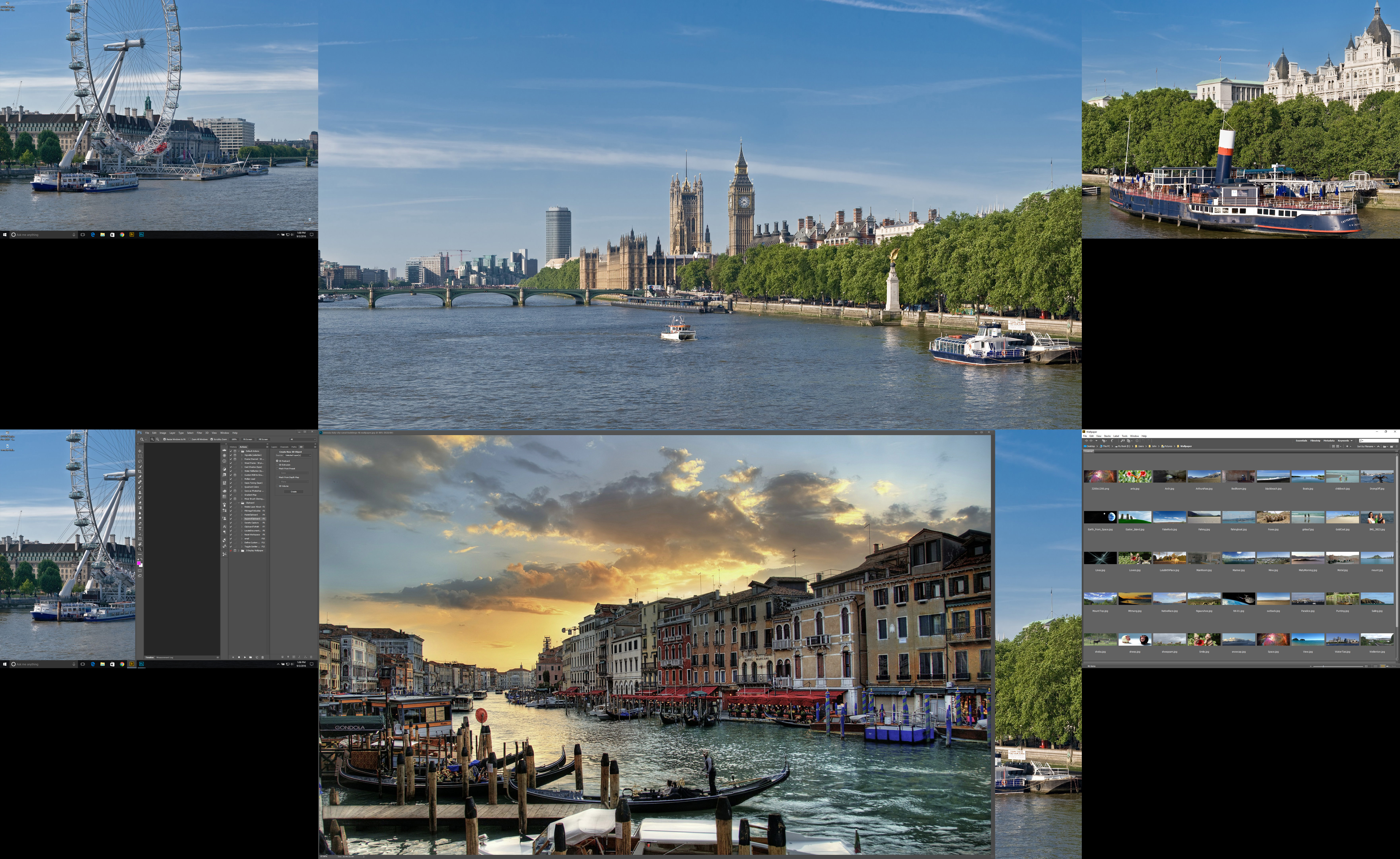
Copy link to clipboard
Copied
Having the same problem here. Illustrator and ID working fine, just Photoshop with problems. Have tried Environmental variables but it mucks up the others that are working correctly.... very frustrating!!!!

Copy link to clipboard
Copied
When Adobe Creative Cloud upgraded my Photoshop CC to the latest version (2015) I started having issues that the user interface of Photoshop was too big. Simply put, the menus and icons were so big that they were in the way of the Photoshop image canvas and it made it very difficult to work.
Even on a 1920x1080P 22" monitor, I was not able to work in photoshop because the side menus and UI took up the majority of the screeen. This article explains how you can fix the photoshop menus from being so big and in the way.
Within Photoshop CC itself play around with a couple of settings including going to:
- Edit
- Preferences
- Interface
- Change "UI Scaling" to 100%
- Change "UI Font Size" to Medium.
- Hit Okay
- Close and restart Photoshop CC
- Your menus should now be smaller and higher resolution in Photoshop CC
Copy link to clipboard
Copied
The problem is what you posted does not work when you have both Low resolution and high resolution displays on your system. If you use Photoshop CC UI scaling set 100%. You will find Photoshop UI is fine on your low resolution displays and too small on your High resolution displays. Photoshop UI scaling is a Global setting not a setting you can set per display like you can do with a features like Windows scaling.
Copy link to clipboard
Copied
JJMack - You are right.
Copy link to clipboard
Copied
Thank you so much!!!!
Copy link to clipboard
Copied
Thanks Kikea!
Simple and helpful! That's what I like!
Cheers!
Copy link to clipboard
Copied
Whew! Thank you Kikea! I was having to back up 10' 🙂 to navigate!
Copy link to clipboard
Copied
doesn't work. no matter what I do, photoshop is either too small or too big. prefs "UI Font Size" has no effect. its either auto/100% (same thing) or 200% and gigantic to the point of stuff not fitting on screen.
Copy link to clipboard
Copied
****IF the UI scaling in preferences doesn't work (like it didn't for me)
you'll have to check your graphics card to see if the driver is up to date.... or in my case I had to actually ROLL BACK the driver to the last one and then all my UI in photoshop and windows 10 looked perfect.
Copy link to clipboard
Copied
Hi there - I ran into this issue every dang time I switched from desktop to laptop and was pulling my hair out.
I searched high and low and came up with this solution which worked like a charm for me..... it literally saved my skin so thought I'd share it with you 🙂
https://danantonielli.com/adobe-app-scaling-on-high-dpi-displays-fix/
Copy link to clipboard
Copied
This worked for me - thanks!!
Get ready! An upgraded Adobe Community experience is coming in January.
Learn more
