 Adobe Community
Adobe Community
- Home
- Photoshop ecosystem
- Discussions
- Photoshop window resizing issue on second screen
- Photoshop window resizing issue on second screen
Photoshop window resizing issue on second screen
Copy link to clipboard
Copied
I'm using Adobe Photoshop CC (19.0 Release) on a laptop running Windows 10. Screen resolution is 3840 x 2160, and all works fine on that. I also use a second screen with a lower resolution of 1920 x 1080.
This software release doesn't appear to support dynamic resizing when I move the Photoshop window from the main screen onto the second screen. I just get one corner of the window at large scale. I'm sure that previous versions of Photoshop CC did this OK.
Adobe appear to have corrected this fault in the newest version of Acrobat DC and other Adobe programs such Dreamweaver are resizing perfectly.
Is there any way to rectify Photoshop's behaviour?
Explore related tutorials & articles
Copy link to clipboard
Copied
Your Laptop has a 4k Display if you are using Photoshop 2x UI option Photoshop will scale both of you displays to 1/2 resolution for its UI. Your 4k Display become a 1K display 1920x1080 display. Your 1K display becomes a 910x540 Photoshop UI will not fit on that display PS requirement is at least 1024x768.....
Run Photoshop 1X 100% ui not 200% UI. The use Windows 10 Display scaling to only scale your 4K display 2x 200% set the CC 2108 Shortcut to override Photoshop display scaling in the comparability tab
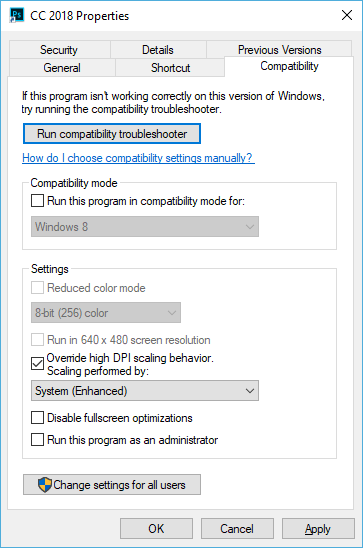
Windows scaling will the scal]e Photoshop UI and Photoshop Image 2x on your 4K display. Windows does not Know what is UI and What is image it scales all that the Application displays.
Copy link to clipboard
Copied
Thank you JJ for your quick response.
I can see what you're trying to achieve and I can change the scaling of Photoshop and of Windows. However, any Photoshop UI setting other than Auto or 200% makes the menu texts almost unreadable and of course it has a knock on effect on all other applications. My eyes are good but not that good!
It seems to be more a question of why Photoshop's High DPI Scaling behaviour works well on the 4K but then doesn't cope with lower DPI scaling on the 1920 x 1080 second screen.
There is inconsistency in the Adobe suite. Of the applications that I use all the time it seems strange that Illustrator changes the window size to adapt from one resolution to the next, but not the window content; Dreamweaver adjusts everything; Photoshop doesn't scale anything when the application window moves from 3840 x 2160 to 1920 x 1080; Acrobat DC now does everything correctly; Bridge works fine on both; Lightroom, like Photoshop won't rescale anything on the lower resolution screen; InDesign glides seamlessly from one to the other.
If I adjust the settings in Photoshop and Windows, some of the other applications become visually unusable. I didn't know if there was a setting in the preferences panels that I had missed.
I'll just have to use Photoshop and the other applications that won't scale in the 4K screen only.
Copy link to clipboard
Copied
This fix worked for me after I closed photoshop and restarted it. Thanks!
Copy link to clipboard
Copied
You need to set your Windows Display scaling for each of your displays. And set Windows Photoshop Launching Shortcut to override application scaling and use Windows System enhanced scaling. Not I only scall my 4k Display 200% my two 1600x1200 100 dpi display are scaled 100% the stay 100DPI whet the 4K 185DPI display is scaled 2X by Windsows becomes a 1K 93DPI display.
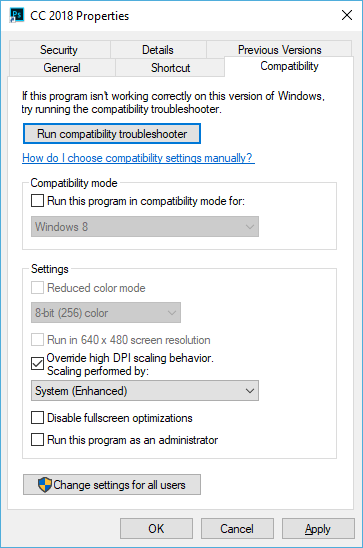
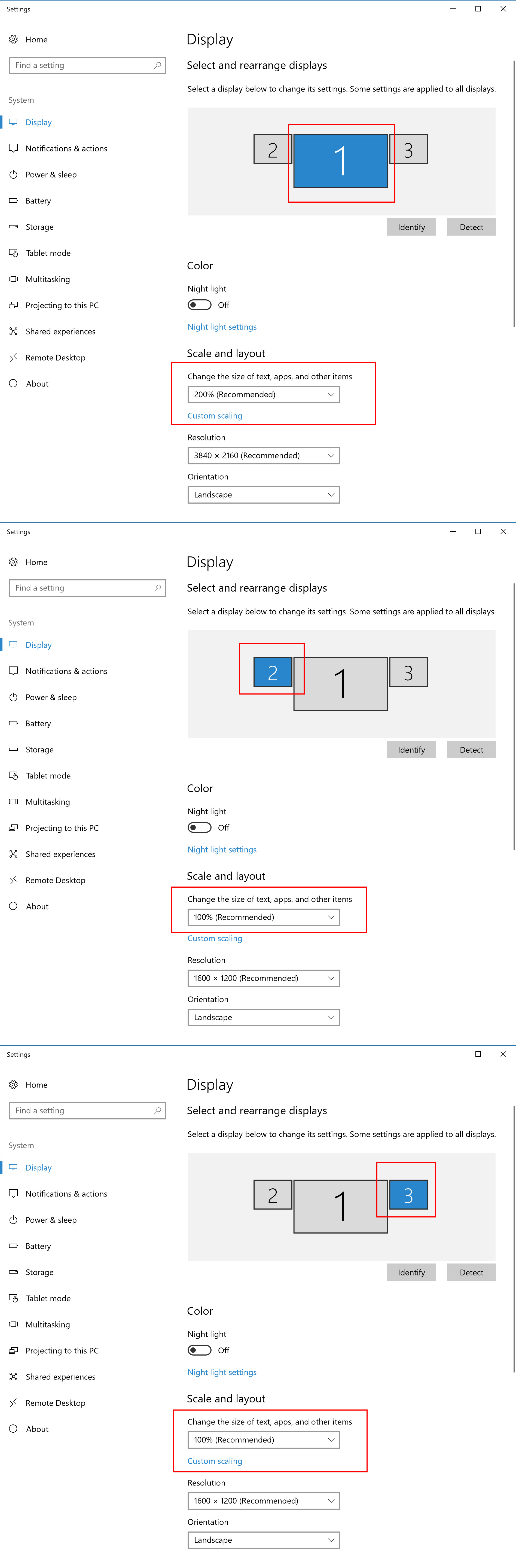
Copy link to clipboard
Copied
Hi JJ,
I was having the same issues as the poster above, and your solution works correctly with no impact on other applications.
It is curious that apps like InDesign and Illustrator will dynamically scale automatically when they are dragged to a new window, and Photoshop's default behavior is to not scale.
I will drag and drop Photoshop between my laptop monitor and my primary monitor depending on what stage of a project I am working at, and it was incredibly frustrating to not have the UI scale.
Thank you for your solution!
![]()
Copy link to clipboard
Copied
There a big between the application. Vector editor vs Pixels editor While Photoshop has some vector tools and layers its a pixel editor. You loose image quality when you change image size via interpolation that is not the case when you change an image size using vector graphic. Photoshop want you to be able to preserve your image quality not degrade your images on you. Photoshop Does not try to scale image between document. If you need to scale things between document that is your responsibility there will be a loss in image quality when you resize a pixel layer.
Copy link to clipboard
Copied
I have different version of this problem - with PS Elements and a Windows 10 laptop. Until recently both Editor and Organiser resized correctly when mover from a 14.5" laptop at 1920 x 1080 to a 24" extended display also at 1920 x 1080, but the Organiser has stopped doing so. The Organiser Window sometimes resizes correctly when split across both displays but shrinks when entirely on the larger screen. Any suggestions?
Copy link to clipboard
Copied
I would suggest that to ask for help in the Elements forum user here use File explorer, Finder, Lightroom and Bridge for organizing. Please use this link Photoshop Elements
Copy link to clipboard
Copied
OK thanks, will do.
