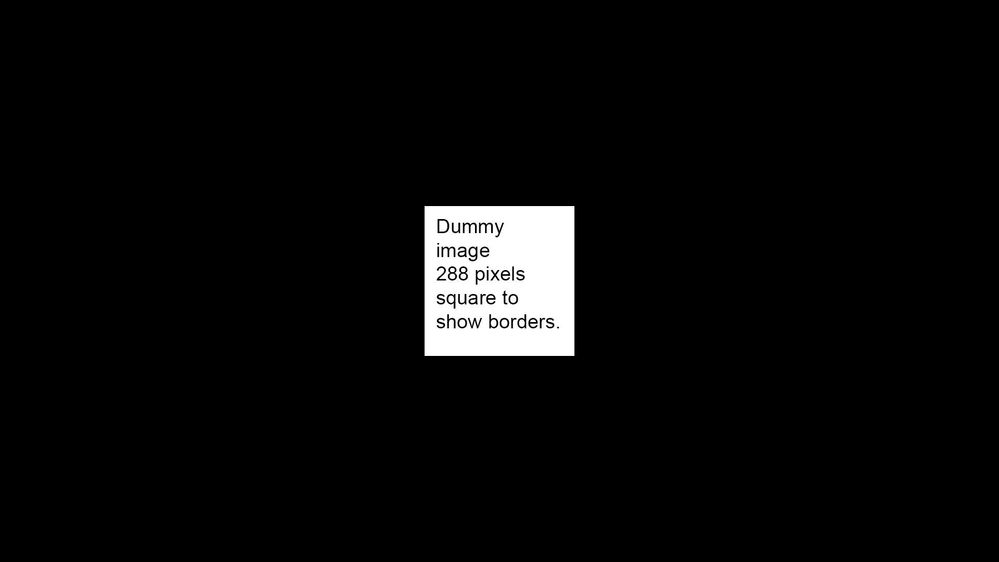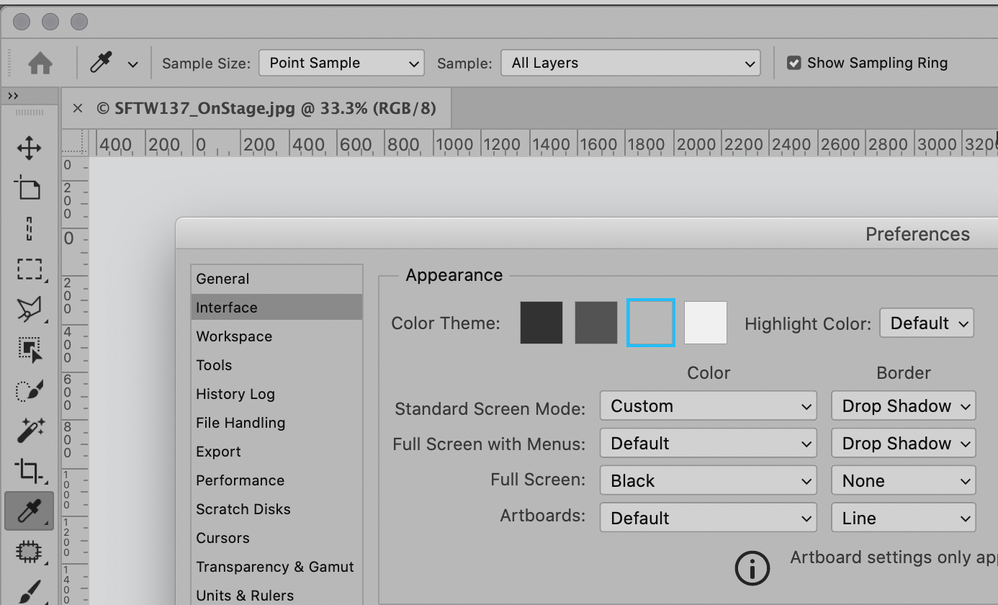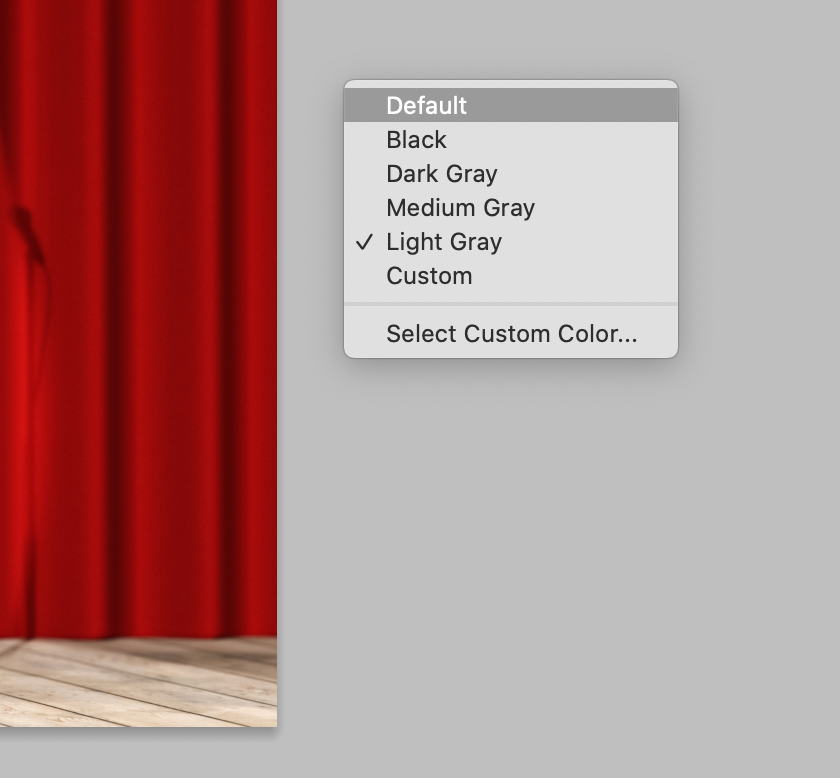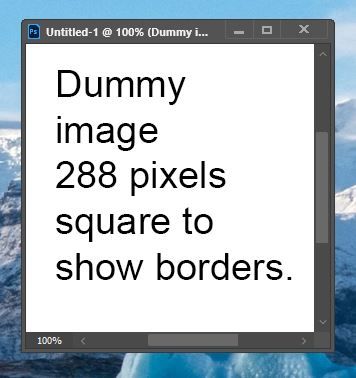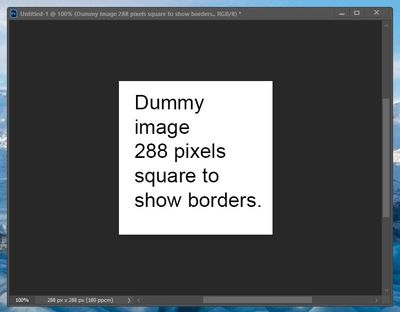Copy link to clipboard
Copied
Hi
I've been using Adobe products for many years but this glitch is annoying me!
When I open an file in Photoshop, either from Lightroom or from my drives, the floating window is always larger than my image. No matter how much I zoom in and out, even when I zoom to 100% there are always scroll bars.
Using the F key to toggle between Screen Mode views shows the black area all round the image, see attached screenshot.
This isn't causing me an issue with my workflow, but I would like to know if anyone else has noticed the same thing and if there's a way to turn it off.
Thanks for any help
Mo
Photoshop 22.4.1, Windows 10 20H2 (19042.985)
 1 Correct answer
1 Correct answer
Try unchecking "Overscroll" in Preferences > Tools to remove the scroll bars when the image is smaller than the document window.
Explore related tutorials & articles
Copy link to clipboard
Copied
You didn't show much of your screen, but if you are talking about the background, you can change the color in Preferences > Interface > Color Theme
Or right-click the background and choose another color.
If you mean something else, please clarify.
~ Jane

Copy link to clipboard
Copied
Hi Jane
Thanks for your quick reply.
The screenshot above is of my entire screen, my image is the white centre with text, the black part is what I'm trying to remove. Photoshop is somehow putting a border around all of the images.
It's a bit difficult to explain.
My floating windows all have scrollbars even if I zoom to 100% magnification.
If I resize the window using the corner handle, the scrollbars are still there and part of the background becomes visible.
I hope that makes a bit more sense!
Mo

Copy link to clipboard
Copied
Perhaps I should have added that the screenshots were grabbed from my 2nd monitor. The main Photoshop interface is on my 1st.
Copy link to clipboard
Copied
Try unchecking "Overscroll" in Preferences > Tools to remove the scroll bars when the image is smaller than the document window.

Copy link to clipboard
Copied
That was exactly as I wanted. Excellent, thank you so much!
Copy link to clipboard
Copied
But now you can't overscroll 🙂 I would hate that.
I just tried this again and it doesn't even save space here. The scrollbar region stays there, it just isn't active until you enlarge the image. But I only use tabs, not floating windows.
I often need to shift the full image to the left so I can have more panels open on the right; so I need overscroll for that...
BTW, in some cases these kinds of problems can be related to a wrong setting for your multi-monitor setup.
Copy link to clipboard
Copied
.
Copy link to clipboard
Copied
.
Copy link to clipboard
Copied
.
Copy link to clipboard
Copied
.
Copy link to clipboard
Copied
.
Copy link to clipboard
Copied
.
Copy link to clipboard
Copied
.

Copy link to clipboard
Copied
Ah yes, I see that. I shall bear it in mind - at least now I do know where to locate it.
Part of my problem was terminology as you can see from my original question.
I tend to have multiple large photos open in floating windows, it suits the way I work and I rarely use tabs.
In some ways, this shows the flexibility of Photoshop, that it can be adapted to so many working practices.
Thank you to everyone who chipped in with advice, much appreciated!
Mo
Copy link to clipboard
Copied
Thanks! This was driving me nuts!