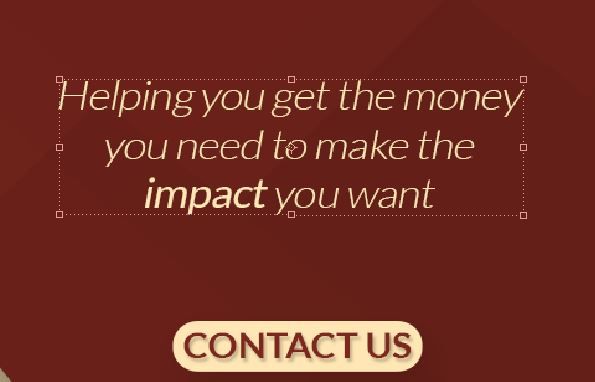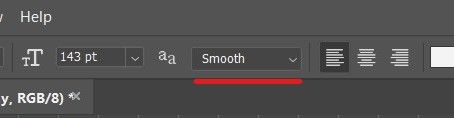- Home
- Photoshop ecosystem
- Discussions
- Re: pixelated/blurry photoshop text?
- Re: pixelated/blurry photoshop text?
Copy link to clipboard
Copied
I opened up a new project in Photoshop and although everything else seems to be working fine, the text is coming out really pixelated. It doesn't matter whether the text fills the whole page or whether it's tiny, font size doesn't seem to make it better or worse. It also doesn't matter what font I use. I've tried changing the anti-alias but none of the options seem to have improved the quality in any way, they're just different kinds of bad. It's driving me crazy but this has never happened before, and I've been using this version on this laptop for the past 2 and a half years. Please help, totally stuck!
 1 Correct answer
1 Correct answer
After creating a text layer, try and change the Resolution to 300 Pixels/Inch.
Steps:
Images Menu from the top menu bar>>Image Size>>Resolution. and see if it looks better.
~Mohit
Explore related tutorials & articles
Copy link to clipboard
Copied
If problem has just come up and you have not adjusted anything, try a Preferences Reset
Windows - double-click the PS icon to start Photoshop
Immediately Hold down CTRL-SHIFT-ALT
You will see a delete preferences dialog. Click “yes".
Macintosh - Hold down CMD-SHIFT-OPTION instead.
If this doesn't clear it, follow this guide:
Copy link to clipboard
Copied
preferences reset/clear on quit helped resolved this issue for me. thanks
Copy link to clipboard
Copied
Ellen,
What are your pixel dimensions? If they are set too, low, it can have an effect like you describe, because that's the true resolution of the text.
Try making a new document larger than you need, setting the dpi to 300. Try the type tool, does the pixellation go away? In addition if you zoom in, you will also see the text pixelate at a high zoom level (300-400%) so if you are really zoomed in close, that could also affect what you're seeing.
Hope this helps.
Copy link to clipboard
Copied
After creating a text layer, try and change the Resolution to 300 Pixels/Inch.
Steps:
Images Menu from the top menu bar>>Image Size>>Resolution. and see if it looks better.
~Mohit
Copy link to clipboard
Copied
Thanks you so much! This did it for me. 👍
Copy link to clipboard
Copied
Thanskl Mohit (like everything - simple once you know how 🙂
Copy link to clipboard
Copied
Thank a lot Mohit, it helped
Copy link to clipboard
Copied
Hi - Please help :
File size is 1080 px - 1080 px . Why text Pixelate in photoshop CC 2018 ?? Please help
Copy link to clipboard
Copied
Also check this please - please give me any solution.
Copy link to clipboard
Copied
as said above, preferences- general- reset on exit
Copy link to clipboard
Copied
Is your anti aliasing set to smooth? seems to be set to none.
Click on the text icon on the left and then on top you will find the anti aliasing dropdown.
Copy link to clipboard
Copied
I don't know who you are, but thank you so much, from the bottom of my heart, thank you. I've been having this problem for years.
Find more inspiration, events, and resources on the new Adobe Community
Explore Now