- Home
- Photoshop ecosystem
- Discussions
- Pixelated Text When Reducing Image Size
- Pixelated Text When Reducing Image Size
Copy link to clipboard
Copied
I've spent a lot of time trying to figure out the best way to do text in Photoshop, but nothing seems to work. The text is pixelated.
Anti-Alias is set to Sharp and Blending Mode is Normal so that's not it. I've tried both jpg and png.
I'm using a Mac. If I create the image at 100% zoom in Photoshop, it's half the size on the palate as it is once it's exported. When I view the exported image in an image viewer like Preview on the Mac, the image is twice the size and the text is pixelated, but the graphics look fine.
If I create the image at twice the size I need (e.g. 600x1200 instead of 300x600) and reduce the size of the image on export by 50%, the text still appears pixelated. Even if I export the larger image and view it at "Actual Size" in an image viewer, the text still appears pixelated.
I've read a bunch of forum posts and watched a dozen videos. They all say it's either anti-alias, blending mode or the retina display on my mac, but it's none of those. The anti-alias and blending mode are set correctly. If it was my retina display, the text on the exported images should not appear pixelated at 100% zoom.
How can I fix this?
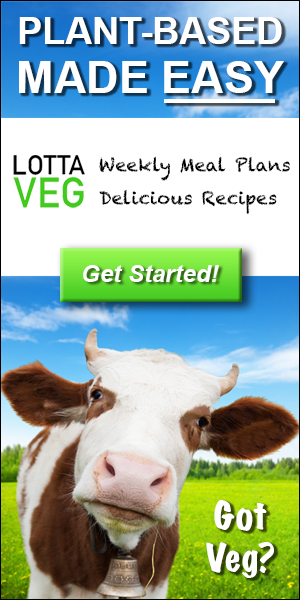
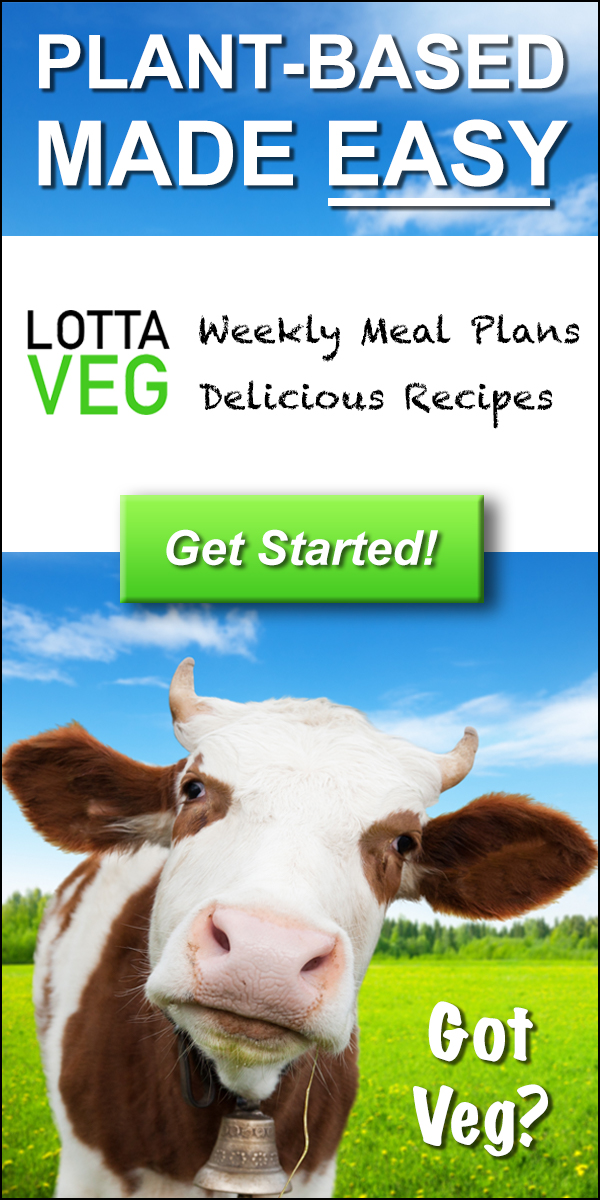
 1 Correct answer
1 Correct answer
Take a look at this ( or do a quick web search which turns up lots of similar advice) regarding serving up more than one image resolution for each image - so that the browser will display the correct version according to the display monitor resolution.
A guide for creating a better retina web - Ivo Mynttinen / User Interface Designer
Hopefully that will help you're thinking and relieve the frustration.
Dave
Explore related tutorials & articles
Copy link to clipboard
Copied
It looks like SVG is only recommended for images without photos. It's also not the recommended file type for banners used in affiliate programs. Looks like I'm stuck with creating two separate images for each banner.
Copy link to clipboard
Copied
What's the online resizer tool you used?
Or did you find a better solution since?
Copy link to clipboard
Copied
There is no bug in Photoshop.
I suggest you get hold of a standard HD display to compare. Then you'll see for yourself that it's all about the display, and how Mac apps scale Photoshop files up on the retina screen.
Copy link to clipboard
Copied
jps26395315 wrote
JJMACK: The text is still a text layer, not rasterized. I developed it at 100% zoom in photoshop. The smaller image was exported at 50% to get the actual size I want. The larger image looks fine, but when I reduce the size, the text pixelates (look at the capital A in "easy" - you can see the stairsteps in the smaller image and the "get started" on the button is very blurry). I created this image in photoshop at the smaller size zoomed into 200%, but the text even looks blurry in photoshop at 200%. When exported and viewed at 100% outside of photoshop, the text is very pixelated. This is what the "get started" button looks like zoomed to 200% in Photoshop. It's still a text layer.
If you writing about what you see on your display here is what you should know and see.
Your Display has a single resolution. Everything you see on you display is being displayed with that resolution.
You are only looking at you image actual pixel when in Photoshop when zoomed to 100%
Photoshop zooming scale you image quickly for performance not for image quality at some zoom percentages the image may look quite poor. At 200% there should be no distortion for is an even mutable of your image size the scaled image will have 4 times as many pixels as the actual image. What you see on you display is a larger softer image at the displays resolution.
If you look at your image at 100%. Then reduce the number of pixels you have for the image using image size to interpolate you image down in size. The resulting image should be smaller on you display an perhaps appear sharper because of the reduced size of the image.
Any image you post on the web I will see at my display resolution. If you are posting some scaling of your image I will what it look like scaled at my displays resolution and most likely it is not what you looking at.
The only way to see you actual image is to print in using the correct size pixels,
If you are creating Image files for displays. These days you need to save version of you image are various sized to support displays with different resolutions. For a single version of your image will display large on a low resolution display and small on a high resolution.
For example: If you save an image size that is 1920x1080 pixel. That image will full my 23" 96. dpi display. That image will fill only 1/4 of my 24" 185dpi Dell 4k display. That image will fill 1/8 of the Dell 32" 280dpi 8K display that I will not pay $5000,00 for.
The net result is your image will display 23" or 6" or 4'" in size on those devices and even smaller on my galaxy the has a 359dpi resolution
Copy link to clipboard
Copied
It is in fact the retina screen.
These screens are double the resolution of a traditional screen, which by its very nature means that everything natively displays at half the size you're used to from a traditional screen.
That's when Apple and the other manufacturers say, "this won't do. People will complain that everything is tiny. We have to scale everything up to twice its real size, so it's the same size that it used to be".
And that's what they did. An image pixel is now represented by, not one, but four screen pixels. All the native Mac OS apps, viewers, web browsers, they all do this. But they don't inform you of that fact!
Photoshop, on the other hand, is a professional-grade image editor. It's used for a lot more things than browsing websites. It's used in critical work in print design, prepress, medical and forensic work, it's used by pixel-peeping photographers. They all need to absolutely trust what they see. So Photoshop has to display accurately, and it still represents one image pixel by one screen pixel.
There is a simple way to get consistency: Set Photoshop to view at 200%. That's what the others do. You can even assign a shortcut to it.
Copy link to clipboard
Copied
This should illustrate what happens to an image that is exactly 1440 pixels wide, on a standard MBP screen vs. a retina screen:
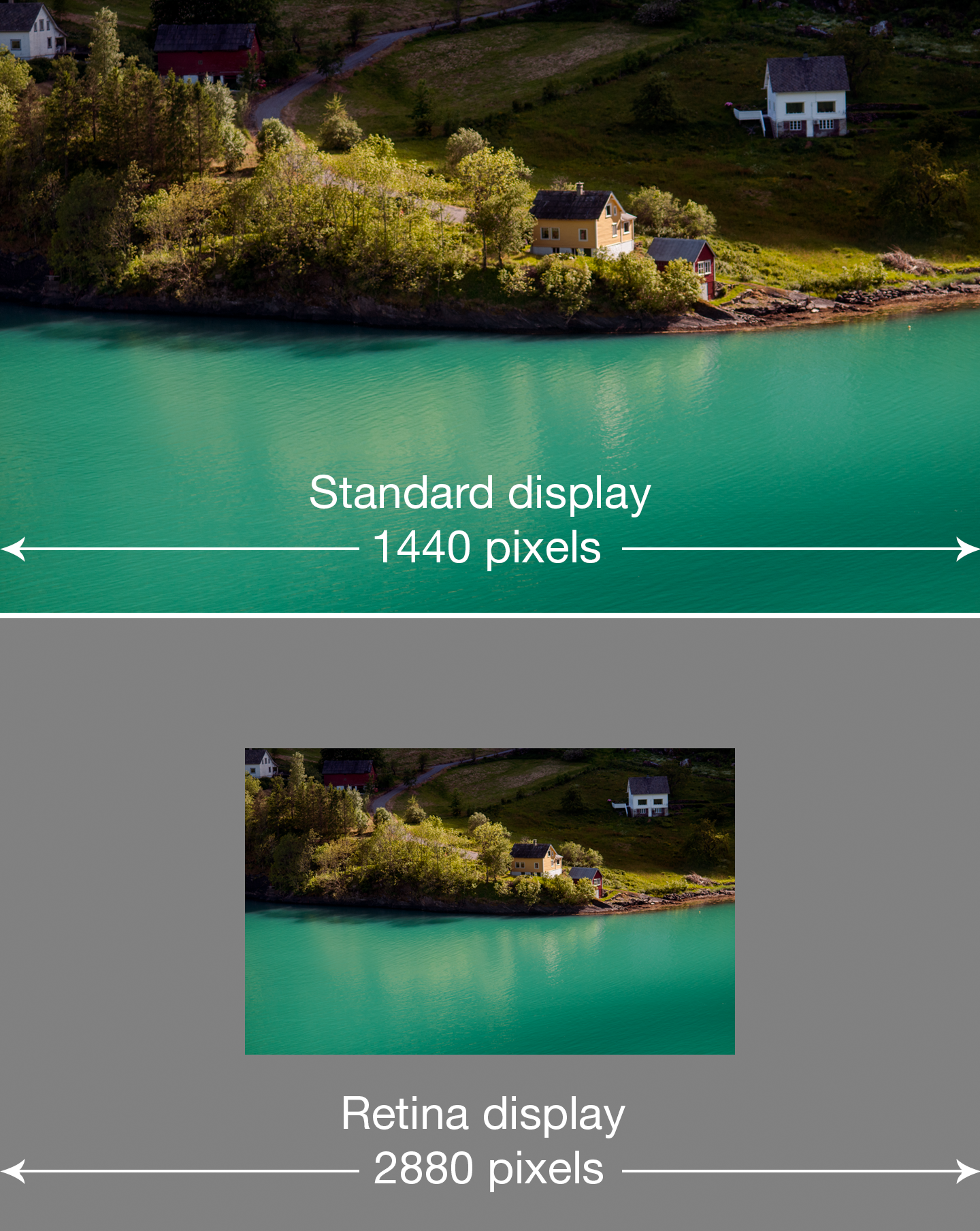
Copy link to clipboard
Copied
hi, it's been years since you posted that question so maybe you have the solution already, or maybe you don't. But here is a video I found on how to make the pixels less visible. I believe it works really well but obviously isn't perfect. It's really simple and video is less than 2 mins. Hope this helps someone!
-
- 1
- 2
Find more inspiration, events, and resources on the new Adobe Community
Explore Now