- Home
- Photoshop ecosystem
- Discussions
- Re: place embedded wherever I want
- Re: place embedded wherever I want
place embedded wherever I want
Copy link to clipboard
Copied
When I place an embedded image into a project, how do I allow myself control over the image so that Photoshop doesn't force me to place it in steps but allows me to place it wherever I want?
Explore related tutorials & articles
Copy link to clipboard
Copied
How does Photoshop restrict you in placing the SO at current?
Could you post screenshots to illustrate?
Copy link to clipboard
Copied
+1
Copy link to clipboard
Copied
What?
Copy link to clipboard
Copied
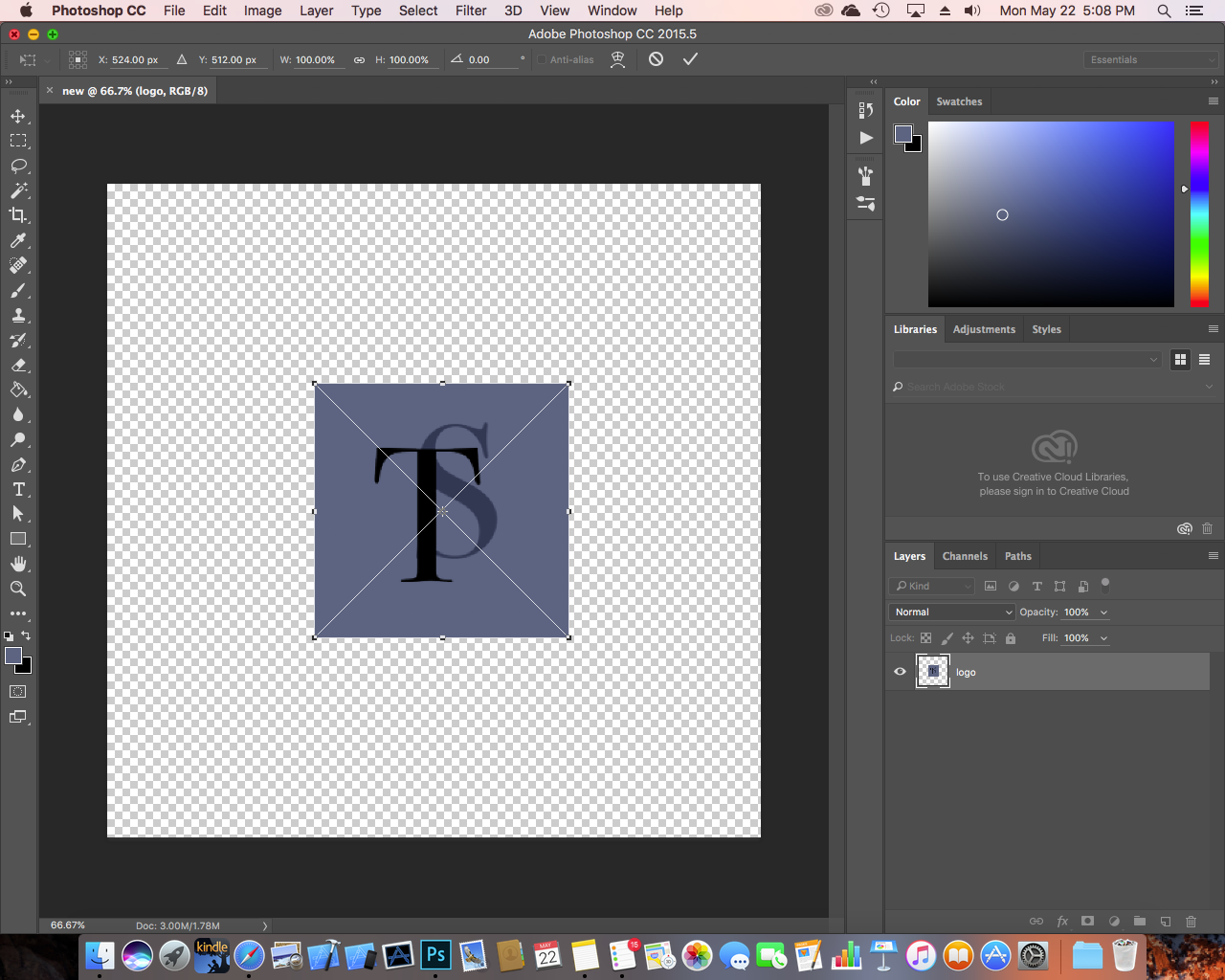
The picture moves in steps according to the squares. I can't make the picture position in between the squares.
Copy link to clipboard
Copied
How about the arrow keys?
What are your View > Snap and Snap To settings?
Copy link to clipboard
Copied
I should clarify that when I say that Photoshop forces me to place the embedded image in steps, I mean that there seems to be guidelines where Photoshop forces me to place the image. The image won't place except at those invisible guidelines.
Copy link to clipboard
Copied
Are you looking for Edit > Paste Special > Paste Into?
If so, make a selection of the the area in Image A where you want Image B is to be inserted
Select and then Copy Image B, then return to Image A and Edit > Paste Special > Paste Into
Option: You may then use Transform if necessary to resize and/or rotate Image B
Copy link to clipboard
Copied
I was actually using the File->Place Embedded selection.

