- Home
- Photoshop ecosystem
- Discussions
- Place images to a specific spot in a template
- Place images to a specific spot in a template
Place images to a specific spot in a template
Copy link to clipboard
Copied
I am trying to create an action that will drop images into a specific spot in another document and save it with a certain file name. After the first image is dropped in and saved, I want my next image to do the same and so on. I have all my images cropped to the correct ratio and being pulled from a folder on my desktop. I have my template open in Photoshop where I want my images from that folder to be dropped into. Is this possible?
Any help is greatly appreciated!!
Melissa
Explore related tutorials & articles
Copy link to clipboard
Copied
I feel most post should be made in in a timely manner and have value. The post you referred to was most like good at one time.
Copy link to clipboard
Copied
I think it's his passion, and he really doesn't care someone will read his posts. He does it for himself mainly, shares that is valuable and can be used for others as far as that's related to theard. Additionally when he finds it's useful for people he's going to serve his help, so I don't think that answering after many years to some problem shuld be criticised even if we do know one who aksed question won't appreciate it just checking answer. That still may be used by someone new instead of creating a topic to ask for something that already was said.
Copy link to clipboard
Copied
That is good they didn't lock this topic after someone refreshed it. Too bad when you do it on (regular) Adobe Ps forum it is different. I noticed some moderators are incomprehensible. They lock topics and ask to create new one right after someone posted there something after few years. For me that's completely stupid to create new topic if the question of new comer is related to old question. Some moderators should change approach to a matter.
Copy link to clipboard
Copied
guys you gave solutions but do you think a solution for my template can work?
I have a template that i've put 10 rectangle shapes (black fill with 4px white stroke) and then i create clipping mask:
i don't mind using Smart Object as well, although it might be more work.
automating this will be awesome.
Copy link to clipboard
Copied
Templates are normally for Pictures and text not for populating shapes. To make a Photo collage template for what you show for Photo images would only require a empty Background, ten Alpha channels to map the Image Locations, Sizes and their Shapes. On top of the background layer you would add your Text Layer and confine the text to the center area where your image will not be located, or you can add text over the image areas to overlay you image that will be placed in below the text. I would not know how to populate a template with shapes.
Scripts can also add text layer on image like filenames. And layer styles can be added to populated image layers. You can customize my scripts and add your additional layers styles. Like A stroke around a image.
Smart Object layer are not additional work but they do have a higher overhead then a pasted in layer. Smart object Layer can be tweaked, resized etc image quality will be preserve using Smart Object layers. Normal pixels layers do not have the same attribute as a smart object layer.
The Template I used Dropbox - 10-Image.psd the template PSD is 12" x 12" with a 300DPI resolution. The Portrait image locations have an aspect ratio near 2:3 the populated image will be 2.8" by 3.8" at a 300DPI resolution.
]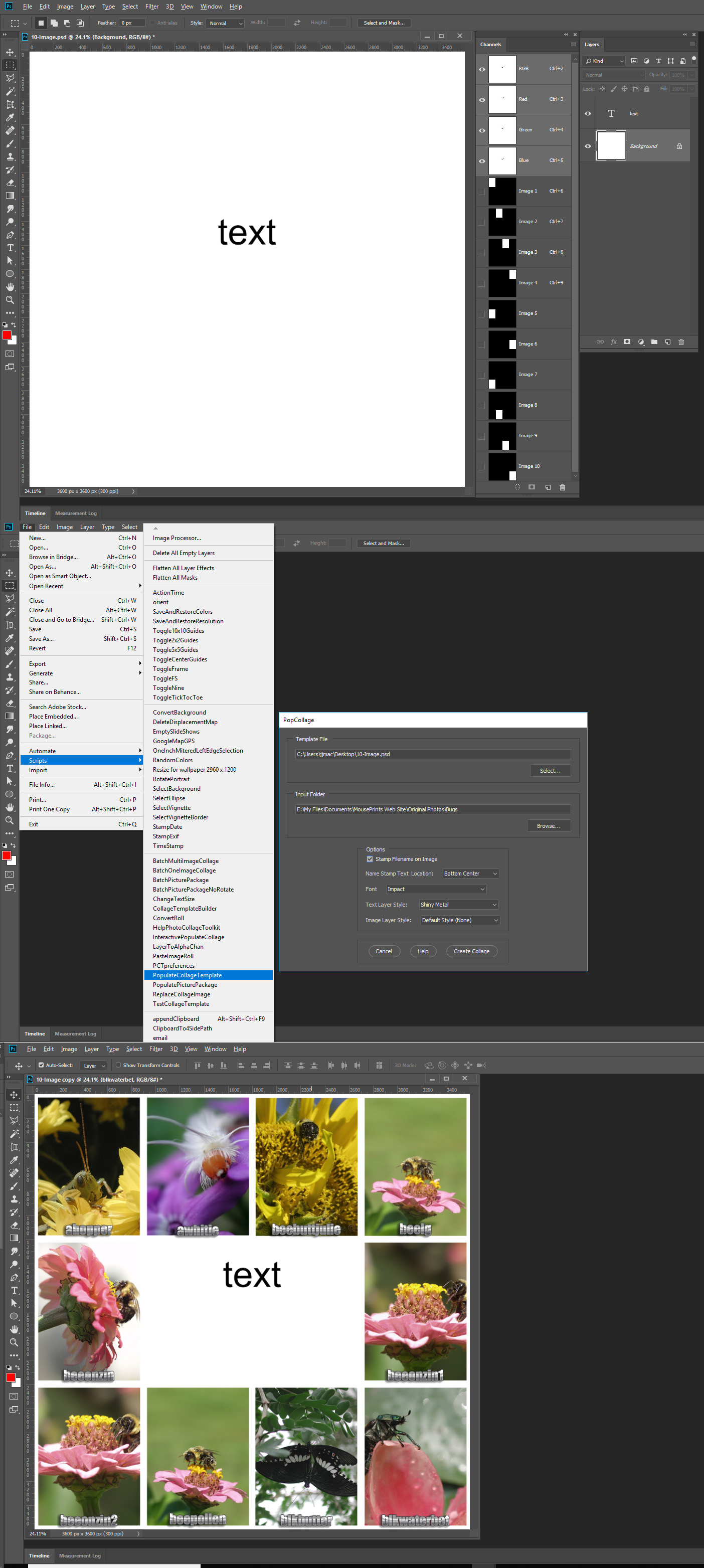
A video running one of my scripts.
Copy link to clipboard
Copied
Can anyone help me with this script?
\\ TAMPLATE FILL IMAGE //
1) Select the layer
2) Selected layer name change
3) Select multiple image Drive path
4) Open image >Copy>Close>First Select layer>Paste>Convert smart Object>Create clpping mask> fit to frame>Select layer name change
**Similarly selected layers will be filled
Copy link to clipboard
Copied
@SUBIR PVL wrote:
Can anyone help me with this script?
\\ TAMPLATE FILL IMAGE //
1) Select the layer
2) Selected layer name change
3) Select multiple image Drive path
4) Open image >Copy>Close>First Select layer>Paste>Convert smart Object>Create clpping mask> fit to frame>Select layer name change**Similarly selected layers will be filled
I would suggest that you make a new separate post, as it apparently has nothing to do with this topic.
Is it safe to assume that you don't know how to script?
-
- 1
- 2
Find more inspiration, events, and resources on the new Adobe Community
Explore Now