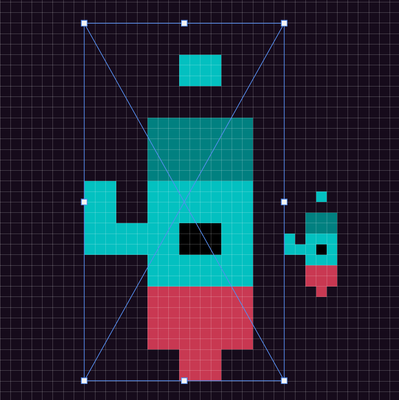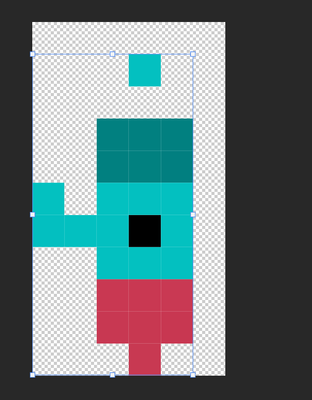Placing Pixelart
Copy link to clipboard
Copied
So I'm working on a project which utilizes pixelart from a game, however whenever I place a game asset on the artboard, it gets automatically resized to a larger size than the original asset.
In addition even with this resizing, its not scaled properly.
What I would like to do is just place the asset at its original size.
I have already turned off Resize Image During Place, and Create Smart Objects when Placing) and experimented with variations of such and none have had any effect.
At the end of the day, I am looking to place assets at their pixel size
Thanks!
update #1
For the place scaling, I have found the reason for the offset is due to the asset having an invisible pixel, which is messed up during the scale place. But the main issue still remains, I can't just place the asset at its base pixel resolution.
Explore related tutorials & articles
Copy link to clipboard
Copied
Don't place it. Just open it.
- Use Ctrl/Cmd + A to select All. Ctrl/Cmd + C to copy.
- Switch to new document (canvas or artboard).
- Click anywhere and use Ctrl/Cmd + V to paste.
- Use Edit > Transform to re-scale, etc...
- Ctrl/Cmd + S to Save as PSD file.