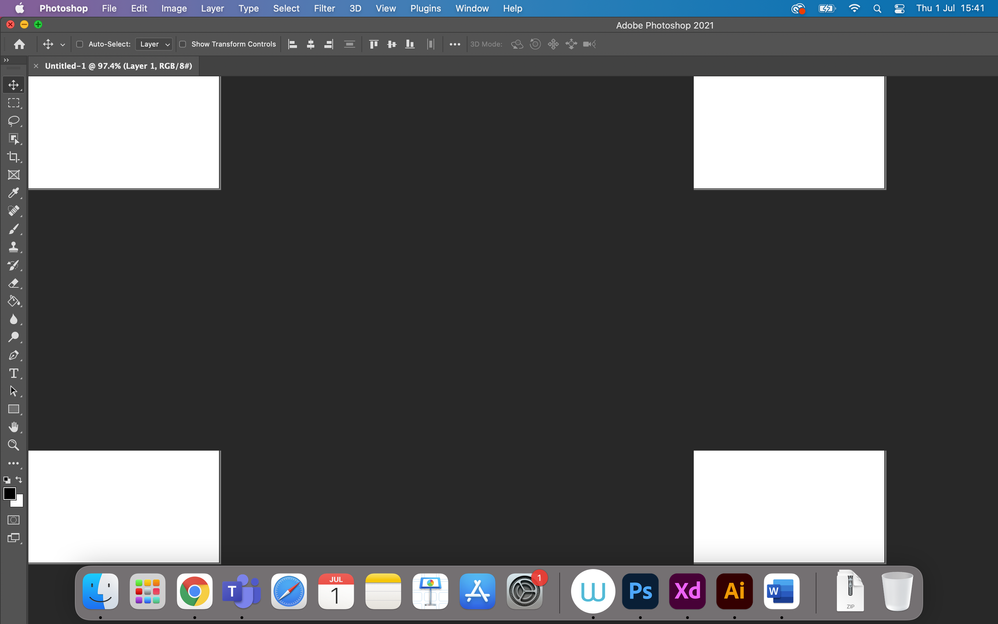Copy link to clipboard
Copied
Could anyone tell me why my Photoshop workspace is like this and how to fix this issue? Today morning, I opened it and it's like this. Please help me to fix this.
 1 Correct answer
1 Correct answer
What is the problem?
Have you reset the Workspace yet or switched to another, Window > Workspace > Essentials for example?
If you may have meant the display of the image itself:
Does turning off »Use Graphics Processor« in the Performance Preferences (Photoshop > Preferences > Performance > Graphic Processor Settings) and restarting Photoshop have any bearing on the issue?
Does turning on »Deactivate Native Canvas« (Photoshop > Preferences > Technology Previews) and restarting Photoshop
...Explore related tutorials & articles
Copy link to clipboard
Copied
What is the problem?
Have you reset the Workspace yet or switched to another, Window > Workspace > Essentials for example?
If you may have meant the display of the image itself:
Does turning off »Use Graphics Processor« in the Performance Preferences (Photoshop > Preferences > Performance > Graphic Processor Settings) and restarting Photoshop have any bearing on the issue?
Does turning on »Deactivate Native Canvas« (Photoshop > Preferences > Technology Previews) and restarting Photoshop have any bearing on the issue?
Copy link to clipboard
Copied
Hi, Thank you so much for your reply and tip. 🙂 By turning off the 'Use Graphic Processor' option, I am able to restore the workspace but just wanted to know, will it affect the performance?
Copy link to clipboard
Copied
Yes but severity will depend on the rest of your system. Also, some features are GPU-dependent. See more here:
https://helpx.adobe.com/photoshop/kb/photoshop-cc-gpu-card-faq.html
Also: Faulty macOS video drivers strike again!
Copy link to clipboard
Copied
Thank you, I will have a look. 🙂
Copy link to clipboard
Copied
It might indicate that you need to update the GPU driver but that is not a definitive solution … and as @War Unicorn mentioned some features are GPU dependent (like the Rotate View Tool, 3D Features, some Filter acceleration, Liquify’s facial recognition, … for example).
You could try and see if other »Advanced Settings« may work out better.
Copy link to clipboard
Copied
Thank you, I will have a look. 🙂