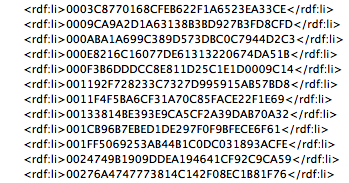- Home
- Photoshop ecosystem
- Discussions
- PNG and JPEG file size much bigger than it should ...
- PNG and JPEG file size much bigger than it should ...
Copy link to clipboard
Copied
I've noticed that files I export out of Photoshop are much bigger than they should be and I don't know why. I have a 1054 x 914 image size with a resolution of 300 pixels/inch and RBG Color at 8 bits.
If I just fill the image with a random screenshot and export to a PNG or JPEG, the file size about 300 KB. But I have a file with the dimentions and settings but has a lot of layers in it. Of course the PSD is going to be large, but if I export to a PNG or JPEG they are over 12 MB. This is way to large for a 1054 x 914 image.
I have the same problem with bigger images which have lots of layers and the PNG and JPEG sizes keep getting much bigger.
Any clue on what's going on? I attacjed one of the images as a referance.
Thanks!
 1 Correct answer
1 Correct answer
To amend @c.pfaffenbichler's answer:
Photoshop features two PNG export options:
- the newer updated File-->Export--> Export As
- the deprecated File-->Export--> Save for Web (legacy)
I exported your PNG file with the Export As [1] option, and since your file is a greyscale image with limited colours, I checked the "Smaller file 8-bit" option (which saves an indexed colour PNG file with max. 256 colours). The result is 66.8kb, which is a ginormous improvement over 12mb, of course.
There is a glaring mi
...Explore related tutorials & articles
Copy link to clipboard
Copied
»but if I export to a PNG or JPEG they are over 12 MB«
Export how? Save for Web?
It seems the Ancestors Metadata is the problem, do a Forum search for the Script to remove it.
Copy link to clipboard
Copied
I've always just used "Save As" and select PNG.
Copy link to clipboard
Copied
That’s not »exporting«.
Ether use Save for Web to remove the metadata when exporting or use the Script to remove it from the layered file itself …
Copy link to clipboard
Copied
To amend @c.pfaffenbichler's answer:
Photoshop features two PNG export options:
- the newer updated File-->Export--> Export As
- the deprecated File-->Export--> Save for Web (legacy)
I exported your PNG file with the Export As [1] option, and since your file is a greyscale image with limited colours, I checked the "Smaller file 8-bit" option (which saves an indexed colour PNG file with max. 256 colours). The result is 66.8kb, which is a ginormous improvement over 12mb, of course.
There is a glaring missing option in the Export As function, however: most PNG optimization tools allow the user to limit the number of colours. In this case I set the number of colours to 16 in Color Quantizer, and the resulting file size is 3 times smaller still: 20.3kb. No visual differences.
Interestingly (frustratingly rather) enough is that the old save for web does indeed include this option, but full transparency is unsupported in the legacy export option when saving an indexed PNG file.
In order to optimize an image to the very bones, one will have to rely on external optimization tools. Which is the preferred method anyway, because in my experience Photoshop's PNG export optimization is okay, but not brilliant, nor very controllable at all. Then again, most people aren't interested in squeezing the very last bit out of an image file, so.... (which is a shame, because it would potentially save a lot of energy!)
Copy link to clipboard
Copied
Copy link to clipboard
Copied
My PNG 3d renderers are very large. PNG is not a compressed format. You should allow uploading files of 100 megabytes in size.
Find more inspiration, events, and resources on the new Adobe Community
Explore Now