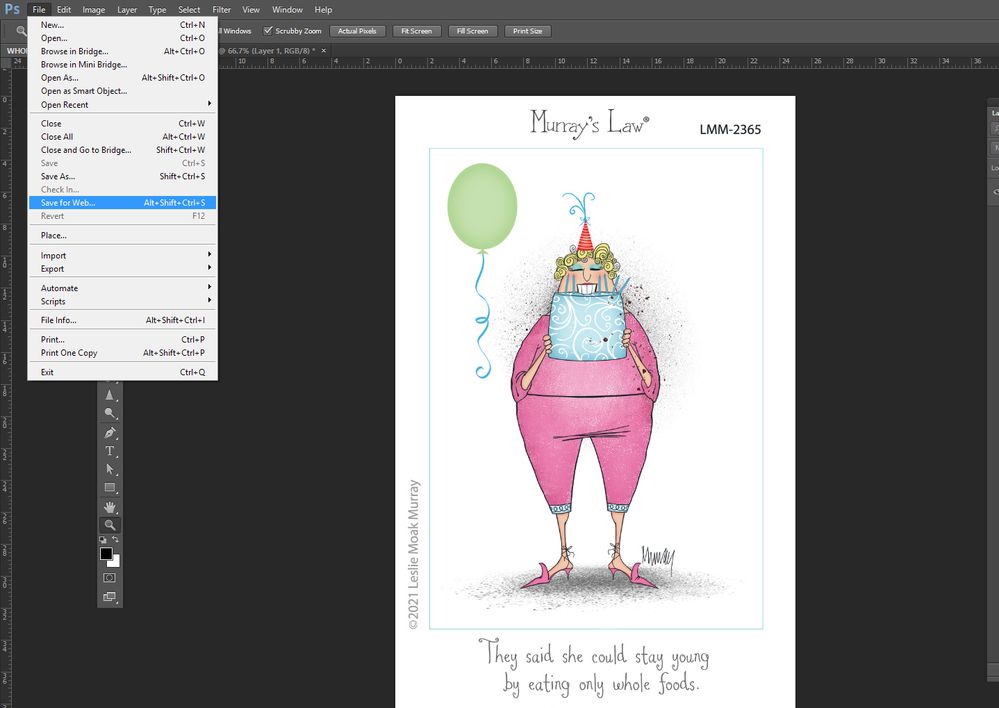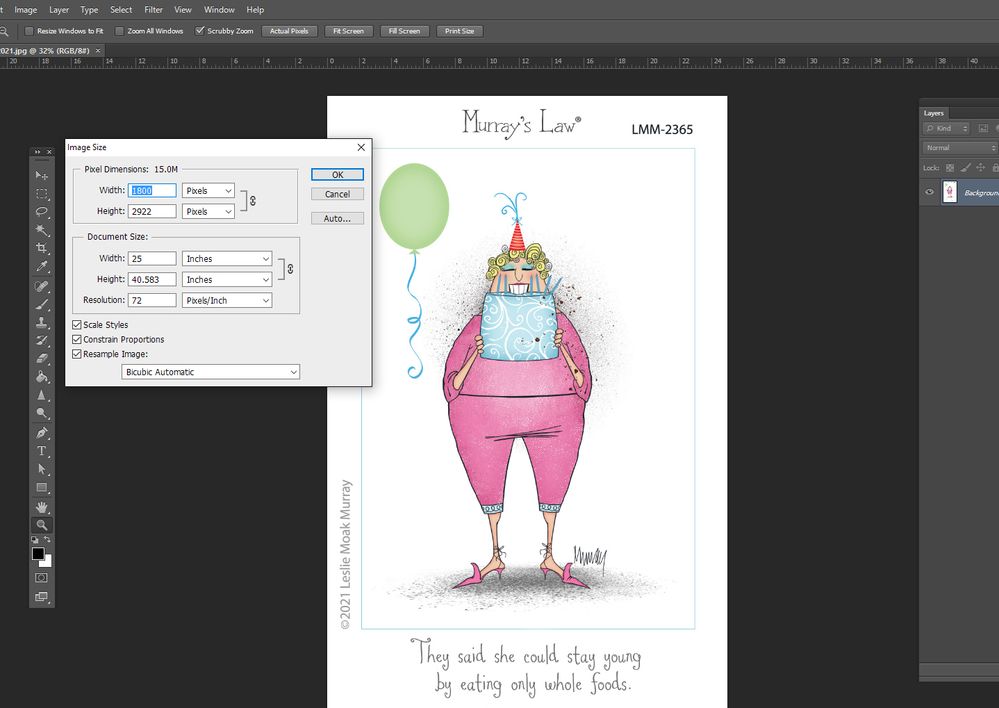Copy link to clipboard
Copied
Hi
I shoot RAW. When I open the file in PS it is 300 dpi.
I need to convert to PNG 300 dpi.
When I use the "export as" I get PNG automatically 72 dpi.
Also when I use the "fast export as" it becomes 72 dpi.
How to get a PNG in 300 dpi?
Thanks Carsten
 1 Correct answer
1 Correct answer
File > Save As > PNG It should preserve the 300 ppi metadata.
Also the Legacy File > Export > Save for Web will do the same if you set the Metadata to "All".
The Quick Export functions does not preserve the original ppi metadata and so the image defaults to 72.
Explore related tutorials & articles
Copy link to clipboard
Copied
File > Save As > PNG It should preserve the 300 ppi metadata.
Also the Legacy File > Export > Save for Web will do the same if you set the Metadata to "All".
The Quick Export functions does not preserve the original ppi metadata and so the image defaults to 72.
Copy link to clipboard
Copied
File > Save As > PNG works (thanks a lot for solution!) but Save for Web (in PS cc) doesn't
Copy link to clipboard
Copied
Thanks! Glad that worked 🙂
Gene
Copy link to clipboard
Copied
Actually Im having problems with the Export> save as as well. Both seems to just save it as 72
Copy link to clipboard
Copied
"Save for Web" automatically goes to 72 dpi.
Copy link to clipboard
Copied
Save For Web and Export don't save as 72 ppi. They strip the ppi altogether. There is no ppi, not 72, not 300.
The 72 figure appears as a default value when the file is reopened into Photoshop, which needs some ppi number for other reasons (but any number will do).
Academic point maybe, but sometimes it helps to understand what's actually happening. Ppi is not needed for web/screen/mobile devices.
Copy link to clipboard
Copied
In CS6, which is what I have, it does. Here's what I was talking about: This was a 300ppi file which I Saved For Web:
Copy link to clipboard
Copied
Thanks for that.
It is utterly stupid that this option is missing from export (not only quick export, but also not found in export as or save for web)
Copy link to clipboard
Copied
It's missing because Export is strictly for screen/web/mobile devices - where ppi is utterly irrelevant.
Pixels per inch only applies to printing, but if you're printing you don't use Export, you use "Save As", and you probably won't use PNG either.
So all in all, ppi has no place in Export.
Copy link to clipboard
Copied
Export is a foolish name for what should be Export For Web.
Copy link to clipboard
Copied
Yes, you're right, it is misleading. In most other software, export is what you do when you want to save out a final end product. So people might be forgiven for making this mistake if they're not familiar with Photoshop. Easy for us to forget.
Copy link to clipboard
Copied
File>Save As doesn't give the PNG option as it's blurred out. So what should one do?
Copy link to clipboard
Copied
Your image settings are not suitable. It needs to be 8 bit RGB. Don't forget to save the PSD FIRST before you make a conversion.
Copy link to clipboard
Copied
I tried in 8 bit RGB but after exporting, it still switches to 72ppi instead of 300ppi.
Copy link to clipboard
Copied
As we said, don't export. You must use Save As.
Copy link to clipboard
Copied
As I mention before, Save As doesn't allow PNG unless I do Export As
Copy link to clipboard
Copied
We've told you EXPORT WON'T WORK FOR YOU so please stop trying to use it. Yes, I know you report a problem with SAVE AS, but you have to solve that, and using EXPORT is not a solution. Please show a screenshot of your IMAGE > MODE menu.
Copy link to clipboard
Copied
Just for the record, and because it might help you understand this better: it's not actually 72 ppi - it doesn't have a ppi, not 72, not 300. The 72 number appears when you reopen the file into Photoshop, which for other reasons needs a ppi number. So 72 is just the default, but any number will do. Other applications may assign 96 or any other number.
The reason there's no ppi number is that it's not needed for what you use Export for: screen, web and mobile devices.
On screen, the ppi number is irrelevant and there's no need to worry about it at all. Ppi is for print only (and some secondary, derived parameters like font sizes and relative smart object sizes).
Copy link to clipboard
Copied
My image had to conform to print requirements for DTG which is Hi_Res png file recommended 150ppi and above. I don't know how to do it if it keeps reverting to 72ppi when converted from Phtoshop to PNG. That's why I was desperate for some advice as I can't seem to find a solution. Hopefully, someone can help me.
Copy link to clipboard
Copied
The official PNG specification states that the PNG resolution unit is in metres (not inches). This can be verified using metadata tools such as ExifTool.
So, a 300 ppi save as PNG from Photoshop would embed a value of 11811 ppm (pixels per metre). When Photoshop opens a PNG with this resolution metadata, it performs an “on the fly translation” from PPM to PPI:
118.11 x 2.54 = 299.9994 ppi... rounded up this is 300 ppi.
Copy link to clipboard
Copied
Using ExifTool:
Mac:
exiftool -overwrite_original -PNG-pHYs:PixelsPerUnitX=11811 -PNG-pHYs:PixelsPerUnitY=11811 -PixelUnits=meters 'Path to folder or file'
Win:
exiftool -overwrite_original -PNG-pHYs:PixelsPerUnitX=11811 -PNG-pHYs:PixelsPerUnitY=11811 -PixelUnits=meters "Path to folder or file"
Copy link to clipboard
Copied
unfortunately Save As a PNG flattens the image and names the layer Background, which is not what my client wants delivered. I used to be able to do this, and now I can't using the exact same actions. VERY frustrating.
Copy link to clipboard
Copied
PNG files will ALWAYS be flattened. Check out older ones you sent to your client to see this for yourself. This isn't a whim of Photoshop, it's the rules of PNG.
Copy link to clipboard
Copied
I would like to save a PNG in 300 dpi with transparent background. Is it possible?
-
- 1
- 2