- Home
- Photoshop ecosystem
- Discussions
- Re: PPI/Color mode/profile/pixel aspect ratio in P...
- Re: PPI/Color mode/profile/pixel aspect ratio in P...
PPI/Color mode/profile/pixel aspect ratio in Photoshop
Copy link to clipboard
Copied
It's obvious that I am new to photoshop, so moving on from there, I have several questions that I haven't found in the forums. I'm using Photoshop CC 2018.
When you create a new image for drawing digital art;
1) I've read that you should draw your image 2x to 3x of what your actual image size will be. For example, 128x128 would be 384x384 if it is 3x. Would that be correct?
2) For the resolution, all I hear about is DPI, but I'm only getting an option for PPI. Does that actually matter? 300 PPI is for digital, 600+ if printing? Is 1,000 PPI a bad thing?
3) What color mode should you use? RBG, CMYK, or Lab? 8, 16, or 32 bit? What's the difference between the three color modes?
4) What is color profile and should I mess with the options, leave it at the default option, or turn it off?
5) How should I set the Pixel Aspect Ratio, and how does it effect the image?
Other:
How can I resize the image for wallpapers and keep good quality? Draw on the highest size and downsize for each smaller wallpaper size?
Thank you all who respond with the help! ❤️
Explore related tutorials & articles
Copy link to clipboard
Copied
I digital image has a Canvas size and that canvas size has an aspect ratio. How the side sizes relate to each other. The ratio. A ratio like a portrait tha has a 2:3 aspect ratio has side measured in some units like inches, mm, cm etc, So 2:3 Portraits will have sizes leke 2" x 3", 4" x 6", 6" x 9" any multiple of the width is 2/3 the height .666666xHeight
Image are stored in Pixel but a pixels has no size till there is a print resolution set. Print DPI is pixel size. So if a image has a 300DPI a 2" X 3" portrait will have a canvas size that is 600px by 900px.
Print DPI is very important Photoshop need to know the image resolution for when you use units that are relative to the document DPI resolution. If you want to set fix sized selection 1" x 2" in a 300dpi document Photoshop will select an area 300px by 600px if the image resolution is 72 DPI Photoshop will select an area 72px by 144px.
Copy link to clipboard
Copied
JJ - could we all please stop saying DPI? It's wrong, misleading and it confuses people.
Pixels per inch is what it is. It explains itself. An image has pixels. A printer has dots.
Copy link to clipboard
Copied
Ink jet printers use droplets to paint in square Pixels. Adobe Uses Pixel/Inch Pixels/Centimeter etc it just a density number. Adobe also used the term DPI for print resolution. I believe some Dialog still may have the DPI term in them. For sure the term is in Photoshop CC reference manual. Users need to know what is want no matter which term is DPI, PPI, PPMM, PPCM When I equate these terms to Pixel Size I think any user should get the Idea as to what pixel density means.
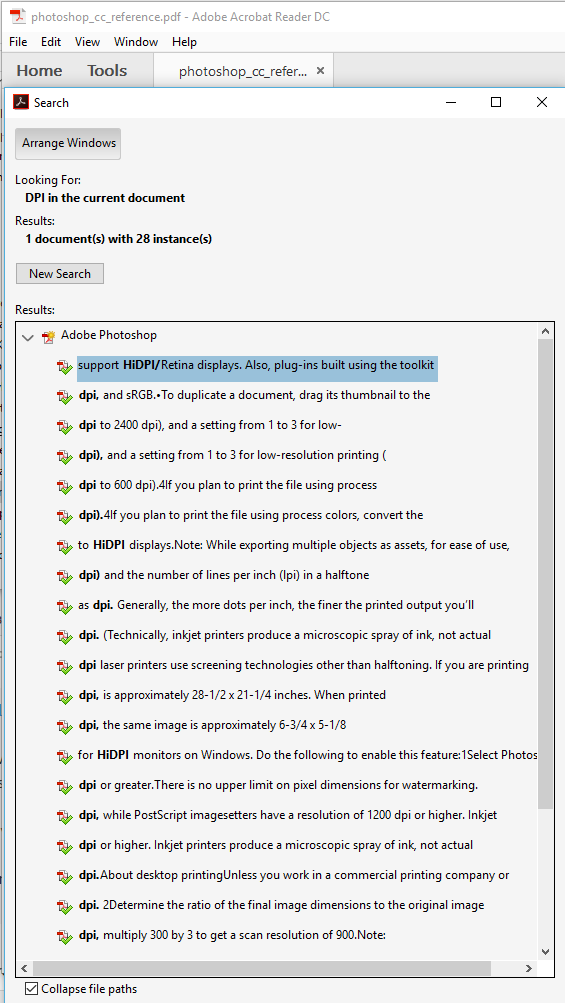
Copy link to clipboard
Copied
OK, but my point is that pixels per inch is very easy to explain, because Photoshop works in pixels. So "pixels per inch" basically explains itself, if you just let it.
The fact that a lot of people - including, apparently, someone at Adobe - use the term "DPI" incorrectly, does not make it more right.
This isn't as trivial as it seems. Resolution is probably the single most misunderstood concept in all of raster image editing. We all spend an enormous amount of time and energy answering these questions. Often these threads go on and on.
Let's not make it more complicated than it already is, that's all I'm asking.
Copy link to clipboard
Copied
https://forums.adobe.com/people/D+Fosse wrote
This isn't as trivial as it seems. Resolution is probably the single most misunderstood concept in all of raster image editing.
We disagree there I think it is trivia. If you equate resolution to Pixel size. Then users should realize that PPI is Pixel size 300PPI or DPI or PPCM is print pixel size. Displays do not display image with the correct pixel size. 300PPI means a pixel is 1/300"x1/300" there are 90,000 pixels per square inch. If you change the resolution to 100PPI 90,000 pixels would print an image 3X that 300PPI size 3"x3" 9 square inches not one square inch. It all about Pixel size. It is that simple. Image Size with Resample Not checked.
Copy link to clipboard
Copied
Ink jet printers use droplets to paint in square Pixels. Adobe Uses Pixel/Inch Pixels/Centimeter etc it just a density number. Adobe also used the term DPI for print resolution. I believe some Dialog still may have the DPI term in them.
There is a distinct difference between image and printer resolution and I think the usage is clear and consistent in the Adobe dialogs. DPI does appear in dialogs, but it always refers to the output device's resolution, which has nothing to do with image resolution.
A printer's DPI resolution usually refers to the resolution needed to output the intermediate screen used to create the illusion of continuous tone in the print—commonly either halftone screens (i.e., offset, laser), or stochastic screens (i.e., offset, inkjet). Halftone screens create the illusion by varying the size of the halftone dots (LPI), which are drawn and printed with the much smaller printer dots (DPI). Stochastic screening creates the same illusion by varying the space between same sized printer dots.
With stochastic offset screening, the single sized, variably spaced, dots might still be made with smaller printer dots so the dot doesn't get too small and can be held on press.
The ID Print dialog for output to a halftone screen makes the LPI/DPI terminology clear—to accurately output a halftone screen without dropping gray levels the printer resolution has to be adequately high. A 200 LPI screen needs at least 3600 DPI of printer resolution:
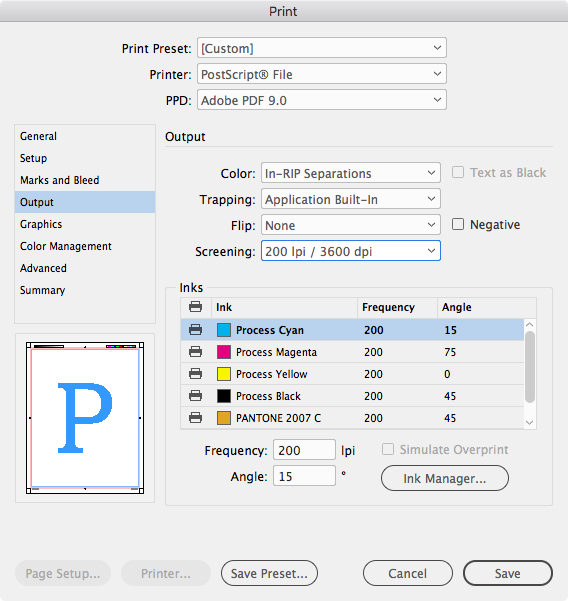
Copy link to clipboard
Copied
JJMack wrote
I digital image has a Canvas size and that canvas size has an aspect ratio. How the side sizes relate to each other. The ratio. A ratio like a portrait tha has a 2:3 aspect ratio has side measured in some units like inches, mm, cm etc, So 2:3 Portraits will have sizes leke 2" x 3", 4" x 6", 6" x 9" any multiple of the width is 2/3 the height .666666xHeight
In the same way that we should not confuse PPI and DPI, it’s important to not confuse document aspect ratio and pixel aspect ratio. The explanation above is for document aspect ratio, but sybilestial asked about pixel aspect ratio.
Pixel aspect ratio is about the width/height proportions of individual pixels. We don't think about them much today, but non-square pixels were the basis of older TV standards like NTSC, and some very old computer display standards. When a standard like NTSC uses a non-square pixel aspect ratio of 0.91, 720 x 480 px appears to be the same 4:3 document aspect ratio as 640 x 480 px with square pixels.
Pixel aspect ratio is controlled on the View > Pixel Aspect Ratio submenu and the View > Pixel Aspect Ratio Correction menu command. If you choose incorrectly, the image will appear to be squished or stretched.
Fortunately, we have to worry about non-square pixels less today, because practically all new formats use square pixels. Since the original post is about digital art, the answer is to work at the default 1:1 pixel aspect ratio and don't touch those commands.
Copy link to clipboard
Copied
sybilestial wrote
It's obvious that I am new to photoshop, so moving on from there, I have several questions that I haven't found in the forums. I'm using Photoshop CC 2018.
When you create a new image for drawing digital art;
1) I've read that you should draw your image 2x to 3x of what your actual image size will be. For example, 128x128 would be 384x384 if it is 3x. Would that be correct?
I want to respond to this item in particular. In olden days Cartoonists would draw on artboard 2 or 3 times the final printed size. For example if a comic book was 8.5 in x 11 in, you would pencil and ink on 11in x 17in artboard which would give you space to pencil, ink and letter properly and minimize imperfections when it was reduced for the final print.
Digital comics are different and there is no simple answer.
You can always zoom in and out of your photoshop artwork for tighter control.
"Webcomics" are made for all kinds of screens and usually the web browser auto sizes things. 2000-2500 pixels would be a good rule of thumb for screen. PPI is where you transfer pixels to paper. Lots of great tutorials to cover that area. Here's one.
For print, 300 ppi is good, so if you want a 10 in x 10 in printout, 3000 px x 3000 px @300 ppi is good. RGB/8 for color work, Grayscale/8 mode if you work in black and white. Again there's great advice here and out there for the best practices when going to print.
Of course using Photoshop, color management and that includes calibrating and profiling your monitor is a must before you even start drawing or painting.. I'll leave that advice to D.Fosse who knows the subject inside and out.
Copy link to clipboard
Copied
sybilestial wrote
4) What is color profile and should I mess with the options, leave it at the default option, or turn it off?
Leave everything at default settings! When the time comes to change anything, you'll know why. Until then, the defaults are safe settings that won't let you do much wrong.
Don't ever turn color management off! That is guaranteed to get you in trouble. Color management works out of the box and no special actions are needed.
CMYK and Lab are for experienced users. Stick with RGB. If you're asked for a color profile, use sRGB IEC61966-2.1. This is also the default in Photoshop.
Just keep in mind that some (many) applications do not support color management at all. If you see small differences between Photoshop and other applications, that's usually the explanation. Trust Photoshop.
One dragon that may lurk in the swamps, is defective monitor profiles issued by the display manufacturer, and distributed through Windows Update. This is a real problem, because it may turn Photoshop display all wonky. Just keep this in the back of your head, and if things suddenly look very wrong, come here and we can help you fix it.
Copy link to clipboard
Copied
Now that Gene mentioned it, calibrating and profiling your monitor is something you'll want to consider as you get more experience. In reality, Photoshop is designed from the ground up to work with a profiled monitor. If you want to get the most out of Photoshop, you should also buy a calibrator.
The purpose of a calibrator is to achieve the holy grail: what you see is what you get. Carefully set up, this can give you a 100% reliable preview of what your printed output will look like, on screen. No more guesswork.
It also gives you full control over your monitor profile, so that you don't get into problems like in my last paragraph above.
But there's no rush. It'll work in the meantime. When you're ready for a calibrator, we can give some specific advice.
Copy link to clipboard
Copied
Hello,
I won't get scientific. Here are my answers to your questions.
- I usually draw mine 3x the actual image size. This way if I need to downsize, it's not a big deals
- 1,000 ppi would be a huge file and isn't really necessary.
- You color mode depends on your final output. Is it for screens (RGB), print (CMYK), or is everything color managed (LAB). LAB is great if you have the software and hardware. It's pretty expensive. You also have to have the correct viewing environment and there are other factors to take into consideration.
- The defaults are usually pretty good. I wouldn't mess with them without experience.
- I also would use the default pixel aspect ratio, unless I was experienced.
Copy link to clipboard
Copied
There are some really good answers already in here. They are loaded with lots of useful information.
Did any of them answer your questions? If so, please update the forums.
Find more inspiration, events, and resources on the new Adobe Community
Explore Now


