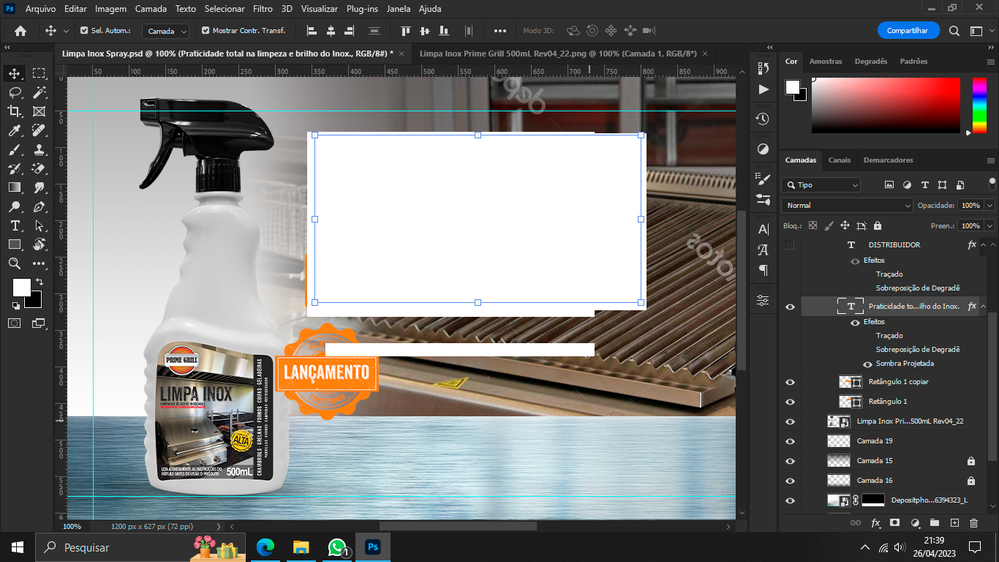Copy link to clipboard
Copied
 1 Correct answer
1 Correct answer
That looks like a GPU issue.
First make sure your GPU drivers are up to date and Photoshop is set to use only one GPU (do that in the GPU settings)
If that does not resolve it try:
1. Going to Preferences > Technology Previews and Deactivate native Canvas. Press OK and close and restart Photoshop.
If that does not resolve it :
2. Restore step 1 then go to Preferences Technology Previews and check Older GPU mode (Pre 2016). Press OK and close and restart Photoshop
If that does not resolve it
3.
...Explore related tutorials & articles
Copy link to clipboard
Copied
That looks like a GPU issue.
First make sure your GPU drivers are up to date and Photoshop is set to use only one GPU (do that in the GPU settings)
If that does not resolve it try:
1. Going to Preferences > Technology Previews and Deactivate native Canvas. Press OK and close and restart Photoshop.
If that does not resolve it :
2. Restore step 1 then go to Preferences Technology Previews and check Older GPU mode (Pre 2016). Press OK and close and restart Photoshop
If that does not resolve it
3. Restore step 2 then go to Preferences > Performance and uncheck 'Use Graphic Processor'. Then close and restart Photoshop.
Dave
Copy link to clipboard
Copied
a opção 3 foi oqe deu certo pra mim! obrigada!
Copy link to clipboard
Copied
<moved from animate>
Copy link to clipboard
Copied
Me paso lo mismo! pude solucionarlo con lo del gpu antiguo 2016, gracias
Copy link to clipboard
Copied
Olá,
Há cerca de uma semana, o Photoshop começou a apresentar esse bug em algumas camadas, principalmente de pincel ou formas(retângulos, elipses, etc.)
Já tentei atualizar pela creative cloud, e reinstalar também, não resolveu.
Sistema operacional Windows 10
Alguém pode me ajudar?
Copy link to clipboard
Copied
Mesmo Problema aqui, alguma solução?
Copy link to clipboard
Copied
Hi this is my first time posting a bug report, and i really need help with the "Web" sections of photoshop.
i'm using the lastest version of photoshop to date : v24.4.1
I have no idea why it happen, but everytime i create a new project with the default web options. at the 6th layers a weird bug happen, i've upload a video that explain on youtube at this link
https://www.youtube.com/watch?v=kgZzgNm6qD0
It is really easy to reproduce :
1 - simply create a new project with default web settings
2 - drew random shapes on each layers
3 - at the 6th layers the bug should happen
you should simply be able to continue your drawing, instead you have those big white shapes that pop up.
each time that happen, i need to link my layers, and copy paste my work to another project, for me to continue working on it, its really annoying.
I've tested other documents and settings, it seems that only the web sections is concerned.
(and its my main purposes so...)
Copy link to clipboard
Copied
Can confirm this on 24.4.1 (Win10). Disabling Use Graphics Processor seems to fix the problem, but that's not really an acceptable long term soloution...
EDIT: Should add that I am using an NVDIA RTX3070 with the 528.49 Studio driver...
Copy link to clipboard
Copied
Copy link to clipboard
Copied
Hi @FLAMORIM Go to Photoshop Preferences/Technology Preview and check “Disable Native Canvas”. Then check “Use Older GPU Mode (2016)”. Quit and relaunch PS.
Copy link to clipboard
Copied
Copy link to clipboard
Copied
HI @JotoMarketingTeam Go to Photoshop Preferences/Technology Preview and check “Disable Native Canvas”. Then check “Use Older GPU Mode (2016)”. Quit and relaunch PS.
Copy link to clipboard
Copied
Hi Kevin, thank you for your response. I have done that and I still get that white square. Any other advice?
Copy link to clipboard
Copied
Perhaps try a thorough reset of Photoshop preferences?
(read this entire post before acting please)
Resetting restores Photoshop's internal preferences, which are saved when Photoshop closes.
If they become corrupt then various issues can occur.
Here’s some info on how to do that:
https://helpx.adobe.com/photoshop/using/preferences.html
Manually removing preferences files is the most complete method for restoring Photoshop to its default state:
https://helpx.adobe.com/photoshop/using/preferences.html#Manually
Manually removing preferences files is the most complete method for restoring Photoshop to its default state. This method ensures all preferences and any user presets which may be causing a problem are not loaded.
- Quit Photoshop.
- Navigate to Photoshop's Preferences folder.
macOS: Users/[user name]/Library/Preferences/Adobe Photoshop [version] Settings
Windows: Users/[user name]/AppData/Roaming/Adobe/Adobe Photoshop [version]/Adobe Photoshop [version] Settings
Note: The user Library folder is hidden by default on macOS. To access files in the hidden user Library folder, see How to access hidden user library files. - Drag the entire Adobe Photoshop [Version] Settings folder to the desktop or somewhere safe for a back-up of your settings
- Open Photoshop.
New preferences files will be created in their original location.
Note re macOS: The user Library folder is hidden by default.
To access files in the hidden user Library folder, see here for how to access hidden user library files.
https://helpx.adobe.com/x-productkb/global/access-hidden-user-library-files.html
Unexpected behaviour may indicate damaged preferences. Restoring preferences to their default settings is a good idea when trying to troubleshoot unexpected behaviours in Photoshop. check out the video
https://helpx.adobe.com/photoshop/using/preferences.html#reset_preferences
Learn how to access and modify Photoshop preferences and customise per your frequent workflows
https://helpx.adobe.com/photoshop/using/preferences.html
And here’s an earlier forum discussion as an aid to understanding
You may want to backup your settings and custom presets, brushes & actions before restoring Photoshop's preferences.
Here is general info about that: https://helpx.adobe.com/photoshop/using/preferences.html#BackupPhotoshoppreferences
Before you reset your preferences
in case of future issues, I suggest you make a copy as Adobe may need one to check problematic references.
Quit Photoshop.
Go to Photoshop's Preferences folder
Preferences file locations: https://helpx.adobe.com/photoshop/kb/preference-file-names-locations-photoshop.html\
[on MacOS see: Users/[user name]/Library/Preferences/Adobe Photoshop [version] Settings
Note for those on macOS: - be aware that the user Library folder is hidden by default on macOS.
https://helpx.adobe.com/x-productkb/global/access-hidden-user-library-files.html
In the Finder, open the “Go” menu whilst holding down the Option (Alt) key.
Library will now appear in the list - below the current user's “home” directory. ]
Now you can drag the entire Adobe Photoshop [Version] Settings folder to the desktop or somewhere safe as a back-up of your settings.
Note for those on macOS:
Preference preservation is affected by macOS permissions,
you’ll need to allow Photoshop ‘Full Disk Access’ in your Mac OS Preferences/Security and Privacy
If that doesn't fix the issue:
Go to Preferences > Performance... and uncheck Multithreaded Compositing - and restart Photoshop.
Still hanging?
Go to Preferences > Performance... click Advanced Settings... and uncheck "GPU Compositing" - then restart Photoshop.
Do you still have problems?
It may even be time to reinstall Photoshop.
It’s recommended that you use the Adobe CC cleaner tool to remove all traces first.
(See above about preserving preferences though! It’s worth preserving them unless they are corrupted.)
https://helpx.adobe.com/creative-cloud/kb/cc-cleaner-tool-installation-problems.html
Uninstall Photoshop BUT make sure to choose the option “Yes, remove app preference”.
Once that process finishes, start the installation process and look into the “Advanced Options”. Uncheck “Import previous settings and preferences” and choose to “Remove old versions”.
I hope this helps
neil barstow, colourmanagement net :: adobe forum volunteer
google me "neil barstow colourmanagement" for lots of free articles on colour management
Copy link to clipboard
Copied
Oi Eduardo, eu desativei o uso da GPU e parou de aparecer esses quadrados brancos.
Copy link to clipboard
Copied
Copy link to clipboard
Copied
i worked, but now photoshop is very slow.
Copy link to clipboard
Copied
me too 😕
Get ready! An upgraded Adobe Community experience is coming in January.
Learn more