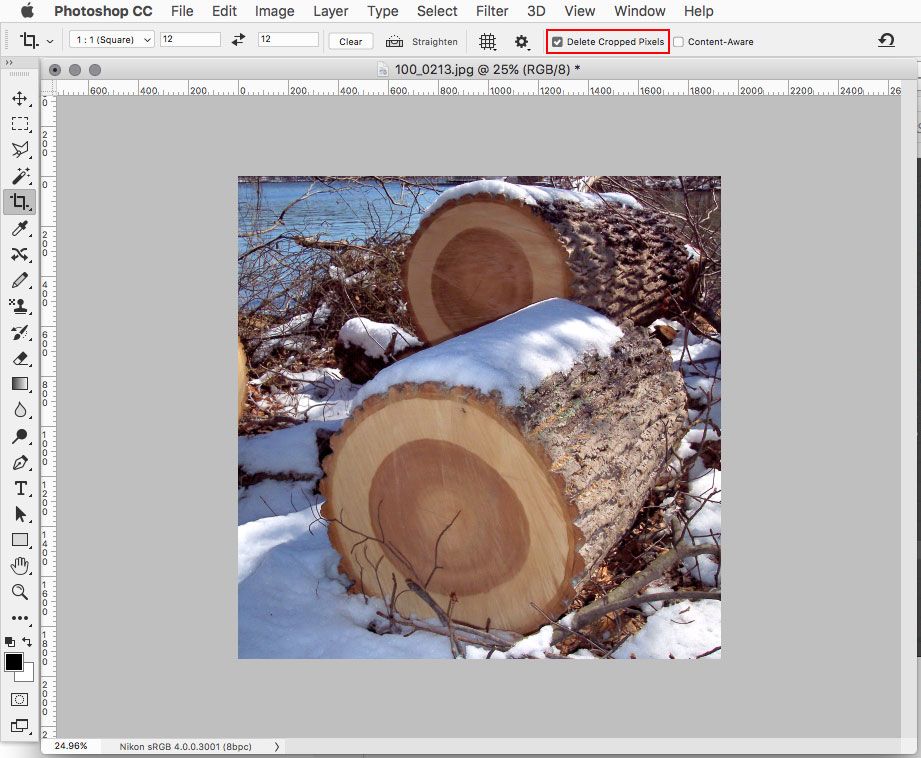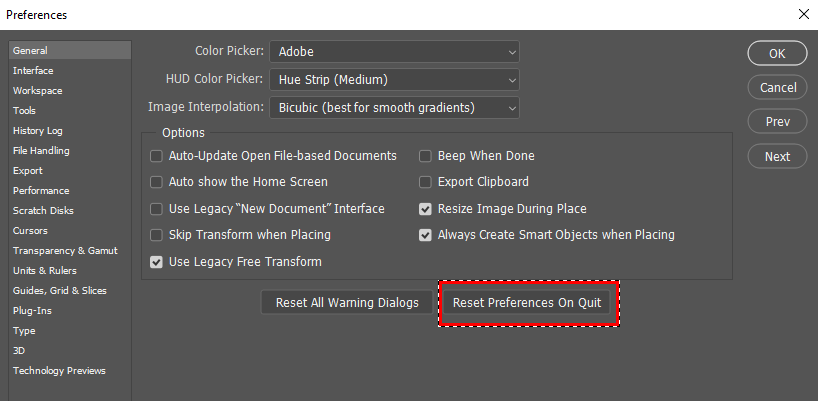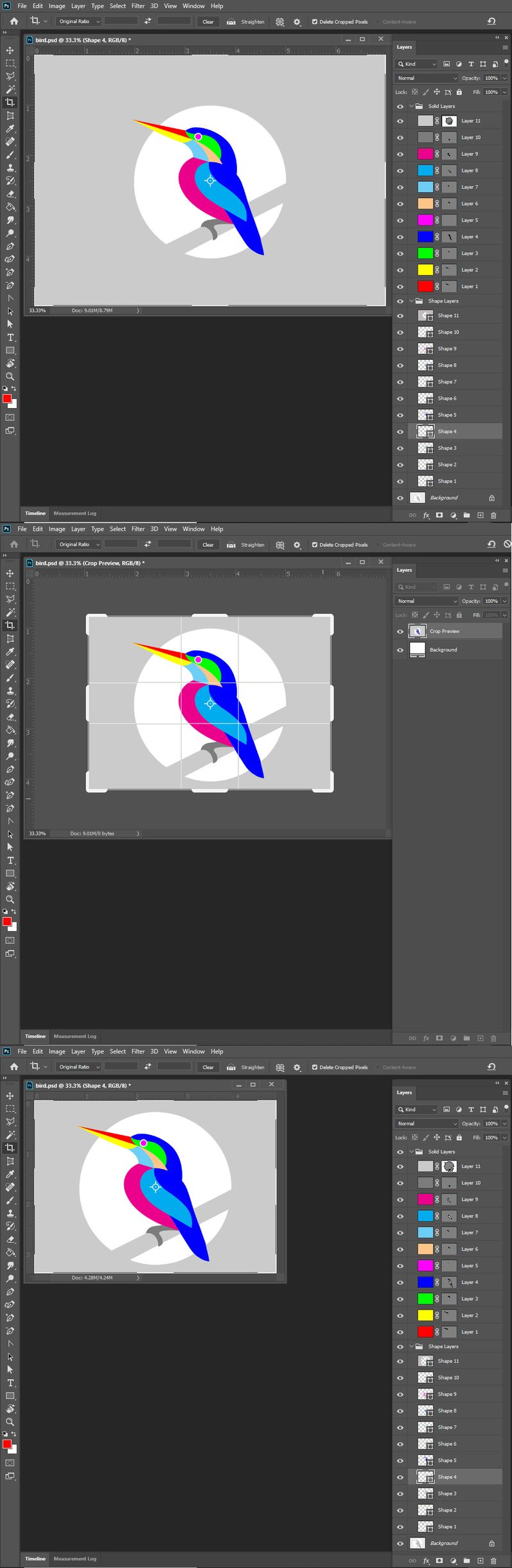- Home
- Photoshop ecosystem
- Discussions
- Prevent crop making me use flatten image in P'shop...
- Prevent crop making me use flatten image in P'shop...
Copy link to clipboard
Copied
When I crop an image in Photoshop 2020, it makes a new layer.
How do I disable that so that I don't have to flatten the image?
 1 Correct answer
1 Correct answer
In the Crop Tool options check Delete Cropped Pixels
Explore related tutorials & articles
Copy link to clipboard
Copied
If the crop tool or on menu Image>Crop is adding a layer or flatting your document something is messed up on your machine. Try resetting your Photoshop preferences see if the fixes your problems.
Copy link to clipboard
Copied
How do reset the preferences?
Copy link to clipboard
Copied
Copy link to clipboard
Copied
Oh, you meant a complete reset. Hmm!
Copy link to clipboard
Copied
That is a preview layer for cropping only, once the crop is okayed, your layers return to normal.
Copy link to clipboard
Copied
If its the crazy crop preview in the layers palette you are referring to that Chuck wrote about. You can use the crop tool settings in to tool options bar to switch classic Crop tool. That does not show that preview where the document looks lake a flattened layer over a solid fill background. I never look at it anyway.
Copy link to clipboard
Copied
Mine doesn't return to normal.
Copy link to clipboard
Copied
When you commit the Crop the Layers palette should return to normals for the cropped document. All your layers should be intact and cropped. There should be no extra layer added and the document should not be flattened. Here are screen captures that show what I see happen on my Windows 10, Photoshop 2020 version 21.1.1 workstation. Can you poste screen capture of how your machine works?
Copy link to clipboard
Copied
Could you please post a screenshot taken at View > 100% with the pertinent Panels (Layers, Channels, Options Bar, …) visible?
Is »Content-Aware« checked for example?
Copy link to clipboard
Copied
In the Crop Tool options check Delete Cropped Pixels
Copy link to clipboard
Copied
Bingo! Simplicity takes the gold star. Thank you so much.
Copy link to clipboard
Copied
I see you did not see I had that checked in the three screen captures I posted. So a picture is not always better than words.
Copy link to clipboard
Copied
I'm a writer first, photog second. So that should explain it.
Copy link to clipboard
Copied
I can not type or read so I use pictures its my problem
Copy link to clipboard
Copied
Thank you, Jeff Arola. Your solution is elegantly simple, and IT WORKS.
Find more inspiration, events, and resources on the new Adobe Community
Explore Now