- Home
- Photoshop ecosystem
- Discussions
- print 2x3 wallet size on 4x6 photo paper
- print 2x3 wallet size on 4x6 photo paper
print 2x3 wallet size on 4x6 photo paper
Copy link to clipboard
Copied
I want to print some wallet size ( 2x3" ) pictures on 4x6 inch paper. 4 pictures will exactly fit. How do I do this?
Explore related tutorials & articles
Copy link to clipboard
Copied
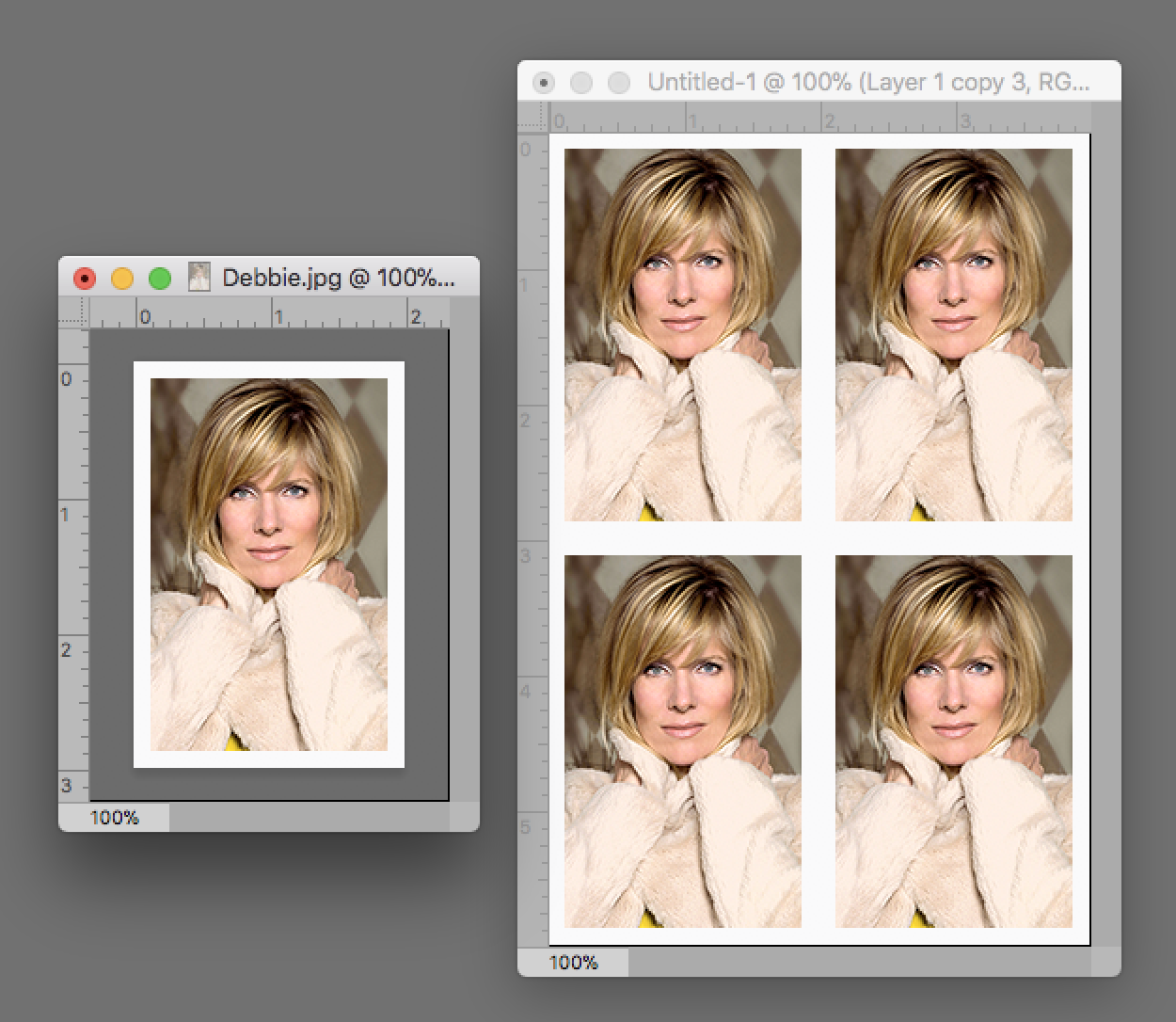
Your printer probably does not provide for printing a four-side bleed (image to the edges of the paper.
It would be prudent to:
Create and crop to 2x3 size 240 ppi image.
Select > All
Edit > Stroke .125" ...White... Inside. This will provide a 1/8" margin all four sides
Open a new file 4x6 240ppi
Click on the master image and drag the Layer in the Layers panel into the 4x6 and position it
Cmd+J to make a duplicate layer and use the Move tool to position it.
Repeat the Cmd+J and Move for the other two positions on the sheet.
NOTE: If your printer requires a larger white border, adjust for it before calculating print area..
If your printer can bleed 4 sides and you don't want white margin, there is no need for the Stroke step.
Copy link to clipboard
Copied
Thank you for your help. It will take me some time to understand and try all of your directions. Please stay with me.
Cliff
Copy link to clipboard
Copied
No problem. Perhaps this will help. I have numbered the Steps. If one of them gives you trouble, refer to it when you write and describe the problem .
***
1. Create and crop to 2x3 size 240 ppi image.
2. Select > All
3. Edit > Stroke .125" ...White... Inside. This will provide a 1/8" margin all four sides
4. Open a new file 4x6 240ppi
5. Click on the master image and drag the Layer in the Layers panel into the 4x6 and position it
6. Cmd+J to make a duplicate layer and use the Move tool to position it.
7. Repeat the Cmd+J and Move for the other two positions on the sheet.
Copy link to clipboard
Copied
I have PSE ver 15. I set it to expert mode. I think I completed steps 1-4 OK. I am totally lost on step 5. Which one is the master image? What and where is the layer panel?
Cliff
Copy link to clipboard
Copied
Wasn't aware you were working with Elements.
The master image is also called the Source Image, In the illustration above it is the file pictured on the left (Debbie.jpg).
I suggest that you direct your inquiry to Photoshop Elements
**
Although I have not seen Elements, I suspect that Instead of Step 5 you did this:
Choose the master image, Select > All
Edit > Copy
Choose the 4x6 file and Edit > Paste, it would work for you.
Good luck!
Find more inspiration, events, and resources on the new Adobe Community
Explore Now