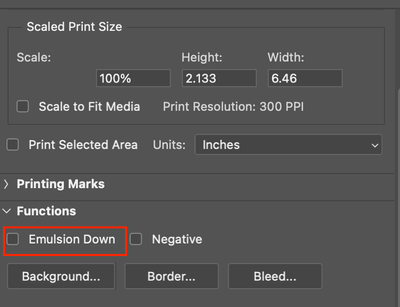Printer problem after PS v.24.1 update
Copy link to clipboard
Copied
Since PS V.24.1 update, my Epson Sure color printer P-800 prints a mirrored image and in the incorrect position of the paper, unlike what is seen in the print preview. I followed ALL of the Adobe Community suggested fixes. The update had even changed some of my print settings, including switching from photoshop determining printing to printer determining. I also reset my Photoshop preferences. I also reset the printing system etc.; new Epson print drive etc. The final step was to install and reinstall Photoshop. The result was that this did not solve the problem. The printer continues to print as described above.
Mac OS Monterey OS X 12.6.1
Do you have any other proposed solutions?
Thank you,
Nicole Toesca
(Personal information removed by moderator)
Explore related tutorials & articles
Copy link to clipboard
Copied
Check your print settings/Functions do you have Emulsion Down checked?
Copy link to clipboard
Copied
That was one of the print settings examined. the box and others were not
checked.
Any other ideas?
Thanks,
Nicole
Copy link to clipboard
Copied
Quit Photoshop if running.
Relaunch Photoshop and open the file that you want to print.
Press the Spacebar on your keyboard before you click File > Print. This process resets printer preferences that have been written into the image.
See: https://helpx.adobe.com/photoshop/kb/troubleshoot-printing-problems.html
Copy link to clipboard
Copied
Hi,
I did everything suggested, and even had troubleshooting help from a master
printer and instructor. We fixed the color and quality issues and used an
ethernet cable to plug the printer directly into the iMac. The layout was
ok, until today, when it wasn't. The photos are mirrored images that don't
follow the print preview in terms of positioning from left to right and top
to bottom. I can correct easily when printing a single image, but when
printing multiple images or small versions of images in order to proof the
colors etc on one sheet of paper, it is difficult to figure out where to
position the rest following the first.
I would like this to go on record with Adobe. I had no problems until the
update to PS V24.
Thank you,
Nicole
(Personal information removed by moderator)
Copy link to clipboard
Copied
Hi Nicole,
I too am having issues with the print settings going from the photoshop dialog page to the printer driver. Especially with color corrections. For technical reasons I have to put "color adjustments" and manually correct some parameters. Good (ie bad), once I press "ok" in the driver window and go back to the Photoshop panel, the color settings go back to their default values. While he keeps them for black and white
Walter
Copy link to clipboard
Copied
Hi @nfjt curious if you update to the latest version that was released today, 24.1.1, to see if that solves this?
Thank you,
Cory
Copy link to clipboard
Copied
@nfjt If you hold down the Spacebar on your keyboard when you select File > Print... does it work?
Copy link to clipboard
Copied
No, holding the spacebar down, as you suggested does not work to solve the
printing placement issue.
Thanks,
Nicole Toesca
Copy link to clipboard
Copied
Hi @nfjt the team was wondering:
- Please share the System Info from Help>System Info.
- Share a Test File on which issue is visible.
- Any specific print dialog setting or a screen-capture of the same.
- Printer Driver details if possible
- Also if you are using any specific color profile on this machine then that too.
Thank you,
Cory
Copy link to clipboard
Copied
The color issue went away. However, the printed image placement on the
paper does not match where I place it using the print preview of PS. I
developed a schematic workaround (pls see attachment 1 for illustration of
the problem), but I should not have to work in a way that slows my workflow
down. The image itself is flipped upside down when printing as well. The
direction of the paper fed vertically into the paper is given by the little
arrow on top.
I use a color profile for the monitor using color munki. I use the
appropriate manufacturer paper profiles and have Photoshop determine the
colors.
The printer driver for Epson P-800 is 12.6x.
No, I have not done the very recent update to PS 2023. I am fearful that I
will end up with a worse problem that will stop me from printing.
Screenshot info is contained in attachments 2-5.
Hope this helps.
Thank you,
Nfjt
Copy link to clipboard
Copied
@nfjt There are no attachments to your post. Did you use the online posting box to attach them or did you send via email (in which case they would not appear here)
Dave
Copy link to clipboard
Copied
Hi, you can do two things to help us help you, first: please post the contents of Photoshop's Help>System Info... menu, so that we get to know your OS, its version, the exact version of Photoshop you are running, the date of the GPU driver, etc.
If your post disappears, do not repost it, as it might need to be approved by a moderator. As an alternative you can save it to a .txt file on your computer and attach it on your answer via the forum. (attachments do not post from e-mail)
Also can you try installing a previous version from the Creative Cloud application: https://helpx.adobe.com/download-install/using/install-previous-version.html and tell us if it fixes your issue?
Copy link to clipboard
Copied
I can't remember.
I will try again.
Copy link to clipboard
Copied
Sorry.
I will try again.
nfjt
Copy link to clipboard
Copied

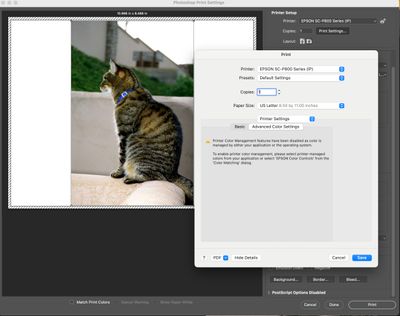
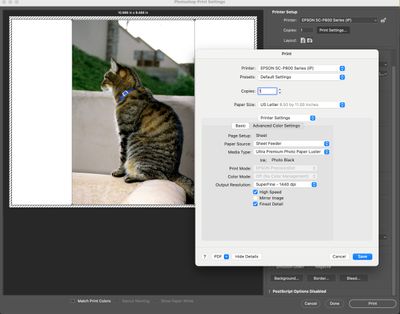

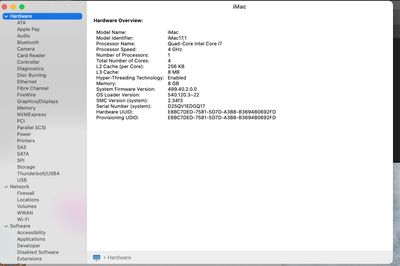

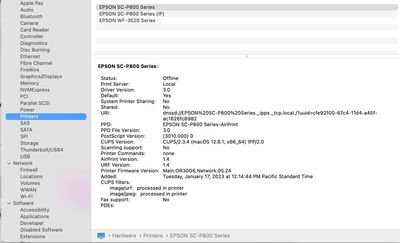
Copy link to clipboard
Copied
However, the printed image placement on the paper does not match where I place it using the print preview of PS.
That (Print Dialog) hasn't been correctly color-managed and FPO correctly for years and years! Ignore it. I've reported this for years (for Adobe, since prior to Dave P. retiring), and it's never been fixed.
Soft proof outside the Print dialog, that works.
Copy link to clipboard
Copied
Thank you for the recommendation. I will try that. Sorry I did not see your post earlier.