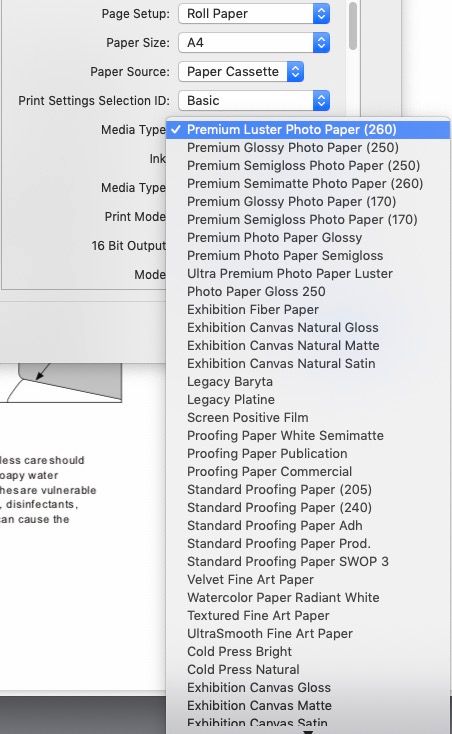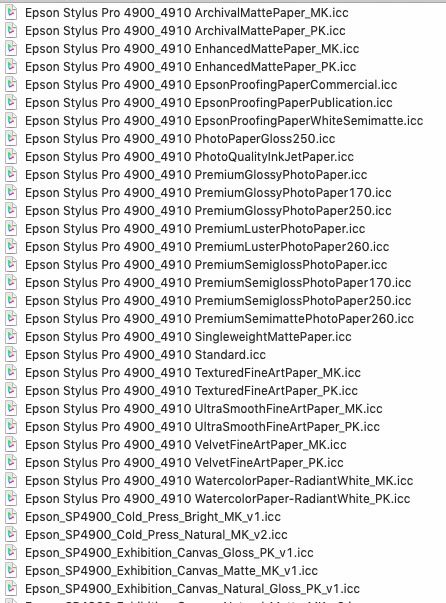Printing problems
Copy link to clipboard
Copied
I have an iMac and have a Epson ET 2750 printer.
I am trying to print very small and fine decals on glossy paper.
Everything looks nice in PS but prining is really bad the clours are dark and some of the detail is lost.
I tried printing through AI but it was even worse. The printer dialog does not let me see its clolour management screen. I am assuming that PS is handling the colours, but between PS and Epson the colours are getting lost.
Essentially have I got a sad little printer or is there something I can do from within PS to make it print what I see on the screan.
Thanks
Explore related tutorials & articles
Copy link to clipboard
Copied
So, one issue you may be having is color space in Photoshop/Illustrator. Are you creating in RGB, or CMYK? The discussion on color is very deep, but if you're creating in CMYK, as most of us were taught, that may be causing your color shift. CMYK is great for offset printing, but for using a local printer (anything requiring Command+P), the printer driver looks for RGB information to convert to IT'S CMYK color space. If it sees CMYK coming in, it will often translate that information to what it thinks the RGB should be, and then output.
So, if that's the case, convert your work to RGB.
I'm unfamiliar with the printer driver for that printer, so if the issue isn't about your choice of color space, I suggest checking in with Epson as to whether they have a way for you to see color management.
Adobe Community Expert / Adobe Certified Instructor
Copy link to clipboard
Copied
Thank you for your response.
I work with RGB.
I have played around this evening and I am making all my background colours a shade or two lighter. Not what I wanted to do but it seems to work.
At least they are are all looking good on plain paper!
Copy link to clipboard
Copied
Hi, if you are missing detail, that COULD be to do with file resolution?
Because of base head resolution, Epson printers seem to prefer a file, the resolution of which is factor of 720, so 720, 360, 240 are all good. Thinner lines (so better detail) can be achieved in print when the resolution is suited to the printer.
Colour (and tonally) accurate printing is provided using three ICC profiles. Display ICC, Printer ICC and the ICC profile attached to the original image file [The "embedded Profile"]
1:
The display is measured and calibrated then an ICC display profile is made.
2:
The printed output (on the actual paper to be used) is measured and a printer ICC printer/media profile made.
Once both those ICC profiles are used by an application like Photoshop, the colour is far more controlled.
There are other conditions like environmental lighting and print illumination which play into this matching too.
Printing on plain paper is hard to control accurately, partly for the reason that plain paper is not generally very consistent - i.e. not subject to the type of quality control used in Photo or Proofing paper manufacture. This means that one day it looks great, the screen match is good - but open and use a new box of paper and the match colour goes off.
That necessitates a new printer/media ICC profile.
SO you can see that device consistency is the friend of continuous colour output.
SO, colour management can help, for sure - but, with plain paper its harder to maintain accuracy. However a properly calibrated and profiled display screen and viewing of prints in good daylight will help continuity a lot.
some further info here:
https://www.colourmanagement.net/
https://www.colourmanagement.net/the-basics/what-is-colour-management/
https://www.colourmanagement.net/advice/about-icc-colour-profiles/
I hope this helps
neil barstow, colourmanagement net :: adobe forum volunteer
google me "neil barstow colourmanagement" for lots of free articles on colour management
[please only use the blue reply button at the top of the page, this maintains the original thread title and chronological order of posts]
Copy link to clipboard
Copied
Thanks Neil,
I shall look at what the net has got to say about co-ordinating profiles.
Obviously I will need to investigate how to match to my epson.
How come no one ever talks about this when you are buying a printer...
Thanks
Rob
Copy link to clipboard
Copied
"Printer Manages Color"
Rob, nowadays the default printer profiles might help you.
If you are using the Adobe "Printer Manages Color" along with the printer manufacturer's own inks and paper/media*
- then this setting automatically calls upon [built in] "Epson ICC" profiles for file conversion during printing.
*[this means media which is actually listed by name in the driver software]
These printer manufacturer installed ICC profiles seem to work reasonably well on their own papers. [in your case you're looking for specifically named Epson papers which can be selected under "media" options in the Epson driver]
* you should see a list with proper paper names like the screen shot below [if you don't you're likely not actually using Epson's driver SW, this can easily happen on Mac when the OSX built in "Gimp Print / Gutenprint" driver (which has very basic capabilities) can interfere.]:
this is the media list from my Epson Stylus 4900:-
I prefer the method here to "Printer Manages Color"
[both options should work, but users who take control fully like this are learning a useful process]:
SO:"Photoshop Manages Color"
You can also use those same Epson ICC profiles with a little more control by selecting "Photoshop Manages Color" and selecting the media profile (printer name/ media name.icc) from Photoshops "Printer Profile" list.
Here's a partial list of the Epson profiles for my printer as an example:
When using "Photoshop Manages Color" its also necessary to select the right media by name in the printer driver settings - as this also affects printing, even with print driver colour management off**
**(print driver colour management should be off automatically, when using"Photoshop Manages Color").
None of this is likely to give a good match to an un-calibrated un-profiled display screen though.
It will enable more accurate printing of existing images as long as there have not been altered on an uncalibrated system.
Taking your own image edits out of the question for now and printing this testimage (which has 'memory colours' that naturally "look" right (or wrong) would be a place to start
https://www.colourmanagement.net/downloads/CMnet_Pixl_AdobeRGB_testimage05.zip
We also provide this as kit an option for users who want to be sure on system accuracy http://www.colourmanagement.net/products/icc-profile-verification-kit
I hope this helps
neil barstow, colourmanagement net :: adobe forum volunteer
google me "neil barstow colourmanagement" for lots of free articles on colour management
[please only use the blue reply button at the top of the page, this maintains the original thread title and chronological order of posts]
Copy link to clipboard
Copied
Thank you again Neil,
much of what you say has gone over my head (I dont understand the technicality)
However I have just been in touch with EPSON and the printer I have (ET-2750) will not print decals anyway! it seems that no Epson really will because they do not produce the right sort of paper. They recommend their higher end Photo printers!
This seems a bit mad.
So if you (or anyone) can give any recommendations on a sound machine that will print decals that would be great!
Copy link to clipboard
Copied
ask a reseller to give you a demo
I hope this helps
neil barstow, colourmanagement net :: adobe forum volunteer:: co-author: 'getting colour right'
google me "neil barstow colourmanagement" for lots of free articles on colour management
Copy link to clipboard
Copied
I cannot print images at all from Photoshop (24.1.0) to the Epson ET2570. I get the error message "Other" from the printer which falls under the chocolate teapot category for useless error messages. I thought it might be to do with image clipping so reduced the image size to print at 75% but still get the "Other" error message. I am going to have to go up to my print room and turn the XP15000 photo printer on.
Copy link to clipboard
Copied
Quit Photoshop if running.
Relaunch Photoshop and open the file that you want to print.
Press the Spacebar on your keyboard before you click File > Print. This process resets printer preferences that have been written into the image.
See: https://helpx.adobe.com/photoshop/kb/troubleshoot-printing-problems.html
Copy link to clipboard
Copied
Many thanks that is effectively what I did do via another route (the HTML printer control panel) and it finally printed but the ET2750 being an office printer, is very finicky printing images from PS, whereas the XP15000, being a photoprinter, seems to give no problems at all with images. Oddly the ET2750 will print images from Preview with no problems.
Copy link to clipboard
Copied
Did you change the printing paper on the epson printer. They have paper source under the print when you hit print. See if the have a choice of glossy paper and high quality print.
Copy link to clipboard
Copied
The Epson ET2750 only has the one paper source, the back hopper, as it very much aimed at the small office user, so there is no option to change the paper source from Photoshop, nor can you add extra/optional paper trays. On my XP-15000 photoprinter, you can select back feed hopper, bottom feed tray or manual feed from the front loading slot, in the print options dialog box. I also checked that the ET2750 was expecting to print to A4 and not US letter size, which in the past on other printers, has been a cause of failed prints. One of my wife's colleagues used to send her PDF documents all the time, formatted for US letter size, which refused to print on the A4 Xerox/Tektronix wax sublimation printer we were using at the time and would lock up the printer for all users, until it was unplugged to clear its buffer.
Find more inspiration, events, and resources on the new Adobe Community
Explore Now